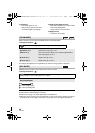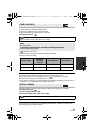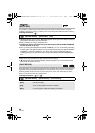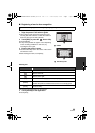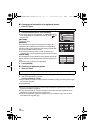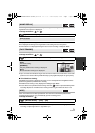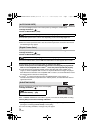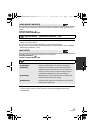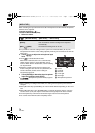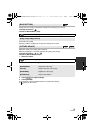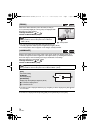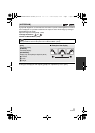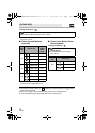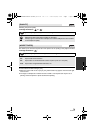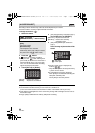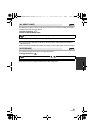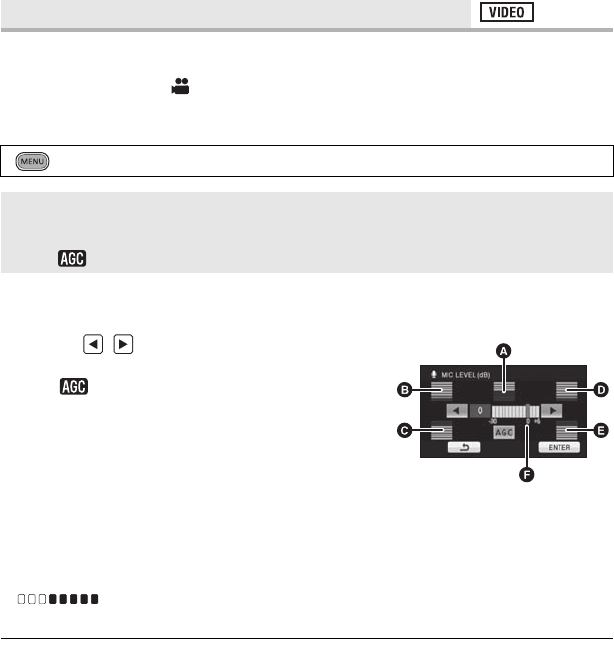
74
VQT2M75
When recording, the input level from the built-in microphones and the external microphone
terminal can be adjusted.
≥ Change the mode to .
≥ Switch to Manual Mode. (l 82)
1 Select the menu.
≥ It is possible to select the setting from the quick menu in Manual Mode. (l 45) The
microphone level returns to the setting adjusted previously, and it cannot be set from the
quick menu.
2 Touch / to adjust the microphone input
level.
≥ Touch to activate/disactivate AGC.
When AGC is activated, the icon is surrounded by
yellow and the amount of sound distortion can be
reduced. When AGC is disactivated, natural recording
can be performed.
≥ Adjust the microphone input level so that the last
2 bars of the gain value are not red. (Otherwise, the
sound is distorted.) Select a lower setting for
microphone input level.
3 Touch [ENTER] to determine the microphone
input level and then touch [EXIT].
≥ (Microphone input level meter) appears
on the screen.
≥ When switching to Intelligent Auto Mode, the setting is fixed to [AUTO] and cannot be
changed.
≥ When [MIC SETUP] is [ZOOM MIC], the volume will be different depending on the zoom
rate.
≥ When [MIC SETUP] is set to [STEREO MIC] or external microphone input is used, the
sound is stereo (2 ch) and only the front-left and front-right input level meters function.
≥ The microphone input level meter shows the largest volume for the microphones.
≥ You cannot record with the audio completely muted.
[MIC LEVEL]
: [RECORD SETUP] # [MIC LEVEL] # desired setting
[AUTO]: AGC is activated, and the recording level is adjusted
automatically.
[SETr ]/[SET]: The desired recording level can be set.
A Center
B Front left
C Back left
D Front right
E Back right
F Microphone input level
HDC-TM700&HS700P&PC-VQT2M75_mst.book 74 ページ 2010年2月23日 火曜日 午前10時34分