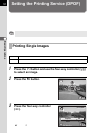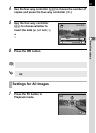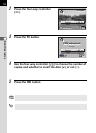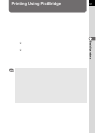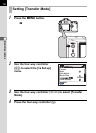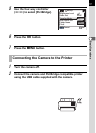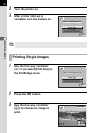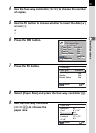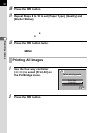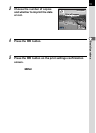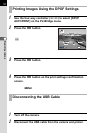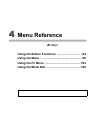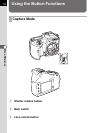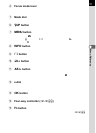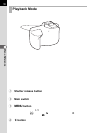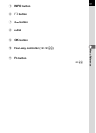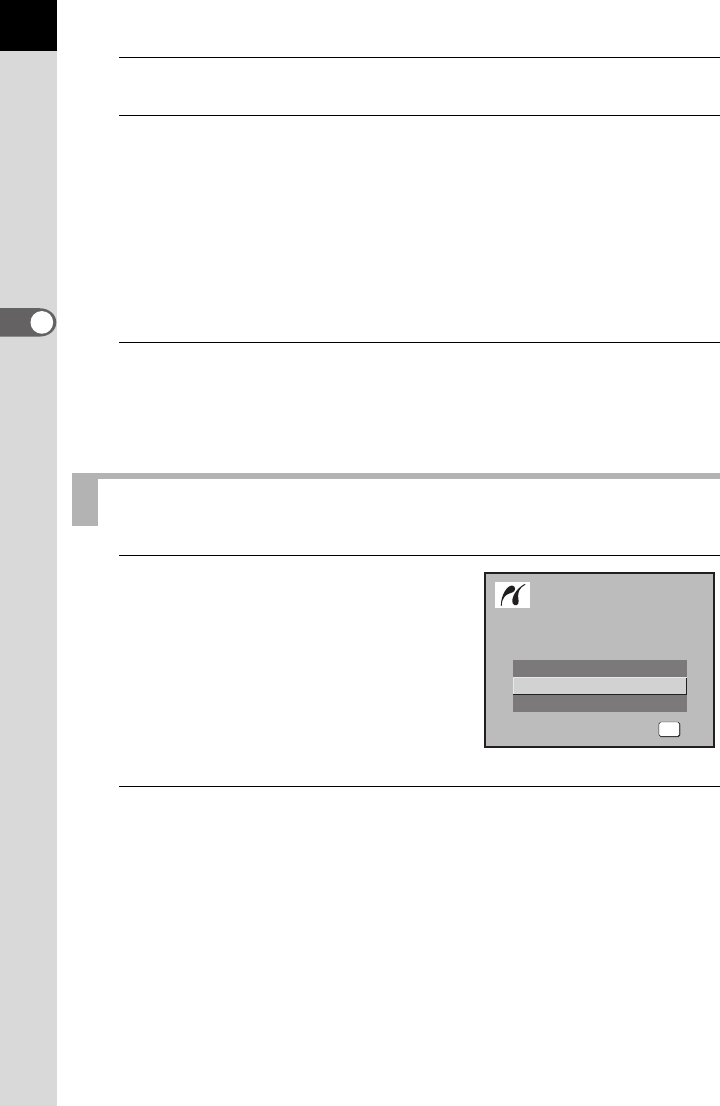
90
3
Basic Operations
10
Press the 4 button.
11
Repeat Steps 8 to 10 to set [Paper Type], [Quality] and
[Border Status].
The print settings change screen appears after each item has been set.
When [Std.] is selected for these print settings, images are printed
according to the printer settings.
[Paper Type] with more Es supports higher quality paper.
[Quality] with more Es indicates higher print quality.
12
Press the 4 button twice.
The image is printed according to the settings.
Press the 3 button to cancel printing.
1
Use the four-way controller
(mn) to select [Print All] on
the PictBridge menu.
2
Press the 4 button.
The Print all images screen appears.
Printing All Images
Print One
Print All
DPOF AUTOPRINT
OK
OK
OK
OK
Select printing mode
Select printing mode
Select printing mode