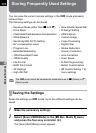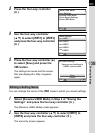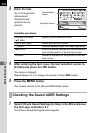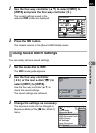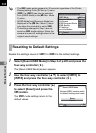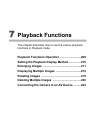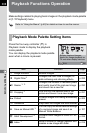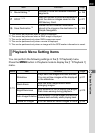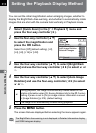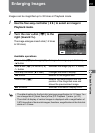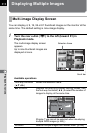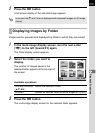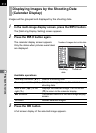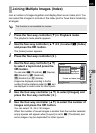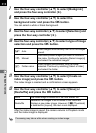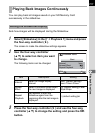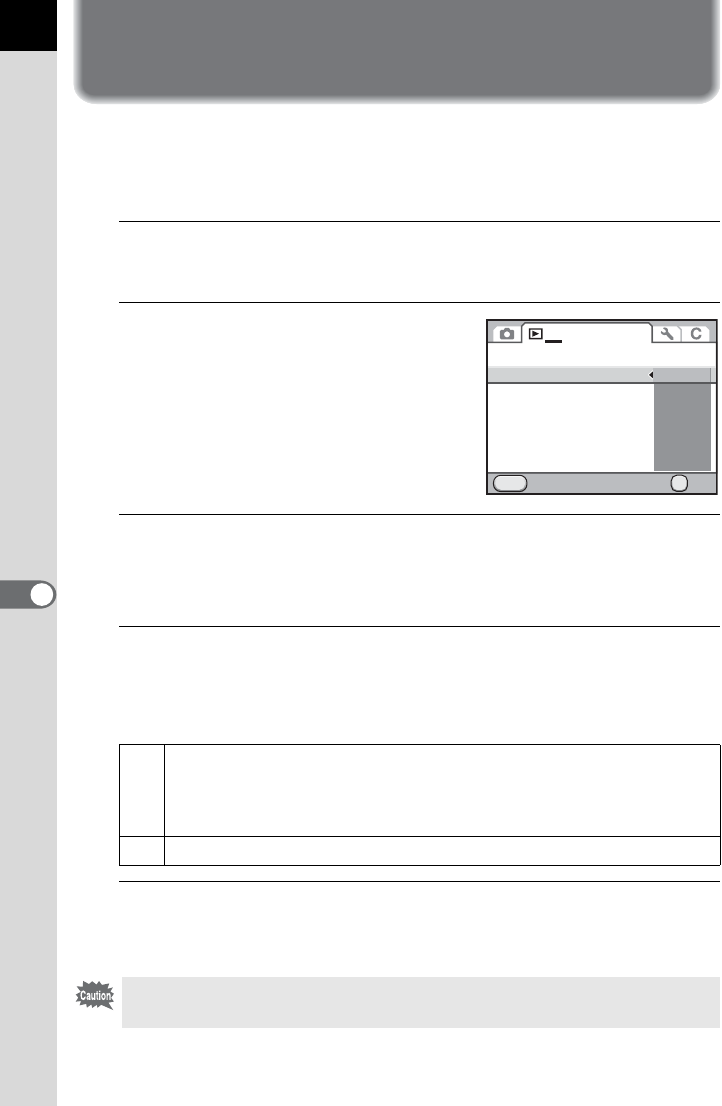
210
7
Playback Functions
Setting the Playback Display Method
You can set the initial magnification when enlarging images, whether to
display the Bright/Dark Area warning, and whether to automatically rotate
images that are shot with the camera held vertically in Playback mode.
1
Select [Quick Zoom] in the [Q Playback 1] menu and
press the four-way controller (5).
2
Use the four-way controller (23)
to select the magnification and
press the 4 button.
Select from [Off] (default setting), [×2],
[×4], [×8], [×16] or [×32].
3
Use the four-way controller (23) to select [Bright/Dark
Area] and use the four-way controller (45) to select O or
P.
4
Use the four-way controller (23) to select [Auto Image
Rotation] and use the four-way controller (45) to select
O or P.
5
Press the 3 button.
The screen that was displayed before selecting the menu appears again.
O
During playback, the image is automatically rotated based on the
rotation information when [23. Saving Rotation Info] in the [A Custom
Setting 3] menu is set to [On] or image rotation information is saved
in [Image Rotation] (p.219). (default setting)
P The image is not automatically rotated during playback.
The Bright/Dark Area warning is not displayed in Detailed information display
and RGB histogram display.
MENU
1
OK
x2
x4
x8
x16
x32
OK
Off
Slideshow
Quick Zoom
Bright/Dark Area
Auto Image Rotation
Delete All Images
Cancel