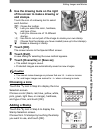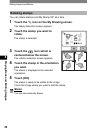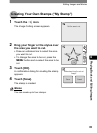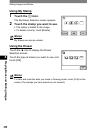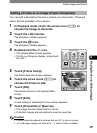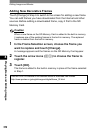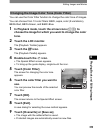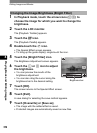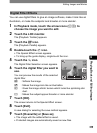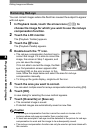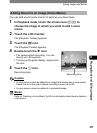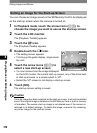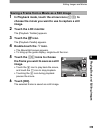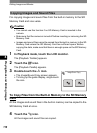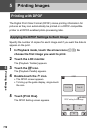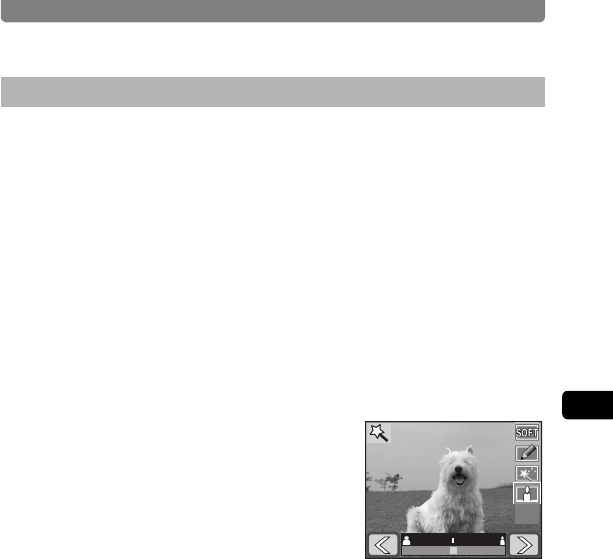
Editing Images and Movies
105
4
Playing Back and Editing Images
You can use digital filters to give an image softness, make it look like an
illustration, or make the subjects look broader or more slender.
1 In Playback mode, touch the arrow icons (qr) to
choose the image you want to edit.
2 Touch the LCD monitor.
The [Playback Toolbar] appears.
3 Touch the n icon.
The [Playback Palette] appears.
4 Double-touch the h icon.
• The Special Effect screen appears.
• To bring up the guide display, single-touch the icon.
5 Touch the i icon.
The Digital Filter Selection screen appears.
6 Touch the digital filter you want to
use.
You can preview the results of the selected
digital filter.
L : Softens the image.
M : Makes the image look like an illustration.
N : Gives the image artistic texture which looks like sprinkling star
dust.
O : Makes the subject appear broader or more slender.
7 Touch [OK].
The screen returns to the Special Effect screen.
8 Touch [Exit].
A save dialog for selecting the save method appears.
9 Touch [Overwrite] or [Save as].
• The image with the added effect is saved.
• Protected images are automatically saved as new files.
Digital Filter Effects
OK
OK
OK