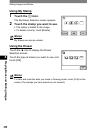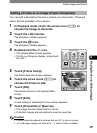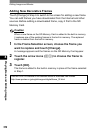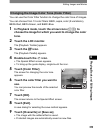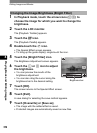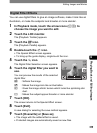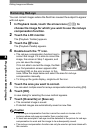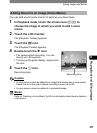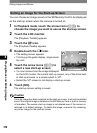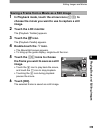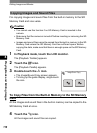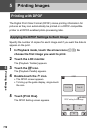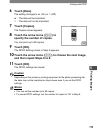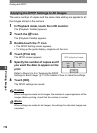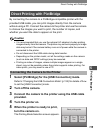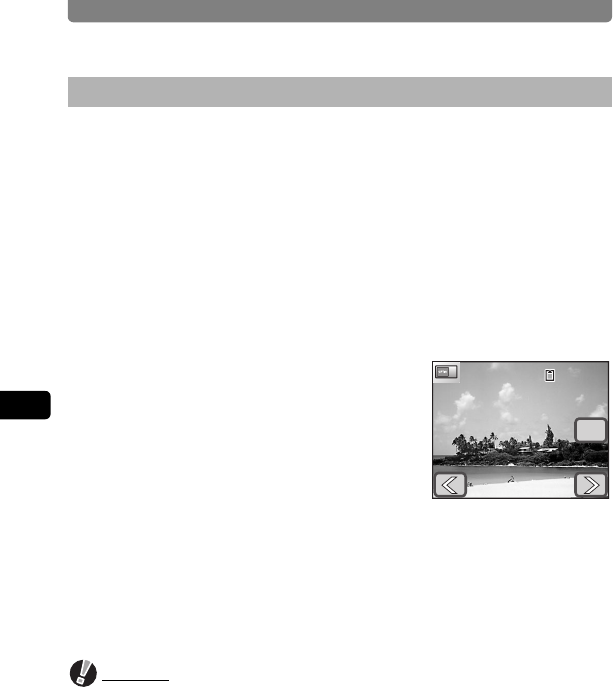
Editing Images and Movies
108
4
Playing Back and Editing Images
You can choose an image saved on the SD Memory Card to be displayed
as the start-up screen when the camera is turned on.
1 In Playback mode, touch the arrow icons (qr) to
choose the image you want to use as the start-up screen.
2 Touch the LCD monitor.
The [Playback Toolbar] appears.
3 Touch the n icon.
The [Playback Palette] appears.
4 Double-touch the ^ icon.
• The setting screen appears.
• To bring up the guide display, single-touch
the icon.
5 Touch the arrow icons (qr) to
select a new start-up screen.
• You can choose from the image displayed
on the LCD monitor, the current start-up screen, any of the three built-
in start-up screens, or a screen which is “off”.
• Select the “off” screen to not display a start-up screen.
6 Touch [OK].
The start-up screen setting is saved.
Caution
Once an image has been selected as the start-up screen, it will not be deleted
even if the original image is deleted or the SD Memory Card or built-in memory
is formatted. The custom start-up image is not deleted even if the camera is
returned to its default settings. To delete the image, overwrite it by selecting
any other image for the start-up screen.
Setting an Image for the Start-up Screen
OK
100-0038
100-0038
100-0038