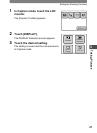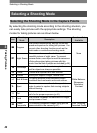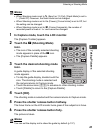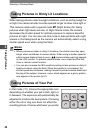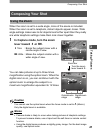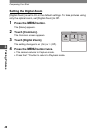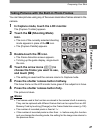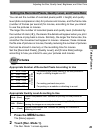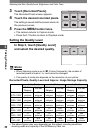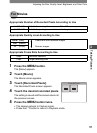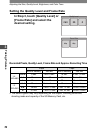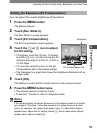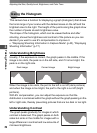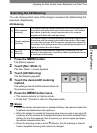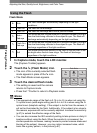Adjusting the Size, Quality Level, Brightness, and Color Tone
49
3
Taking Pictures
You can set the number of recorded pixels (width × height) and quality
level (data compression rate) for pictures and movies, and the frame rate
(number of frames per second) for movies, according to how you intend
to use the pictures or movies.
The larger the number of recorded pixels and quality level (indicated by
the number of stars (E)), the clearer the details will appear when you print
your picture or play back a movie. Similarly, the larger the frame rate, the
smoother the movement will appear in movies. However, these increase
the file size of pictures or movies, thereby reducing the number of pictures
that can be stored in memory or the recording time for movies.
Set the [Recorded Pixels], [Quality Level], and [Frame Rate] settings
according to how you intend to use your pictures and movies.
For Pictures
Appropriate Number of Recorded Pixels According to Use
Appropriate Quality Level According to Use
1 Press the 3 button.
The [Menu] appears.
2 Touch [Rec. Mode 1].
The Rec. Mode 1 screen appears.
Setting the Recorded Pixels, Quality Level, and Frame Rate
a 3072 ×2304 For printing high quality photos or A4-size pictures or
larger, or editing images on a PC.
f 2592 ×1944
g 2304 ×1728
h 2048 ×1536
i 1600 ×1200 For making postcard-size prints.
m 640 ×480 For posting on a website or attaching to e-mail.
C (Best)
Lowest compression rate. Suitable for printing A4-size pictures or
larger.
D (Better)
Standard compression rate. Suitable for printing 3.5"×5" pictures and
viewing the images on a computer screen.
E (Good)
Highest compression rate. Suitable for posting on a website or
attaching to e-mail.
Clearer and
more detailed