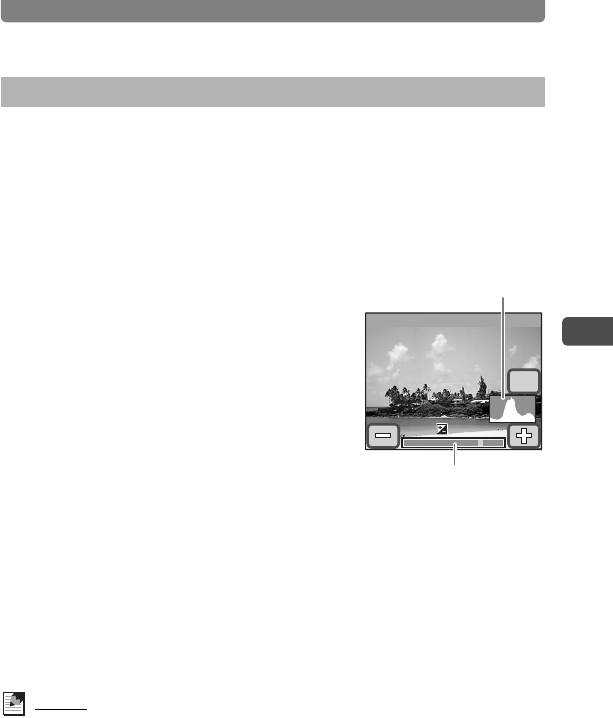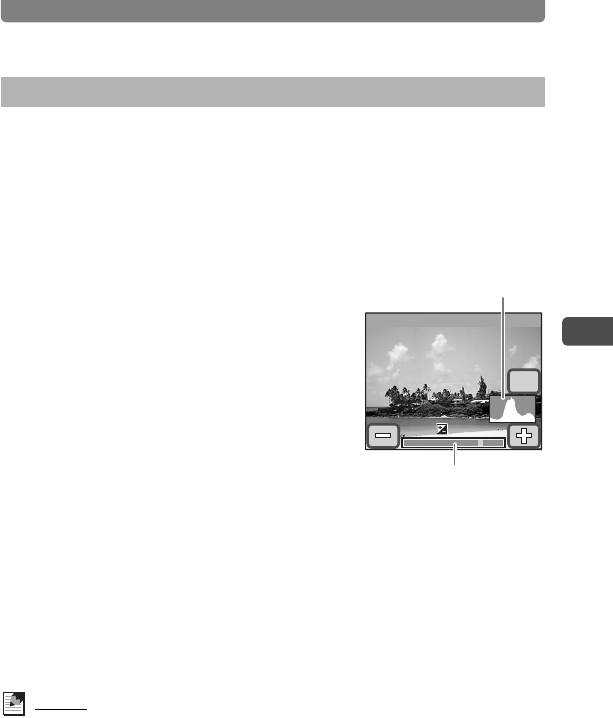
Adjusting the Size, Quality Level, Brightness, and Color Tone
53
3
Taking Pictures
You can adjust the overall brightness of the picture.
1 Press the 3 button.
The [Menu] appears.
2 Touch [Rec. Mode 2].
The Rec. Mode 2 screen appears.
3 Touch [EV Compensation].
The EV Compensation screen appears.
4 Touch the p or q icon to adjust
the EV setting.
• To brighten, touch the q icon. To darken,
touch the p icon. You can choose the EV
setting in the range of -2.0 EV to +2.0 EV in
1/3 EV steps.
• You can also drag the cursor on the EV
Compensation bar to the desired setting.
• The histogram is a graph that shows the brightness distribution of an
image (p.54).
5 Touch [OK].
The setting is saved and the screen returns to the previous screen.
6 Press the 3 button twice.
• The camera returns to Capture mode.
• Press the Q button to return to Playback mode.
Memo
The camera adjusts the proper exposure for the subject based on a neutral
gray subject. Therefore, if you take a picture of a snowy scene or a black
piano, for example, the subject may appear gray. To make black objects
appear black, adjust the EV setting toward p, and to make white objects
appear white, adjust it toward q.
Setting the Exposure (EV Compensation)
EV Compensation bar
EV Compensation
OK
+1.0
+1.0
Histogram