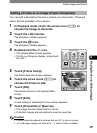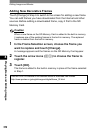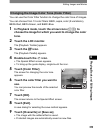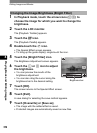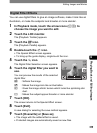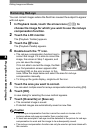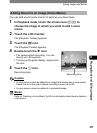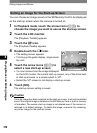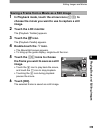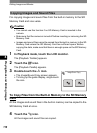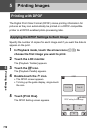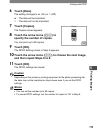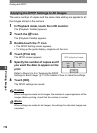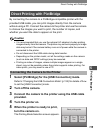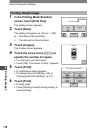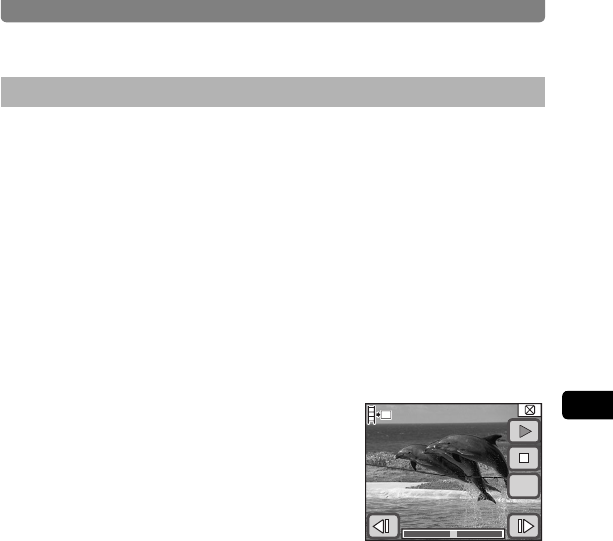
Editing Images and Movies
109
4
Playing Back and Editing Images
1 In Playback mode, touch the arrow icons (qr) to
choose the movie you want to use to capture a still
image.
2 Touch the LCD monitor.
The [Playback Toolbar] appears.
3 Touch the n icon.
The [Playback Palette] appears.
4 Double-touch the [ icon.
• The Movie Edit screen appears.
• To bring up the guide display, single-touch the icon.
5 Touch the op icons to choose
the frame you want to save as a still
image.
• Touch the w icon to play back the movie,
and touch the n icon to stop playback.
• Touching the m icon during playback
pauses the movie.
6 Touch [OK].
The selected frame is saved as a still image.
Saving a Frame from a Movie as a Still Image
112
112
112
OK