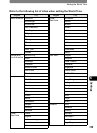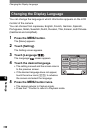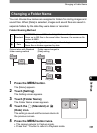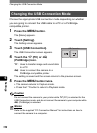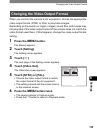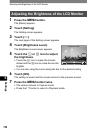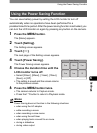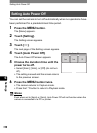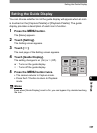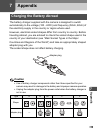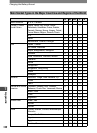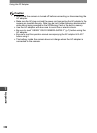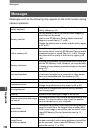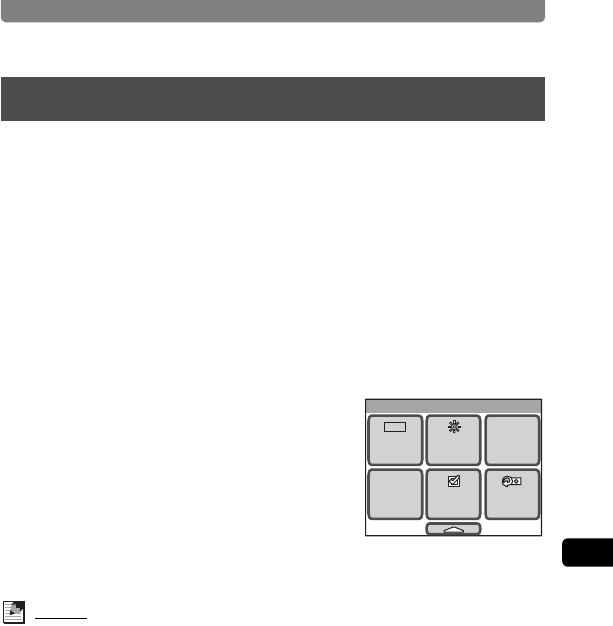
Setting the Guide Display
137
6
Settings
You can choose whether or not the guide display will appear when an icon
is touched on the [Capture Palette] or [Playback Palette]. The guide
display provides a description of each icon’s function.
1 Press the 3 button.
The [Menu] appears.
2 Touch [Setting].
The Setting screen appears.
3 Touch [w].
The next page of the Setting screen appears.
4 Touch [Guide Display].
The setting changes to O (On) or P (Off).
O : Turns on the guide display.
P : Turns off the guide display.
5 Press the 3 button twice.
• The camera returns to Capture mode.
• Press the Q button to return to Playback
mode.
Memo
Even when [Guide Display] is set to On, you can bypass it by double-touching
the icon.
Setting the Guide Display
Setting
Reset
Guide
Display
Bright
Level
Power
Saving
Video
Out
Auto
PowerOff
5sec
3min
NTSC