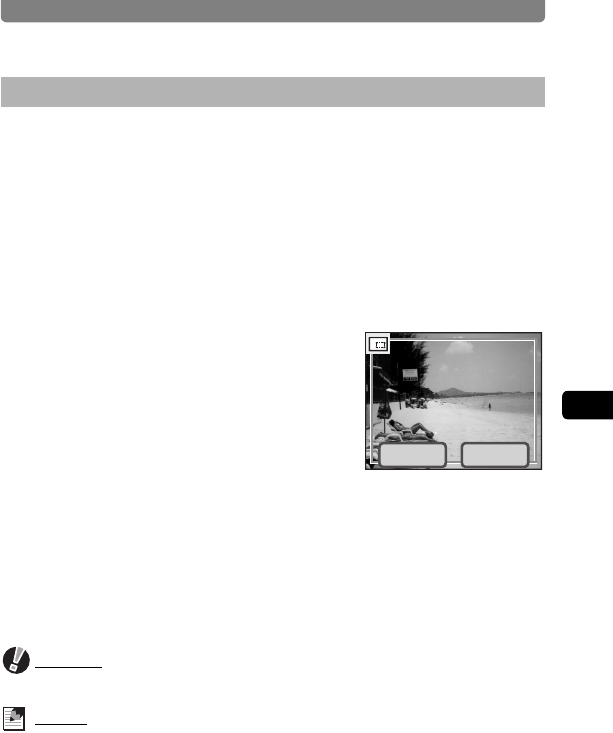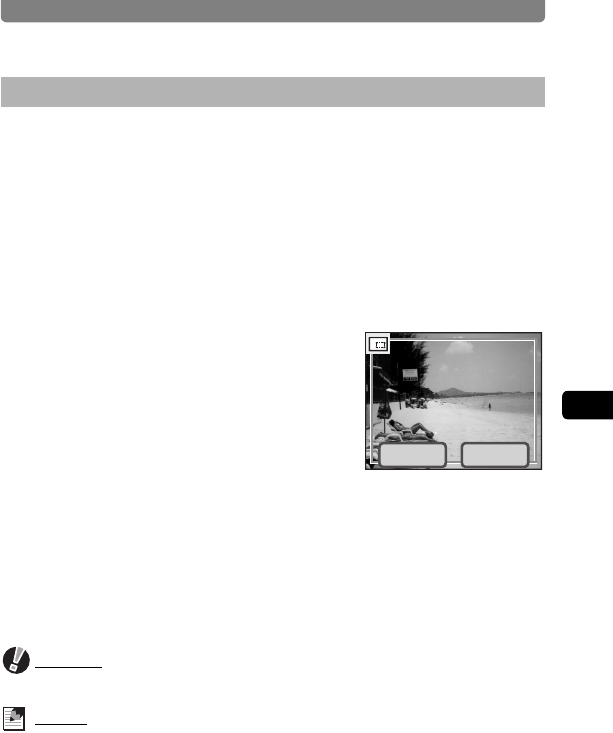
Editing Images and Movies
95
4
Playing Back and Editing Images
You can crop part of an image and save it as a separate image.
1 In Playback mode, touch the arrow icons (qr) to
choose the image you want to crop.
2 Touch the LCD monitor.
The [Playback Toolbar] appears.
3 Touch the n icon.
The [Playback Palette] appears.
4 Double-touch the o icon.
• The Cropping screen appears.
• To bring up the guide display, single-touch
the icon.
5 Set the size of the cropping frame
and the area to crop.
• By default, the cropping frame is displayed
at its maximum size.
• To change the size of the cropping frame, use the zoom lever or touch
[ChangeSize].
• You can move the cropping frame by dragging it.
6 Touch [OK].
The cropped image is saved with a new file name.
Caution
Movies cannot be cropped.
Memo
• The cropped image will be saved at the same quality setting as the original
image.
• For images with voice memos that are cropped and saved as new images,
the voice memo is saved together with the new image.
Deleting Unwanted Parts of an Image (Cropping)
OKChangeSize