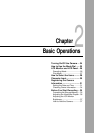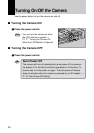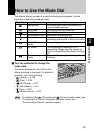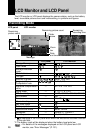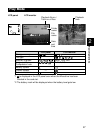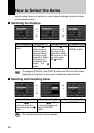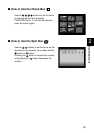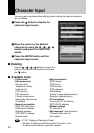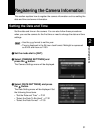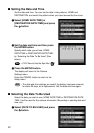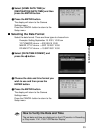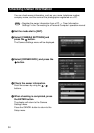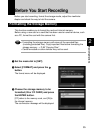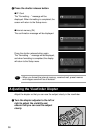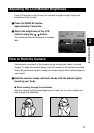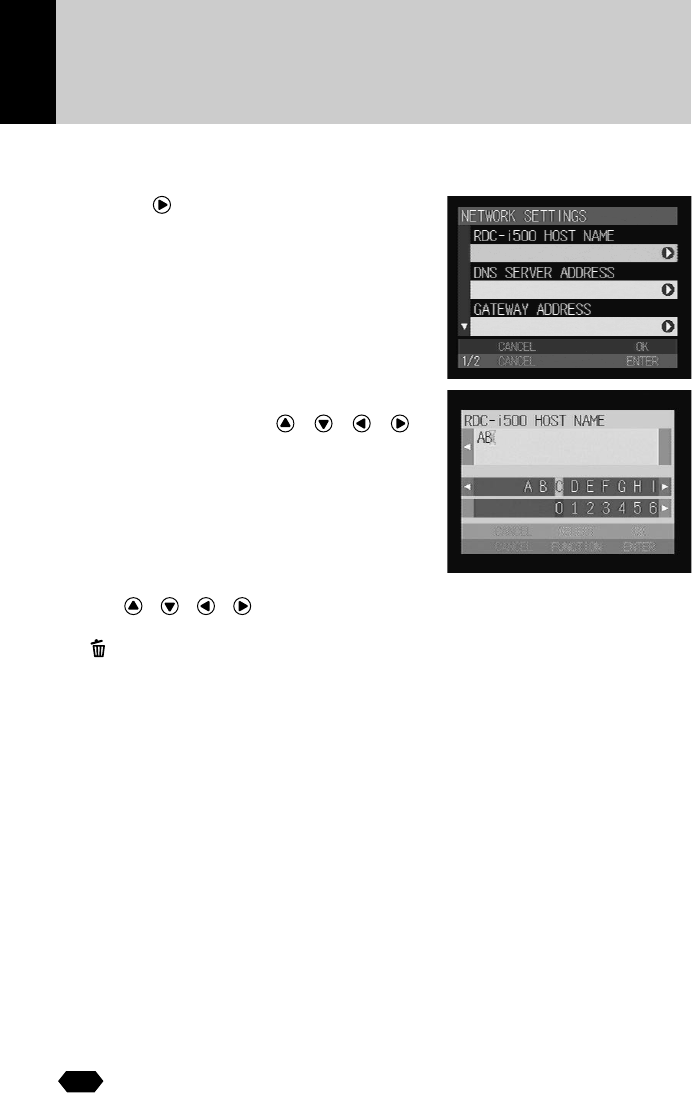
30
Character Input
You can input characters when adding folders, setting the mail environment,
etc. as follows.
A Press the button to display the
character input screen.
B Move the cursor on the desired
character by using the • • •
buttons and press the FUNCTION
button.
C Press the ENTER button exit the
character input screen.
■ Deleting
Use the • • • buttons to move the
cursor to the right of the character and press
the button.
■ Available items
See
• P.106 “Adding or Deleting a Folder”
•“Chapter 2 Setting the Communication Function” in the
‘Communication/Internet’ operation manual
• Folder name
• Dial-up account
Dial-up name
Telephone number
External call
PPP account
PPP password
Primary name server
Secondary name server
IP address
• Network connection
RDC-i500 host name
DNS server address
Gateway address
RDC-i500 IP address
Subnet mask
• Mail environment
SMTP server
POP server
POP account
POP password
Mail address
Sender’s name (alphanumeric)
Signature (alphanumeric)
• PC connection
Connection PC IP address
RDC-i500 IP address
• Modem settings
AT command
• Mail message* (alphanumeric)
(*Preset memo can not
be created.)