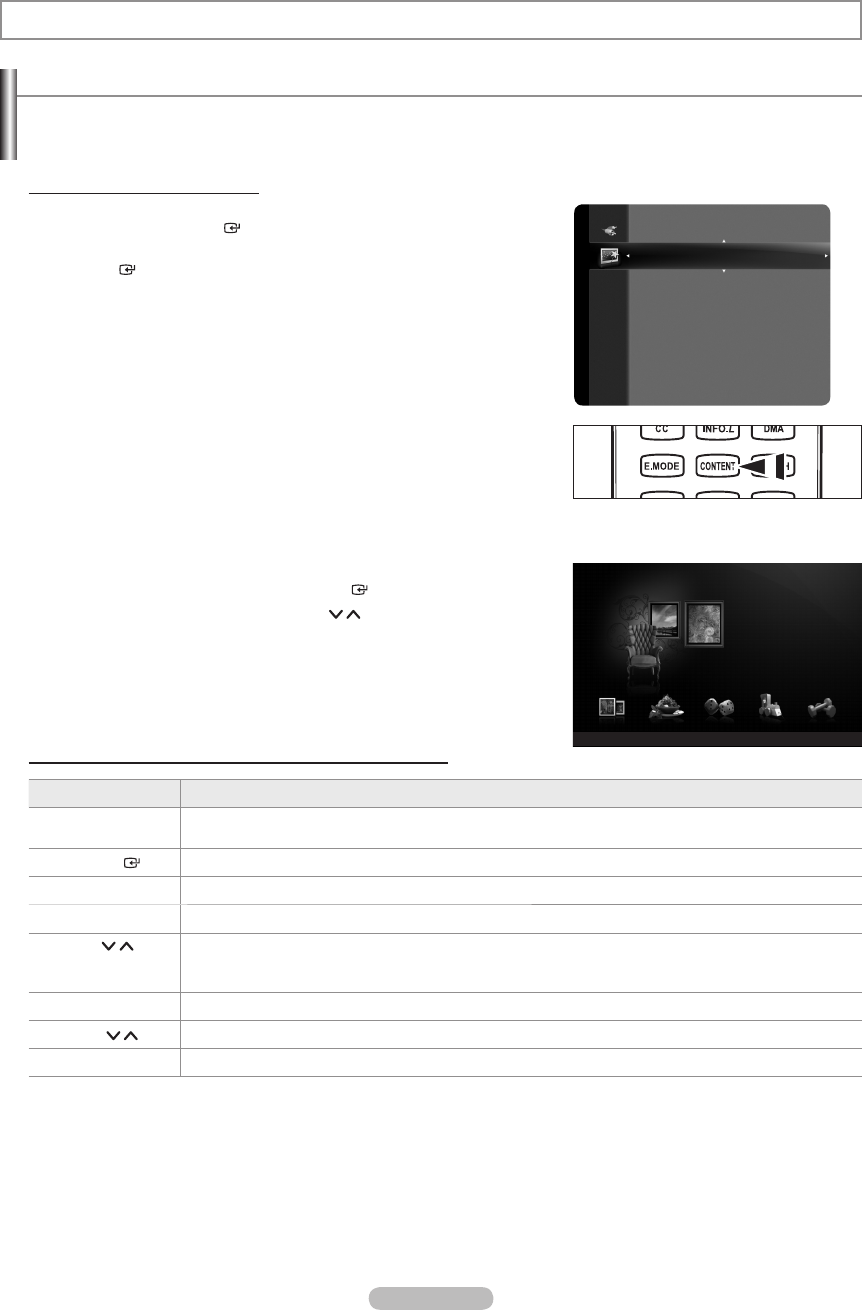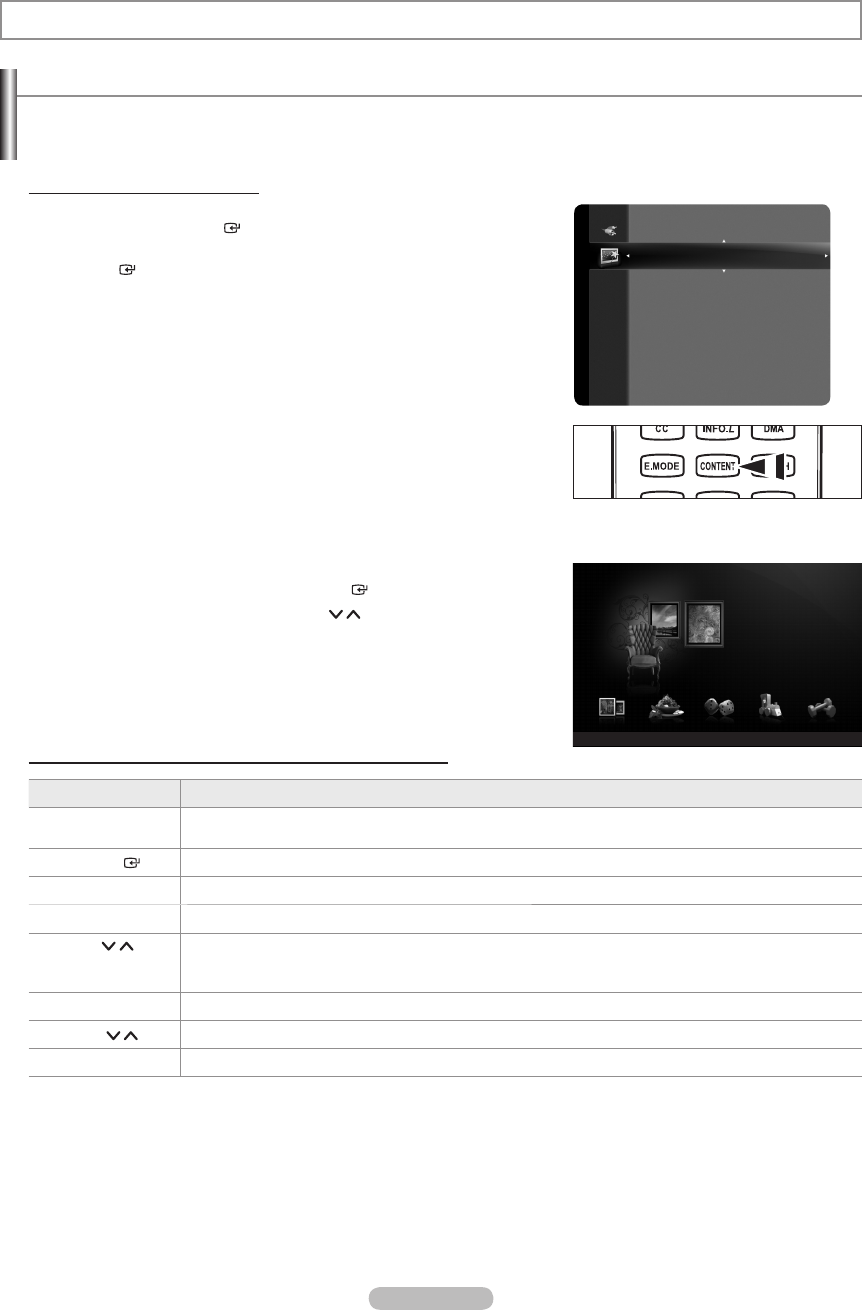
Using the Content Library
The “Content Library” enables you to view or play the built-in contents on the TV or stored on your USB device.
The Delete, Move and Update functions will not work with the built-in content on the TV.
Using the Content Library Menu
1.
Press the MENU button. Press the ▲ or ▼ button to select “Application”,
then press the ENTER button.
2. Press the ▲ or ▼ button to select “Content Library”, then press the
ENTER button.
The “Content Library” main menu is displayed.
Press the CONTENT button on the remote control to display the “Content
Library” menu.
3.
Press the ◄ or ► button to select an icon (Gallery, Cooking, Game,
Children, Fitness), then press the ENTER button.
To return to TV mode, press the CH / button on the remote control.
If you press the Volume or MUTE button, no OSD is displayed, but the
function operates accordingly.
Using the Remote Control Button in Content Library Menu
Button Operations
Wheel
(▲/▼/◄/►)
Move the cursor and select an item.
ENTER
Select the currently selected item.
RETURN Return to the previous menu.
EXIT Stop the current function and return to the “Content Library” main menu.
CH
/
PRE.CH / FAV.CH /
CH.LIST
Stop Content Library mode and Returns to TV mode.
Color button Keys that provide functions are described on the corresponding page.
VOL
/ You can control the volume of the played content.
CONTENT Exit Content Library mode.
➣
➣
O
➣
➣
Content Library
Application
WISELINK Pro
Anynet+ (HDMI-CEC)
Content Library
InfoLink
Product Guide
Setup
USB
R
Return
e
Exit
Cooking Game Children Fitness
Gallery
Gallery
Content Library
BN68-01691A-00Eng.indb 111 2008-07-18 �� 10:25:19