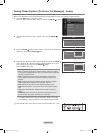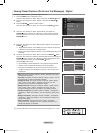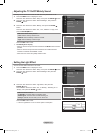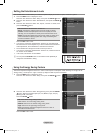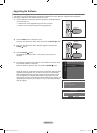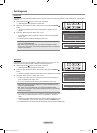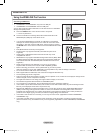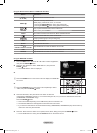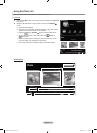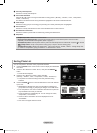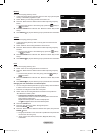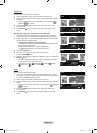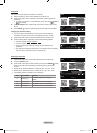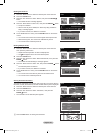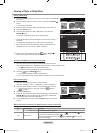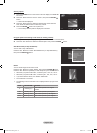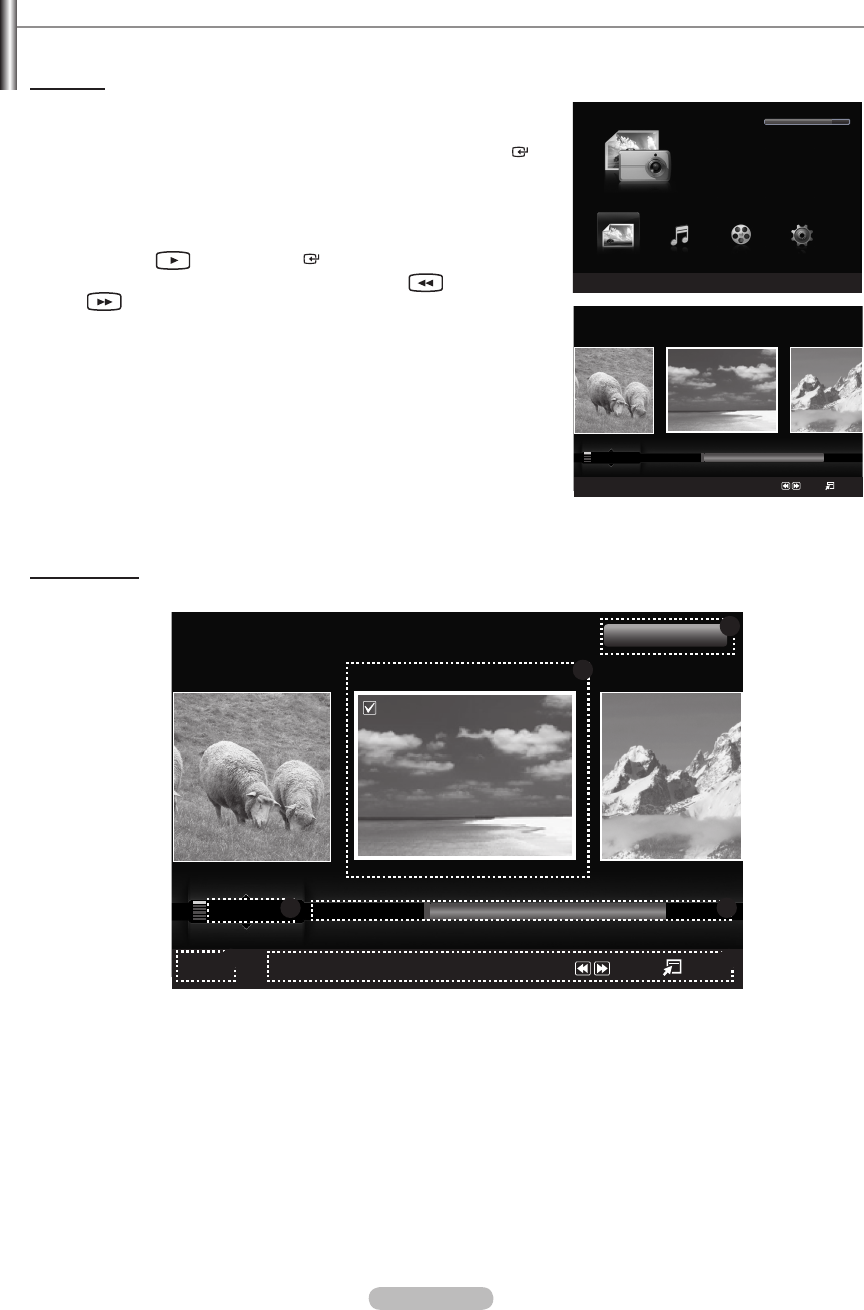
English - 77
Using the Photo List
This menu shows Photo les saved on an USB memory device.
Photo List
1.
Press the W.LINK button on the remote control to display the “WISELINK
Pro” menu.
2.
Press the ◄ or ► button to select “Photo”, then press the ENTER
button.
Photo les are displayed.
This menu only shows les whose le extension is jpg. Files of other
formats such as bmp or tiff will not be displayed.
Press the
(Play) / ENTER button to start the Slide Show.
To move to the previous / next group, press the (REW) or
(FF) button.
When moving to a photo, loading may take a few seconds. At this
point, the loading icon will appear on the screen.
It may take some time to load photo les as Thumbnail images.
Screen Display
➣
➣
➣
➣
➣
➣
Photo
SUM
Device
Favorites Setting
Select
Jump
Option
Preference
Monthly
Timeline
Jan Nov
▲
1File(s) Selected
5
1
2 3
6
4
Image001.jpg
★ ★ ★
WISELINK Pro
Photo
SUM
Device
e
Exit
Music Setup
PHOTO
SUM
851.98MB/995.00MB Free
Movie
Photo
SUM
Device
Favorites Setting
Select
Jump
Option
Preference
Monthly
Timeline
Jan Nov
▲
Image001.jpg
★ ★ ★
BN68-01691A-00Eng.indb 77 2008-07-18 �� 10:24:48