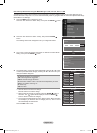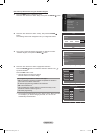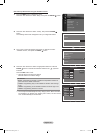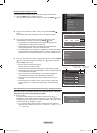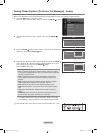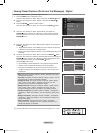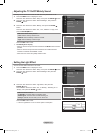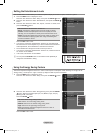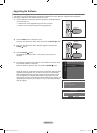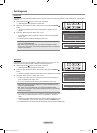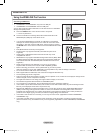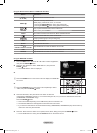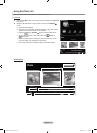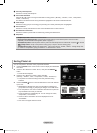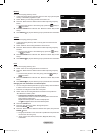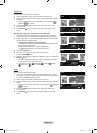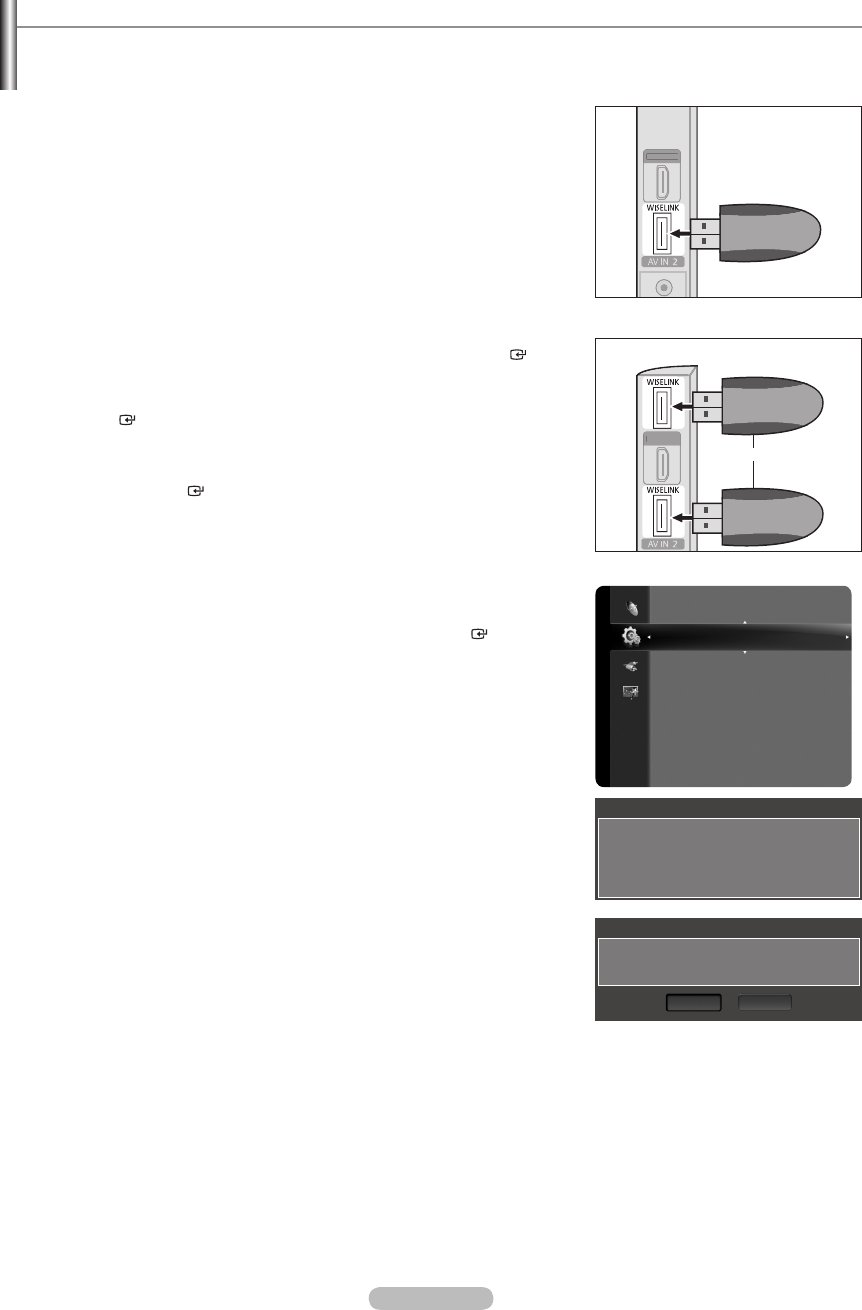
English - 73
Upgrading the Software
Samsung may offer upgrades for TV's rmware in the future. Please contact the Samsung call center at 1-800-SAMSUNG
(726-7864) to receive information about downloading upgrades and using a USB drive. Upgrades will be possible by
connecting a USB drive to the USB port located on your TV.
1.
Insert a USB drive containing the rmware upgrade into the WISELINK port
on the side of the TV.
Software can not be upgraded through the LAN connection.
Please connect a single USB device having upgrade le .
2.
Press the MENU button to display the menu.
Press the ▲ or ▼ button to select “Setup”, then press the ENTER button.
3. Press the ▲ or ▼ button to select “Software Upgrade”, then press the
ENTER button.
4. Press the ENTER button.
The message “Scanning for USB... It may take up to 30 seconds.” is
displayed.
5.
The message “Upgrade version XXXX to version XXXX? The system would
be reset after upgrade.” is displayed.
Press the ◄ or ► to select the “OK”, then press the ENTER button.
Please be careful to not disconnect the power or remove the USB drive while
upgrades are being applied. The TV will turn off and turn on automatically
after completing the rmware upgrade. Please check the rmware version
after the upgrades are complete. When software is upgraded, video and
audio settings you have made will return to their default (factory) settings. We
recommend you write down your settings so that you can easily reset them
after the upgrade.
➣
➣
Setup
Energy Saving : Off
PIP
Software Upgrade
Software Upgrade
Scanning for USB.....
It may take up to 30 seconds.
Software Upgrade
Upgrade version XXXX to version XXXX? The system
would be reset after upgrade.
OK
Cancel
HDMI IN4
HDMI IN4
TV Side Panel
USB Drive
[LN46A850S1F, LN52A850S1F]
HDMI IN4
HDMI IN4
TV Side Panel
USB Drive
[LN46A860S2F, LN52A860S2F]
or
BN68-01691A-00Eng.indb 73 2008-07-18 �� 10:24:43