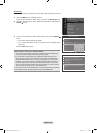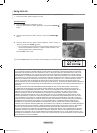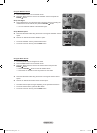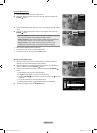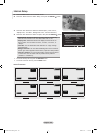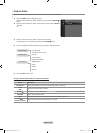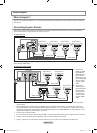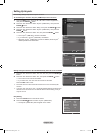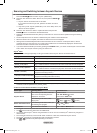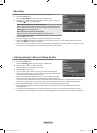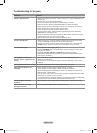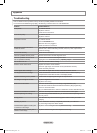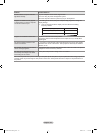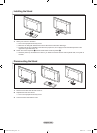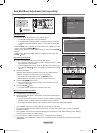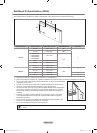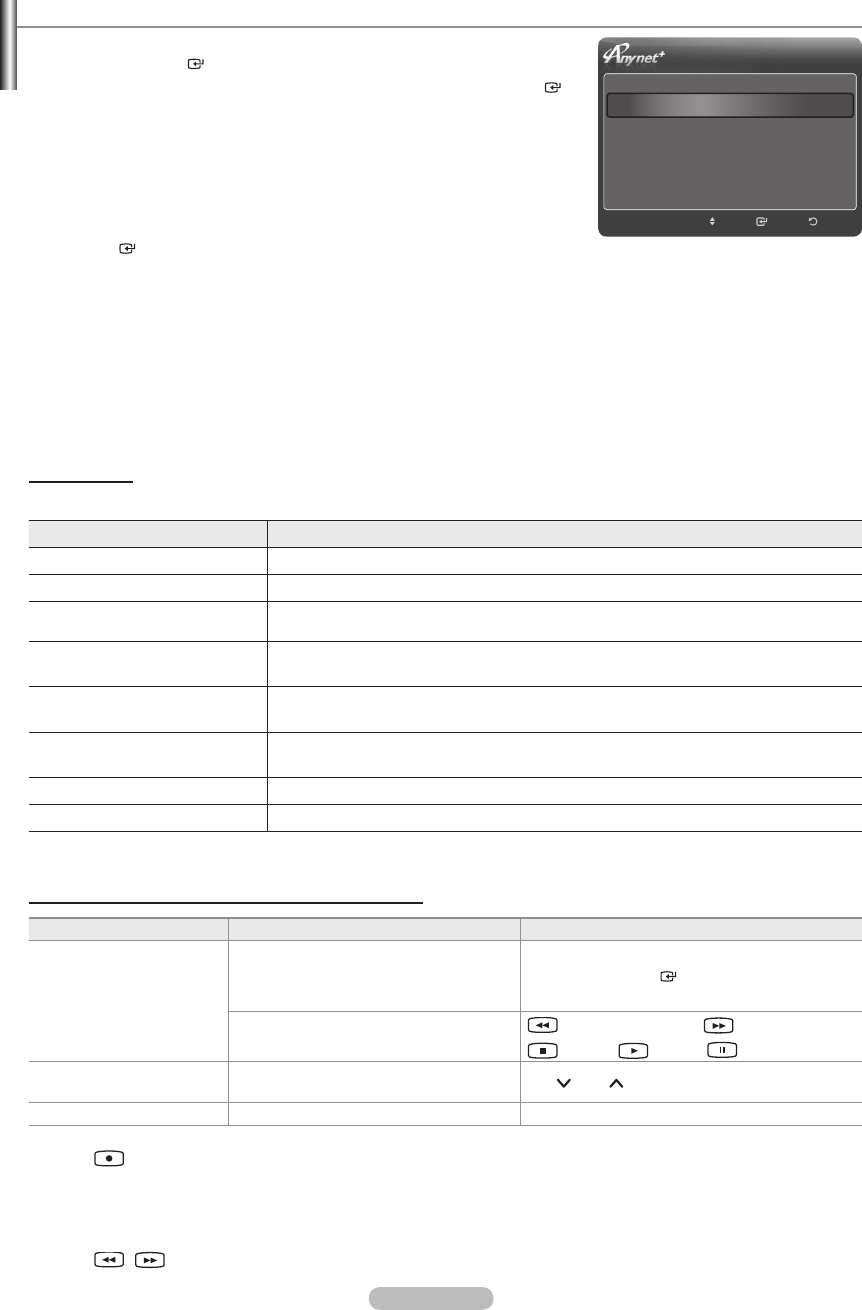
English - 133
Scanning and Switching between Anynet
+
Devices
1. Press the TOOLS button.
Press the ENTER button to select “Anynet+ (HDMI-CEC)”.
2. Press the ▲ or ▼ button to select “Device List”, then press the ENTER
button.
Anynet+ devices connected to the TV are listed.
If you cannot nd a device you want, press the red button to scan for
devices.
Only when you set “Anynet+ (HDMI-CEC)” to On in the “Setup” menu, the
“Device List” menu appears.
3.
Press the ▲ or ▼ button to select to a particular device and press the
ENTER button. It is switched to the selected device.
Switching to the selected devices may take up to 2 minutes. You cannot cancel the operation during the switching
operation.
The time required to scan for devices is determined by the number of connected devices.
When the device scan is complete, the number of devices found are not displayed.
Although the TV automatically searches the device list when the TV is turned on via the power button, devices
connected to the TV when the TV is on or under some conditions are not automatically displayed in the device list.
Press the red button to search for the connected device.
If you have selected external input mode by pressing the SOURCE button, you cannot use the Anynet
+
function. Make
sure to switch to an Anynet
+
device by using the “Device List”
Anynet
+
Menu
The Anynet
+
menu changes depending on the type and status of the Anynet
+
devices connected to the TV.
Anynet
+
Menu Description
View TV
Anynet+ mode changes to TV broadcast mode.
Device List
Shows the Anynet+ device list.
(device_name) Menu
Shows the connected device menus.
E.g. If a DVD recorder is connected, the disc menu of the DVD recorder will appear.
(device_name) Operation
Shows the play menu of the connected device.
E.g. If a DVD recorder is connected, the play menu of the DVD recorder will appear.
Record: (*recorder)
Starts recording immediately using the recorder. (This is only available for devices that
support the recording function.)
(*recorder) Reserve Recording
Enables reserving a recording for the recorder. (This is only available for devices that
support the recording reservation function.)
Stop Recording: (*recorder)
Stops recording.
Receiver
Sound is played through the receiver.
If more than one recording device is connected, they are displayed as (*recorder) and if only one recording device is
connected, it will be represented as (*device_name).
TV Remote Control Buttons Available in Anynet
+
Mode
Device Type Operating Status Available Buttons
Anynet
+
Device
After switching to the device, when the
menu of the corresponding device is
displayed on the screen.
Numeric buttons
▲/▼/◄/►/ENTER
buttons
Color buttons / EXIT button
After switching to the device, while
playing a le
(Backward search) / (Forward search)
(Stop) / (Play) / (Pause)
Device with built-in Tuner
After switching to the device, when you
are watching a TV program
CH
/ CH button
Audio Device When Receiver is activated VOL – / VOL + / MUTE button
The Anynet
+
function only works when the active source on the TV remote control is set to TV.
The
button works only while in the recordable state.
You cannot control Anynet
+
devices using the buttons on the TV. You can control Anynet
+
devices only using the TV
remote control.
The TV remote control may not work under certain conditions. In this case, reselect the Anynet
+
device.
The Anynet
+
functions do not operate with other manufacturers’ products.
The
, operations may differ depending on the device.
➣
➣
➣
➣
➣
➣
➣
➣
➣
➣
➣
➣
➣
➣
View TV
Device List
Recording: DVDR
DVDR Operation
Receiver : On
Setup
ReturnEnterMove
BN68-01691A-00Eng.indb 133 2008-07-18 �� 10:25:39