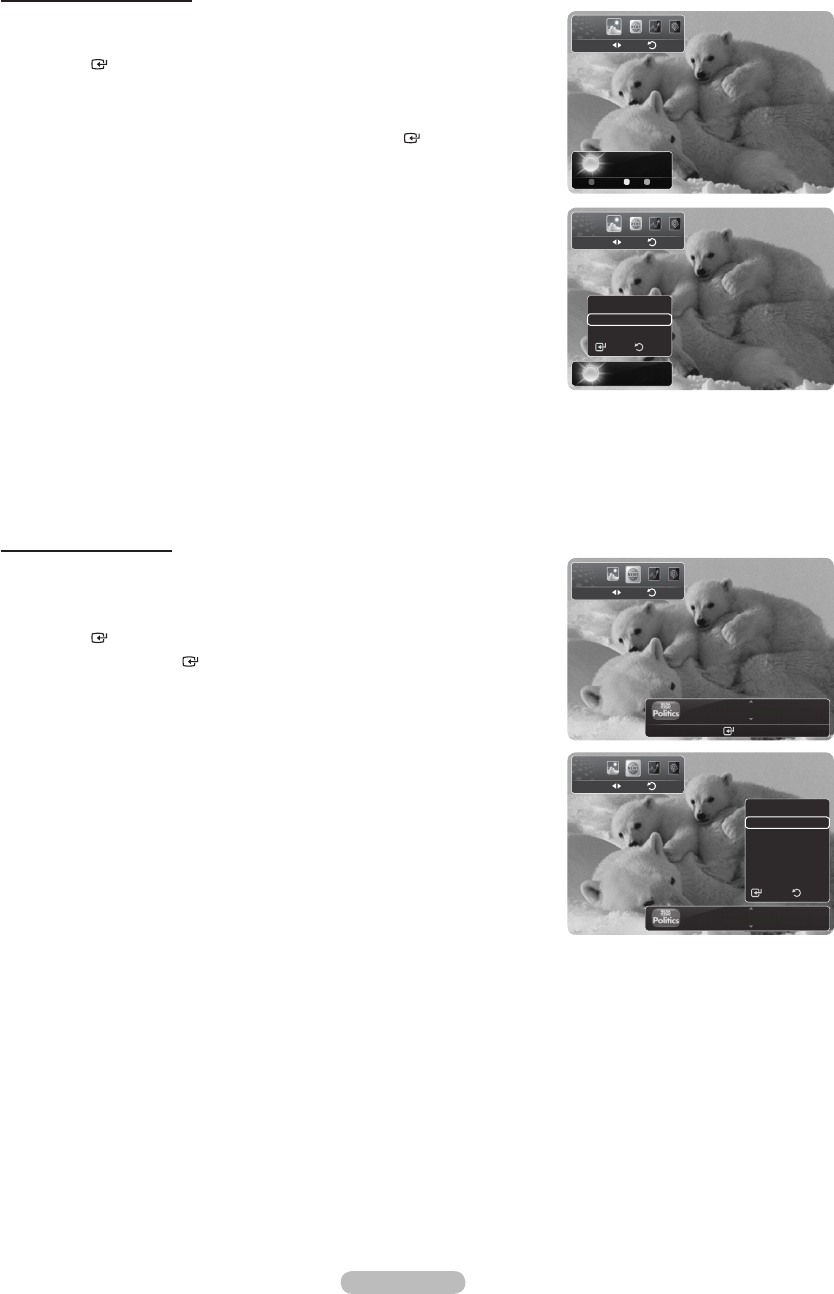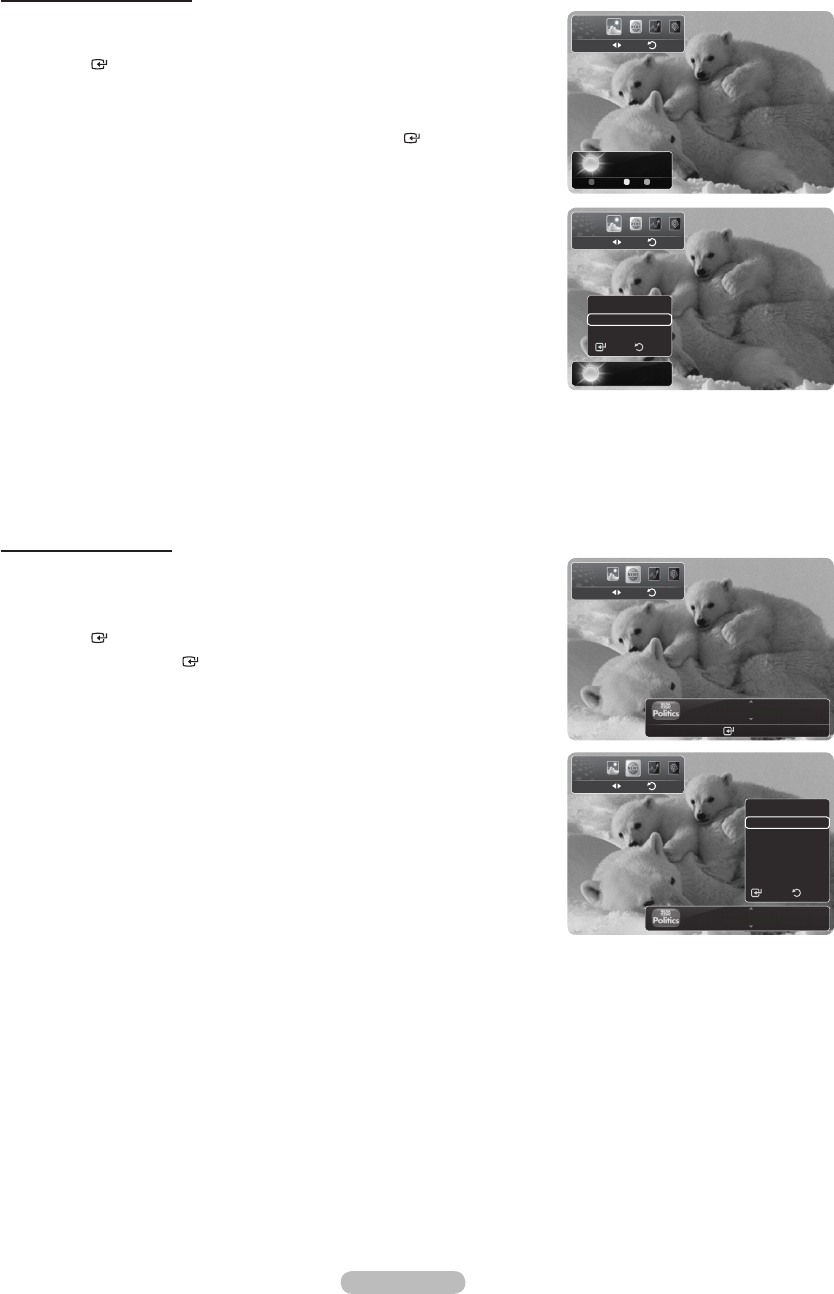
Using the News Service
The news provider may be changed in the future.
1. Press the INFO.L button on the remote control.
2.
Press the ◄ or ► button to move to the “News” service and press the
ENTER button.
Press the ENTER button to view the detailed article.
Press the ▲ or ▼ button to view the previous or next article.
3. Press the Red button while using the service to change the “News” service
Option.
4.
Press ▲ or ▼ button and select “News” service option.
The News service option changes depending on the provided web service.
To exit the ”News” service, press the Blue button.
To exit the “InfoLink” service, press the EXIT button.
➣
➣
➣
➣
➣
➣
Using the Weather Service
1.
Press the INFO.L button on the remote control.
2.
Press the ◄ or ► button to move to the “Weather” service and press the
ENTER button.
Set up the Region
3. Press Yellow button. Input the postal (zip) code of the region by pressing the
number buttons on the remote, then press the ENTER button.
You can check the weather of the selected region.
Set up Weather Option
4.
Press the Red button while using the service to change the “Weather” service
option.
5.
Press ▲ or ▼ button and select “Weather” option.
To exit the ”Weather” service, press the Blue button.
To exit the “InfoLink” service, press the EXIT button.
➣
➣
➣
Washington
59°F
Options Zip Close
Weather
Return
Move
Washington
59°F
Options
Today’s Weather
Weekly Forecast
ReturnSelect
Weather
Return
Move
GM turns 100 with focus on future
Enter ● Options ● Close
News
Return
Move
GM turns 100 with focus on future
Options
Politics
Money
World
News
Life
Sports
Select Return
News
Return
Move
BN68-01691A-00Eng.indb 127 2008-07-18 �� 10:25:33