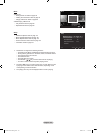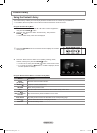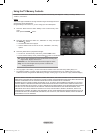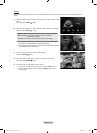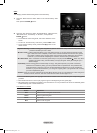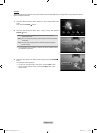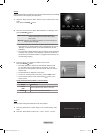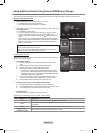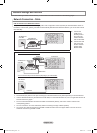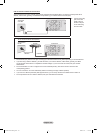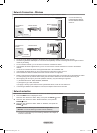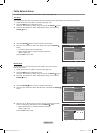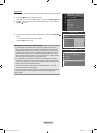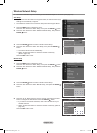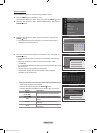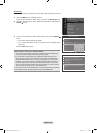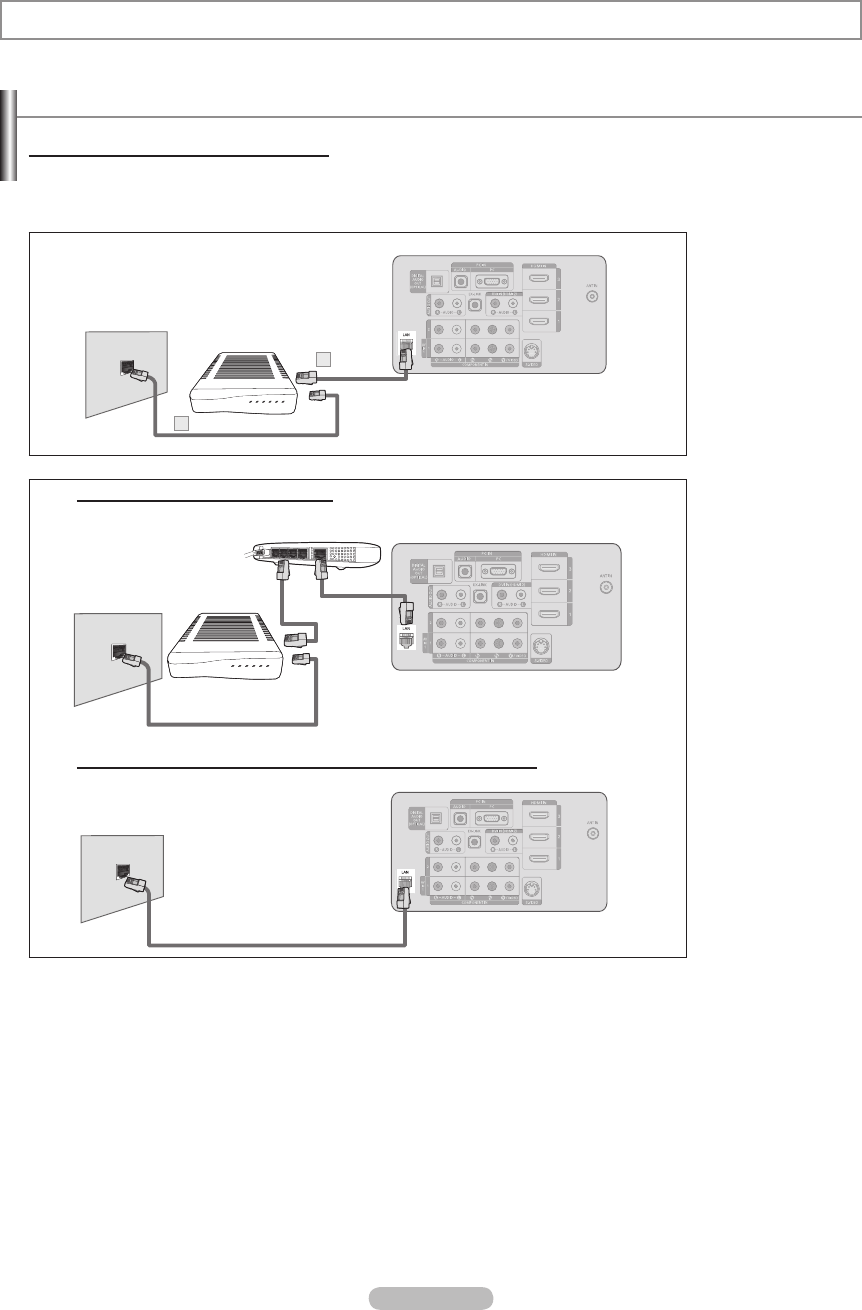
English - 118
Network Settings and InfoLink
Network Connection - Cable
LAN Connection for a DHCP Environment
The procedures to set up the network using Dynamic Host Conguration Protocol (DHCP) are described below
. Since an
IP address, subnet mask, gateway, and DNS are automatically allocated when DHCP is selected, you do not have to enter
them manually.
TV Rear Panel
The Modem Port
on the Wall
Modem Cable
2
External Modem
(ADSL/VDSL/Cable TV)
LAN
Cable
1
1. Connect the
[LAN] port on
the rear panel of
the TV and the
external modem
with a LAN Cable.
2.
Connect the LAN
port on the wall
and the external
modem with a
Modem Cable.
TV Rear Panel
The Modem Port
on the Wall
External Modem
(ADSL/VDSL/
Cable TV)
IP Sharer
LAN Cable
Modem Cable
TV Rear Panel
LAN Cable
You can connect the LAN port and the TV directly depending on your network status.
The LAN Port
on the Wall
You can connect the LAN via a Sharer (Router).
LAN Cable
The terminals (the position of the port and the type) of the external device may differ depending on the manufacturer.
If the IP address allocation by the DHCP server has failed, turn the external modem off, turn it on again after at least 10
seconds and then try again.
For the connections between the external modem and the Sharer (Router), refer to the owner’s manual of the
corresponding product.
You can connect the TV to the LAN directly without connecting it through a Sharer (Router)
You cannot use a manual-connection-type ADSL modem because it does not support DHCP. You have to use an
automatic-connection-type ADSL modem.
➣
➣
➣
➣
➣
To access Samsung’s Infolink network feature, you must make one of the connections on the following pages.
BN68-01691A-00Eng.indb 118 2008-07-18 �� 10:25:24