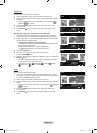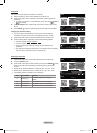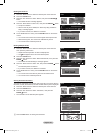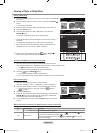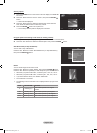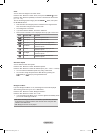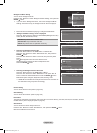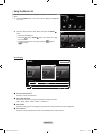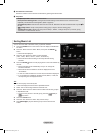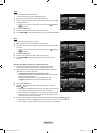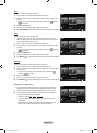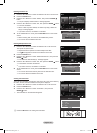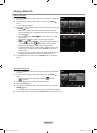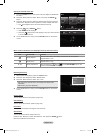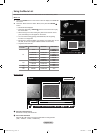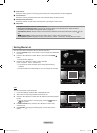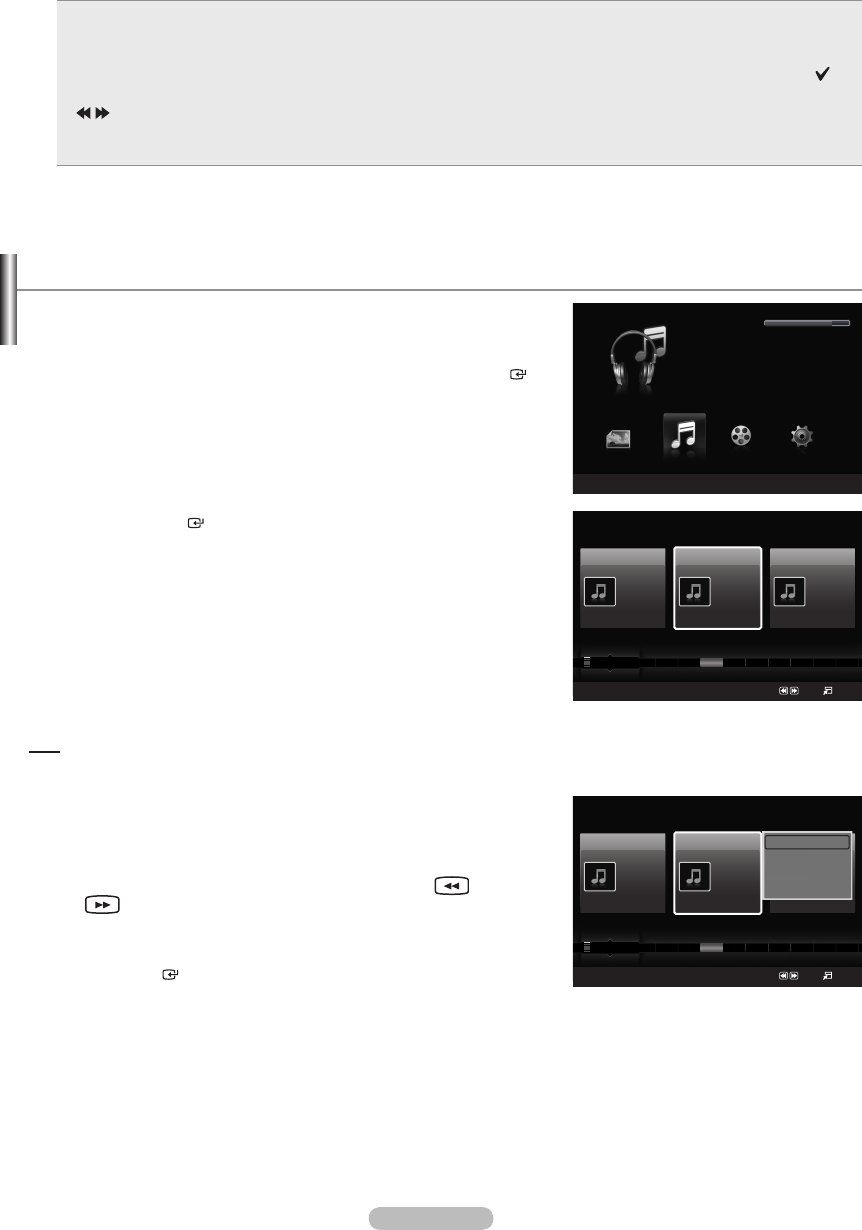
English - 88
5
Item Selection Information
Shows the number of music les that are selected by pressing the Y
ellow button.
6
Help Items
Red(Device) button: Selects a connected device.
Green(Favorites Setting) button: Changes the favorites setting for the selected music. Press this button
repeatedly until the desired value appears. (Refer to page 90)
Yellow(Select) button: Selects music les from the music list. Selected music les are marked with a symbol
on
the left.
(Jump) button: Jumps to the previous sorting group / Jumps to the next sorting group.
TOOLS(Option) button: Displays the “Play Current Group”, “Delete”, “Change Group Info” (in “Mood” group),
“Information” or “Safe Remove” menus.
•
•
•
•
•
Sorting Music List
You can sort music les in the Music List by a particular standard.
1.
Press the W.LINK button on the remote control to display the WISELINK
Pro menu.
2.
Press the ◄ or ► button to select “Music”, then press the ENTER
button.
Music les are displayed.
3.
Press the ▲ or ▼ button to select a sorting standard.
(“Title”, “Artist”, “Mood”, “Genre”, “Folder”, “Preference”)
Music les are sorted according to the newly selected sorting
standard.
4.
Press the ENTER button to start playing music in the order selected by
the user.
Music information is set automatically and you can change the
Favorite information.
Music les for which information cannot be displayed are set to
“Unclassied”.
If there is no title information for a music le, the lename is displayed.
If no information is available for the Genre, Artist, Album, or Year, the
corresponding item is displayed as blank.
Title
You can sort and play music les by title.
It sorts and displays the Music titles in alphabetical order.
1.
Select “Title” as the sorting standard in the Music List.
2. Press the ◄ or ► button to select from the sublist of music les grouped
in alphabetical order.
To move to the previous / next title group, press the
(REW) or
(FF) button.
3. Press the TOOLS button.
4.
Press the ▲ or ▼ button to select “Play Current Group”.
5. Press ENTER to play the selected group of music les from the
sublist.
➣
➣
➣
➣
➣
➣
➣
➣
WISELINK Pro
Photo
SUM
Device
e
Exit
Music Setup
MUSIC
SUM
851.98MB/995.00MB Free
Movie
Music
SUM
Device
Favorites Setting
Select
Jump
Option
Preference
Title
Artist
Energetic ★ ★ ★
Jee
Album 1
2005
Pop
Thanks
Sad ★ ★ ★
Darby
Album 2
2005
Pop
I Love You
Calm ★ ★ ★
Catherine
Album 3
2005
Pop
Better than yesterday
F G H I J L P S T V
▲
Music
SUM
Device
Favorites Setting
Select
Jump
Option
Preference
Title
Artist
Energetic ★ ★ ★
Jee
Album 1
2005
Pop
Thanks
Sad ★ ★ ★
Darby
Album 2
2005
Pop
I Love You
Calm ★ ★ ★
Catherine
Album 3
2005
Pop
Better than yesterday
F G H I J L P S T V
▲
Play Current Group
Delete
Information
Safe Remove
BN68-01691A-00Eng.indb 88 2008-07-18 �� 10:24:58