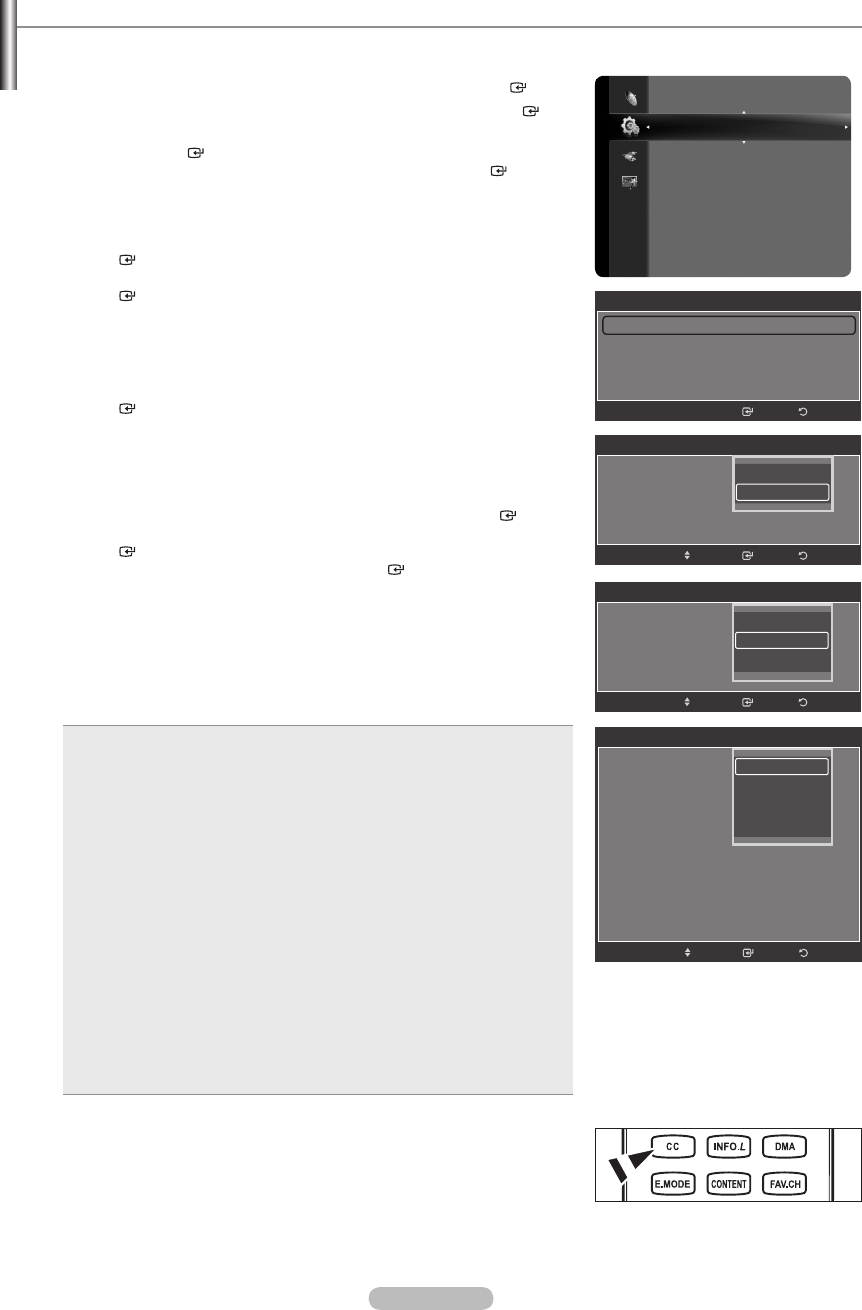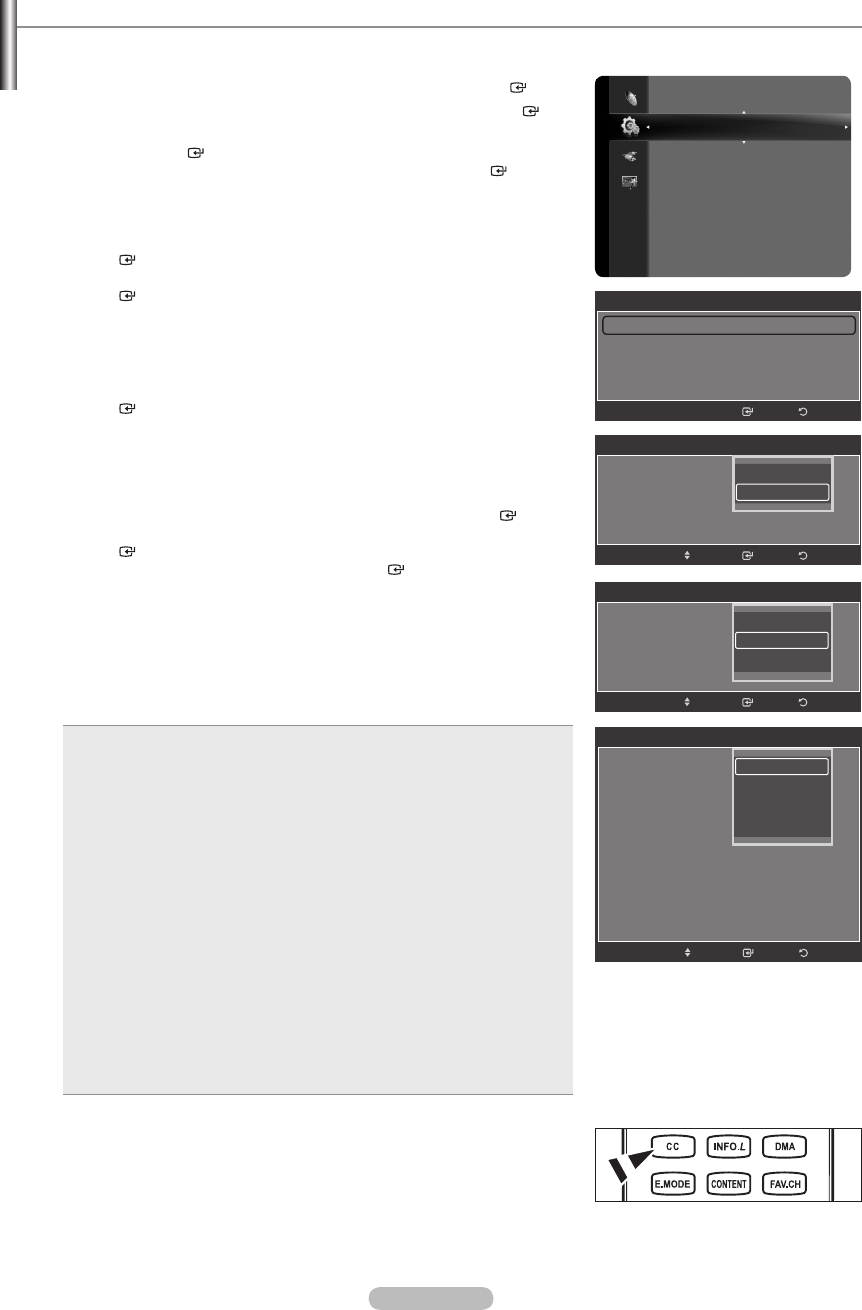
English - 70
Viewing Closed Captions (On-Screen Text Messages) - Digital
The Digital Captions function operates on digital channels.
1.
Press the MENU button to display the menu.
Press the ▲ or ▼ button to select “Setup”, then press the ENTER button.
2. Press the ▲ or ▼ button to select “Caption”, then press the ENTER
button.
3.
Press the ENTER button to select “Caption”.
Press the ▲ or ▼ button to select “On”, then press the ENTER button.
4. Press the ▲ or ▼ button to select “Caption Mode”, then press the
ENTER button. Press the ▲ or ▼ button to select submenu (Default,
Service1~Service6, CC1~CC4 or Text1~Text4) you want, then press the
ENTER button.
5. Press the ▲ or ▼ button to select “Digital Caption Options”, then press the
ENTER button.
“Digital Caption Options” are available only when “Default” and “Service
1~Service 6” can be selected in “Caption Mode”.
Service1~6 in digital caption mode may not be available depending on the
broadcast.
6.
Press the ▲ or ▼ button to select “Size”, then press the ENTER button.
Press the ▲ or ▼ button to select the desired Caption option, then press the
ENTER button. Press the ▲ or ▼ button to select the desired sub-menu
options (see options below), then press ENTER button.
Press the EXIT button to exit.
The availability of captions depends on the program being broadcast.
“Default” means to follow the standard set by the broadcaster.
Foreground and Background cannot be set to have the same color.
“Foreground Opacity” and “Background Opacity” cannot be both set to
Transparent.
Size: This option consists of “Default”, “Small”, “Standard” and “Large”.
The default is “Standard”.
Font Style: This option consists of “Default”, “Style0 ~ Style 7”. You can
change the font you want. The default is “Style 0”.
Foreground Color: This option consists of “Default”, “White”, “Black”,
“Red”, “Green”, “Blue”, “Yellow”, “Magenta” and “Cyan”. You can
change the color of the letter. The default is “White”.
Background Color: This option consists of “Default”, “White”, “Black”,
“Red”, “Green”, “Blue”, “Yellow”, “Magenta” and “Cyan”. You can
change the background color of the caption. The default is “Black”.
Foreground Opacity: This option consists of “Default”, “Transparent”,
“Translucent”, “Solid” and “Flashing”. You can change the opacity of the
letter.
Background Opacity: This option consists of “Default”, “Transparent”,
“Translucent”, “Solid” and “Flashing”. You can change the background
opacity of the caption.
Return to Default: This option sets each of “Size”, “Font Style”,
“Foreground Color”, “Background color”, “Foreground Opacity” and
“Background Opacity” to its default.
•
•
•
•
•
•
•
Press the CC button on the remote control to turn the Caption “On” or “Off”.
➣
➣
➣
➣
➣
➣
O
Setup
Wireless Network Setup
V-Chip
Caption
External Settings
Entertainment : Off
Energy Saving : Off
PIP
Software Upgrade
Caption
Caption : Off ►
Caption Mode : Default
Digital Caption Options
ReturnEnter
Caption
Caption : Off
Caption Mode : Default
Digital Caption Options
ReturnEnter
Move
Off
On
Digital Caption Options
Size : Default
Font Style : Default
Foreground Color : Default
Background Color : Default
Foreground Opacity : Default
Background Opacity : Default
Return to Default
ReturnEnter
Move
Default
Small
Standard
Large
Caption
Caption : Off
Caption Mode : Default
Digital Caption Options
Default
Service 1
Service 2
ReturnEnter
Move
BN68-01691A-00Eng.indb 70 2008-07-18 �� 10:24:41