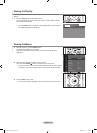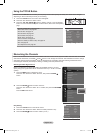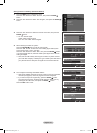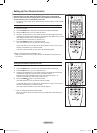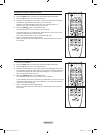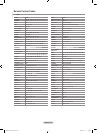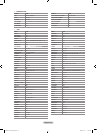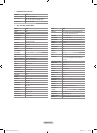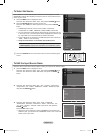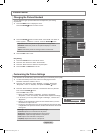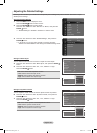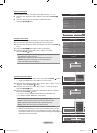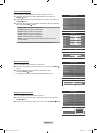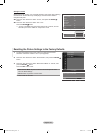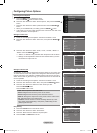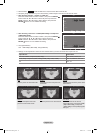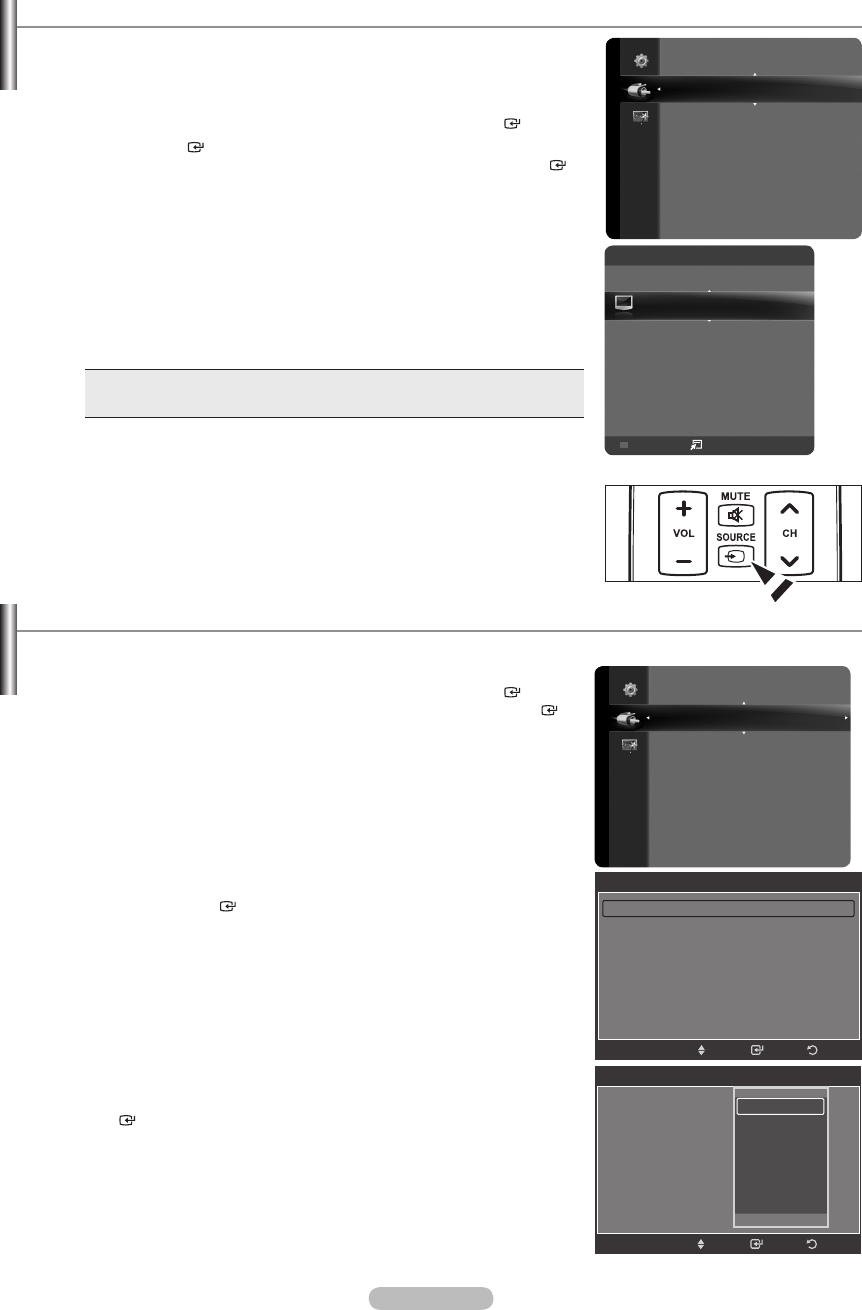
English - 27
To Select the Source
Use to select TV or other external input sources such as DVD players or Cable
Box/Satellite receivers (Set-Top Box) connected to the TV. Use to select the input
source of your choice.
1.
Press the MENU button to display the menu.
Press the ▲ or ▼ button to select “Input”, then press the ENTER button.
2. Press the ENTER button to select “Source List”.
Press the ▲ or ▼ button to select signal source, then press the ENTER
button.
Available signal sources: TV, AV1, AV2, S-Video, Component1,
Component2, PC, HDMI1, HDMI2/DVI, HDMI3, HDMI4, USB, DLNA.
You can choose only those external devices that are connected to the TV.
In the “Source List”, connected inputs will be highlighted and sorted to the
top. Inputs that are not connected will be sorted to the bottom.
If each USB device is connected to 2 WISELINK jacks, each is shown as
“USB1”, “USB2” in order of reading.
Using the Color buttons on the remote with the Source list
Red (Refresh): Refreshes the connecting external devices.
TOOLS (Option)
: Displays the “Edit Name” and “Information” menus.
•
•
Press the SOURCE button on the remote control to view an external signal
source.
➣
➣
➣
➣
O
To Edit the Input Source Name
Name the device connected to the input jacks to make your input source selection easier.
1.
Press the MENU button to display the menu.
Press the ▲ or ▼ button to select “Input”, then press the ENTER button.
Press the ▲ or ▼ button to select “Edit Name”, then press the ENTER
button.
2.
Press the ▲ or ▼ button to select “AV1”, “AV2”, “S-Video”, “Component1”,
“Component2”, “PC”, “HDMI1”, “HDMI2/DVI”, “HDMI3”, “HDMI4” input jack,
then press the ENTER button.
3.
Press the ▲ or ▼ button to select “VCR”, “DVD”, “Cable STB”,
“Satellite STB”, “PVR STB”, “AV Receiver”, “Game”, “Camcorder”, “PC”,
“TV”, “IPTV”, “Blu-Ray”, “HD DVD”, “DMA” input source, then press the
ENTER button.
Press the EXIT button to exit.
When a PC with a resolution of 1920 x 1080@60Hz is connected to the
HDMI IN 2 port, you should set the “HDMI2/DVI” mode to “PC” in the “Edit
Name” of the “Input” mode.
➣
TV
SET RESET
VCR DVD STB
Source List
Edit Name
Input
Source List
Edit Name
Input
Edit Name
AV1 : ---- ►
AV2 : ----
S-Video : ----
Component1 : ----
Component2 : ----
PC : ----
HDMI1 : ----
▼
Enter ReturnMove
TV
AV1 ----
AV2 ----
S-Video ----
Component1 ----
Component2 ----
Refresh
Option
Source List
Edit Name
AV1 : ----
AV2 : ----
S-Video : ----
Component1 : ----
Component2 : ----
PC : ----
HDMI1 : ----
Enter ReturnMove
----
VCR
DVD
Cable STB
Satellite STB
PVR STB
▼
BN68-01691A-00Eng.indb 27 2008-07-18 �� 10:24:21