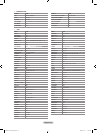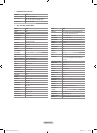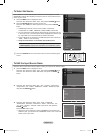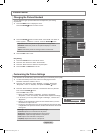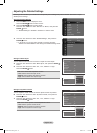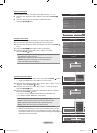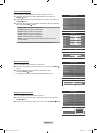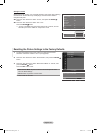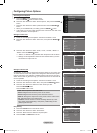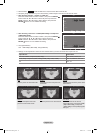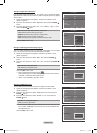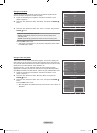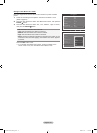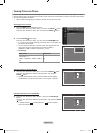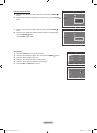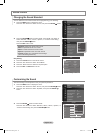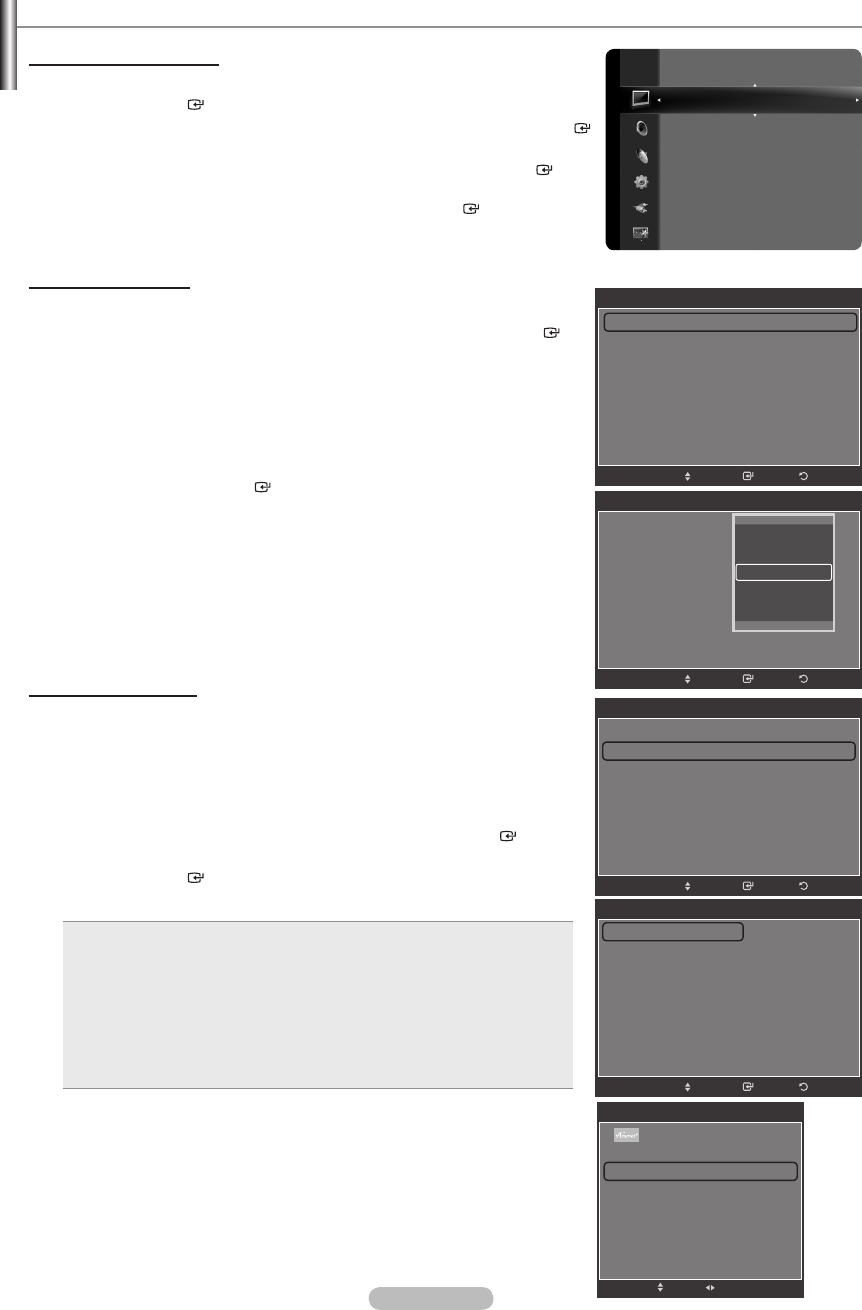
English - 33
ConguringPictureOptions
Activating Picture Options
1.
Press the MENU button to display the menu.
Press the ENTER button to select “Picture”.
2. Press the ▲ or ▼ button to select “Picture Options”, then press the ENTER
button.
Press the ▲ or ▼ button to select a particular item. Press the ENTER
button.
When you are satised with your setting, press the ENTER
button.
In PC mode, you can only make changes to the “Color Tone” and “Size” from
among the items in “Picture Options”.
Setting the Color Tone
1.
Follow the “Activating Picture Options” instructions numbers 1 and 2.
2. Press the ▲ or ▼ button to select “Color Tone”, then press the ENTER
button.
3.
Press the ▲ or ▼ button to select “Cool2”, “Cool1”, “Normal”, “Warm1” or
“Warm2”. Press the ENTER button.
“Warm1” or “Warm2” is only activated when the picture mode is “Movie”.
Settings can be adjusted and stored for each external device you have
connected to an input of the TV.
➣
➣
➣
➣
➣
Setting the Screen Size
Occasionally, you may want to change the size of the image on your screen. Your
TV comes with six screen size options, each designed to work best with specic
types of video input. Your cable box or satellite receiver may have its own set of
screen sizes as well. In general, though, you should view the TV in 16:9 mode as
much as possible.
1.
Follow the “Activating Picture Options” instructions numbers 1 and 2.
2. Press the ▲ or ▼ button to select “Size”, then press the ENTER button.
3. Press the ▲ or ▼ button to select the screen format you want.
Press the ENTER button.
Press the EXIT button to exit.
16:9 : Sets the picture to 16:9 wide mode.
Zoom1: Magnies the size of the picture on the screen.
Zoom2: Magnies the size of the picture more than “Zoom1”.
Wide Fit: Enlarges the aspect ratio of the picture to t the entire screen.
4:3 : Sets the picture to 4:3 normal mode.
Just Scan: Use the function to see the full image without any cutoff
when HDMI (720p/1080i/1080p), Component (1080i/1080p) or DTV
(1080i) signals are input.
•
•
•
•
•
•
Easy Setting
1.
Press the TOOLS button on the remote control.
2.
Press the ▲ or ▼ button to select “Picture Size”.
3. Press the ◄ or ► button to select the required option.
4. Press the EXIT or TOOLS button to exit.
Tools
Anynet+ (HDMI-CEC)
Multi-Track Sound : Stereo
Picture Size ◄ 16:9 ►
Picture Mode : Standard
Sound Mode : Custom
Sleep Timer : Off
Add to Favorite
Switch to Cable
e
Exit
Move
Adjust
Tint (G/R) : G50/R50
Detailed Settings
Picture Options
Picture Reset
Picture
Picture Options
Color Tone : Normal ►
Size : 16:9
Digital NR : Auto
DNle : Off
HDMI Black Level : Normal
Film Mode : Off
Blue Only Mode : Off
▼
ReturnEnter
Move
Size
16:9
Zoom1
Zoom2
Wide Fit
4:3
Just Scan
ReturnEnter
Move
Picture Options
Color Tone : Normal
Size : 16:9 ►
Digital NR : Auto
DNle : Off
HDMI Black Level : Normal
Film Mode : Off
Blue Only Mode : Off
▼
ReturnEnter
Move
Picture Options
Color Tone : Normal
Size : 16:9
Digital NR : Auto
DNle : Off
HDMI Black Level : Normal
Film Mode : Off
Blue Only Mode : Off
ReturnEnter
Move
Cool2
Cool1
Normal
Warm1
Warm2
BN68-01691A-00Eng.indb 33 2008-07-18 �� 10:24:23