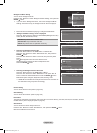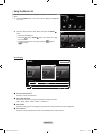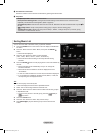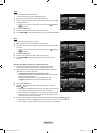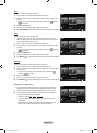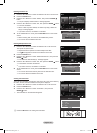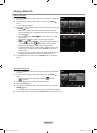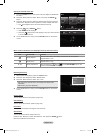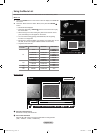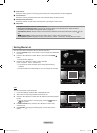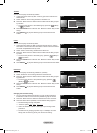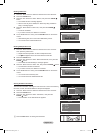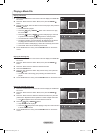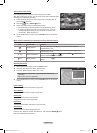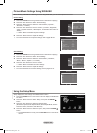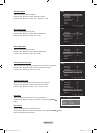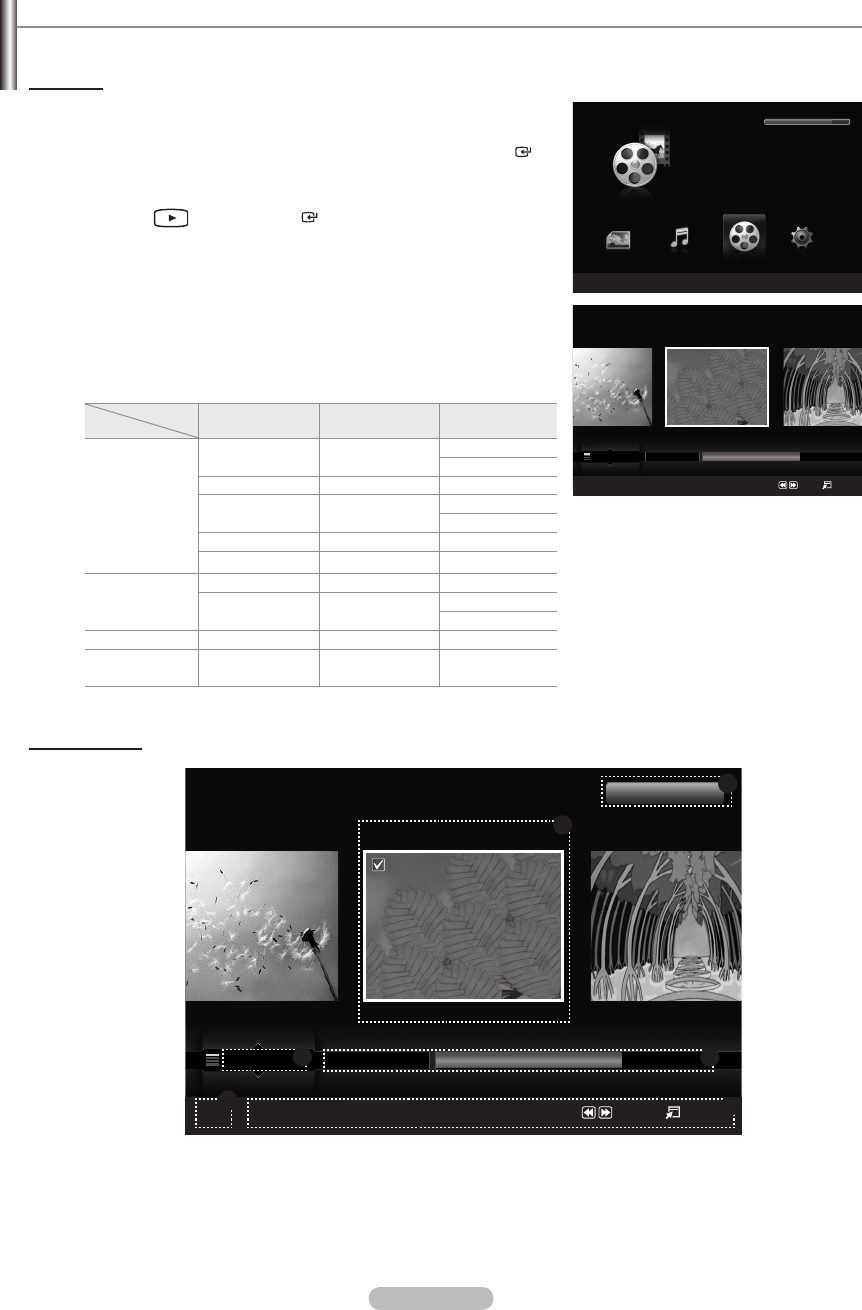
English - 94
Using the Movie List
This menu shows Movies les and folders saved on an USB memory device.
Movie List
1.
Press the W.LINK button on the remote control to display the “WISELINK
Pro” menu.
2.
Press the ◄ or ► button to select “Movie”, then press the ENTER
button.
Movie les are displayed.
Press the
(Play) / ENTER button over a movie icon to play
the movie.
When moving to a movie, loading may take a few seconds. At this
point, the loading icon will appear on the screen.
You can watch exciting gaming multimedia les, but the gaming
function is not supported.
Movie doesn’t support subtitles. (for example, not support smi, srt and
sub les, etc and not support subtitles included in movie les)
Supported Video Formats
File
Extension
Video Decoder Resolution Audio codec
avi
Xvid 800X600
PCM
ADPCM
H.264 MP 1920X1080 AC3
MPEG4 SP 800X600
PCM
ADPCM
MPEG4 ASP 800X600 ADPCM
MJPEG 800X600 PCM
mp4
H.264 BP 1920X1080 AAC
H.264 MP 1920X1080
PCM
AAC
mpg MPEG2 1920X1080 AC3
vro
vob
MPEG2 1920X1080 AC3
\Screen Display
1
Currently selected movie
Shows the currently selected movie.
2
Current Sort Standard
Press the ▲ or ▼ button to change the standard for sorting Movies.
(“Title”, “Timeline”, “Folder”, “Preference”)
➣
➣
➣
➣
➣
➣
WISELINK Pro
Photo
SUM
Device
e
Exit
Music Setup
MOVIE
SUM
851.98MB/995.00MB Free
Movie
Movie
SUM
Device
Favorites Setting
Select
Jump
Option
Preference
Title
Timeline
★ ★ ★
ABC.avi
SYMBOL
A
▲
ENG
M
□
Movie
SUM
Device
Favorites Setting
Select
Jump
Option
Preference
Title
Timeline
★ ★ ★
ABC.avi
SYMBOL
A
▲
ENG
M
□
2
3
6
4
1
1File(s) Selected
5
BN68-01691A-Eng_2.indd 94 2008-08-06 �� 9:06:00