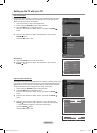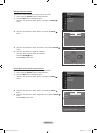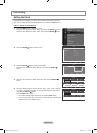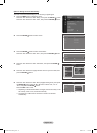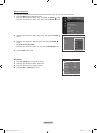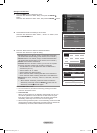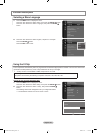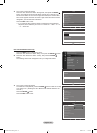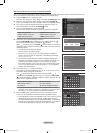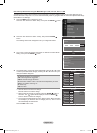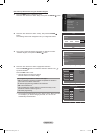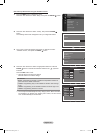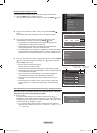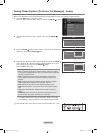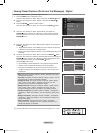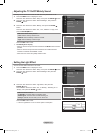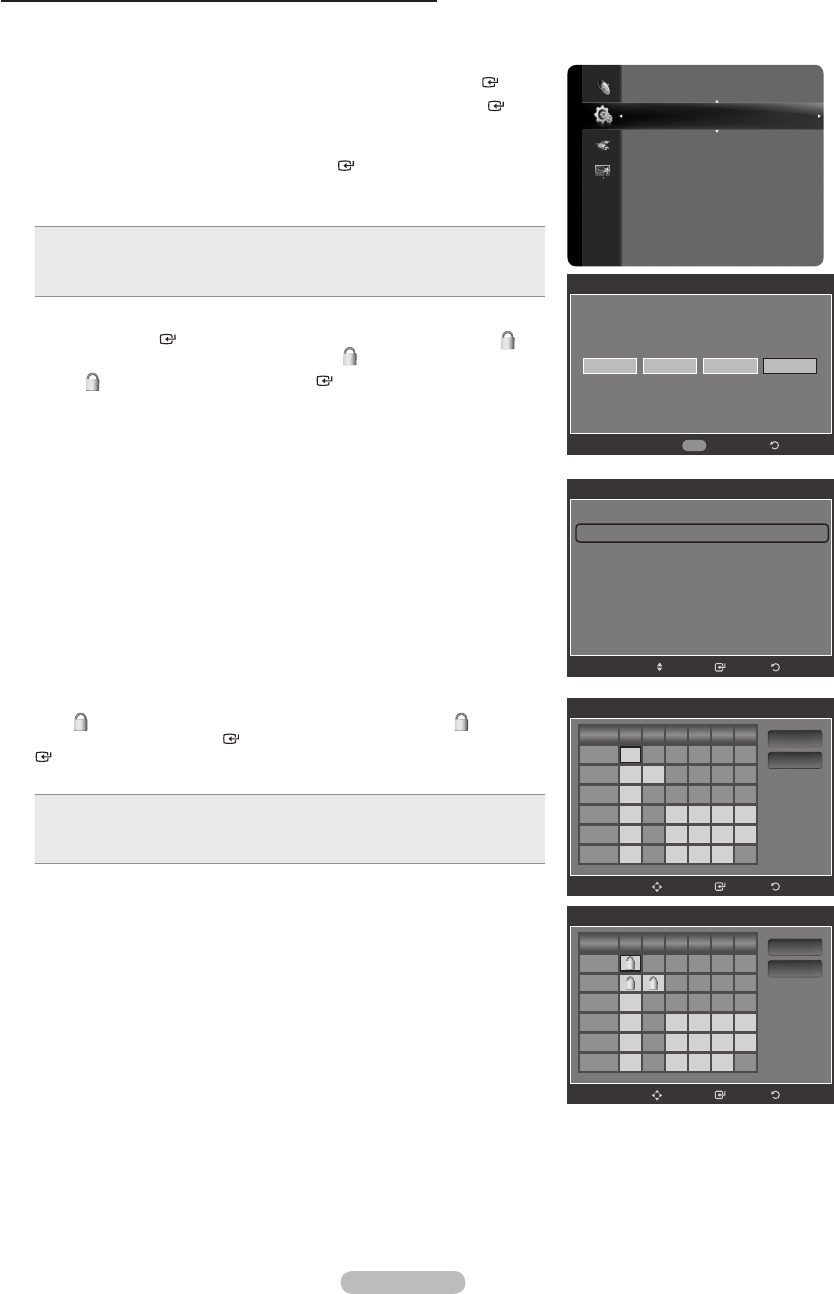
English - 64
How to Set up Restrictions Using the TV Parental Guidelines
First, set up a personal identication number (PIN) and enable the V-Chip. (See previous section.) Parental restrictions can
be set up using either of two methods: The TV guidelines or the MPAA rating.
1.
Press the MENU button to display the menu.
Press the ▲ or ▼ button to select “Setup”, then press the ENTER button.
2. Press the ▲ or ▼ button to select “V-Chip”, then press the ENTER
button. The message “Enter PIN” will appear. Enter your 4 digit PIN number.
3.
The “V-Chip” screen will appear. Press the ▲ or ▼ button to select “TV
Parental Guidelines”, then press the ENTER button.
4. The “TV Parental Guidelines” screen will appear.
Press the ▲ or ▼ button to select one of the six aged based categories:
TV-Y: Young children
TV-Y7: Children 7 and over
TV-G: General audience
•
•
•
TV-PG: Parental guidance
TV-14: Viewers 14 and over
TV-MA: Mature audience
•
•
•
5. At this point, one of the TV-Ratings is selected.
Press the ENTER button. Depending on your existing setup, the “ ”
symbol will be selected. (Blank = Unblocked, = Blocked)
While “ ” is selected, press the ENTER button to block or unblock the
category. To select a different TV-Rating, press the ▲ or ▼ button and then
repeat the process.
Allow all: Press to unlock all TV ratings.
Block all: Press to lock all TV ratings.
The TV-Y, TV-Y7, TV-G, TV-PG, TV-14 and TV-MA have additional
options. See the next step to change any of the following sub-ratings:
ALL / FV / V / S / L / D
The V-Chip will automatically block certain categories that are “more
restrictive”. For example, if you block “TV-Y” category, then TV-Y7 will
automatically be blocked. Similarly, if you block the TV-G category,
then all the categories in the “young adult” group will be blocked (TV-G,
TV-PG, TV-14 and TV-MA). The sub-ratings (D, L, S, V) work together
similarly. (See next section.)
6.
How to set the FV, D, L, S and V sub-ratings.
First, select one of these TV-Ratings: TV-Y, TV-Y7, TV-G, TV-PG, TV-14 or
TV-MA (See Step 4) and press the ► button.
The “ ” symbol will be displayed for each sub-rating. While “ ” is
selected, press the ENTER button to go to a sub rating. Press ENTER
to block the sub rating. To select a different TV-Rating, press the ▲ or ▼
button and then repeat the process.
ALL: Lock all TV ratings.
FV: Fantasy violence
V: Violence
•
•
•
S: Sexual situation
L: Adult Language
D: Sexually Suggestive Dialog
•
•
•
The V-chip will automatically block certain categories that are “More
restrictive”. For example, if you block “L” sub-rating in TV-PG, then the “L”
sub-ratings in TV-14 and TV-MA will automatically be blocked.
7.
Press the EXIT button to clear all the screens. (Or proceed to the next
section, and set up additional restrictions based on the MPAA codes.)
These categories consist of two separate groups: TV-Y and TV-Y7 (young
children through age 7) and TV-G through TV-MA (everybody else).
The restrictions for these two groups work independently: If a household
includes very young children as well as young adults, the TV guidelines
must be set up separately for each age group. (See next step.)
➣
➣
➣
➣
➣
Setup
Cable Network Setup
Wireless Network Setup
V-Chip
Caption
External Settings
Entertainment : Off
Energy Saving : Off
PIP
Software Upgrade
V-Chip
* *
Enter PIN
*
Return
0~9
Enter PIN
V-Chip
V-Chip Lock : On
TV Parental Guidelines ►
MPAA Rating
Canadian English
Canadian French
Downloadable U.S. Rating
Change PIN
ReturnEnter
Move
TV Parental Guidelines
ALL
FV V S L D
TV-Y
TV-Y7
TV-G
TV-PG
TV-14
TV-MA
Allow All
Block All
ReturnEnter
Move
TV Parental Guidelines
ALL
FV V S L D
TV-Y
TV-Y7
TV-G
TV-PG
TV-14
TV-MA
Allow All
Block All
ReturnEnter
Move
BN68-01691A-00Eng.indb 64 2008-07-18 �� 10:24:38