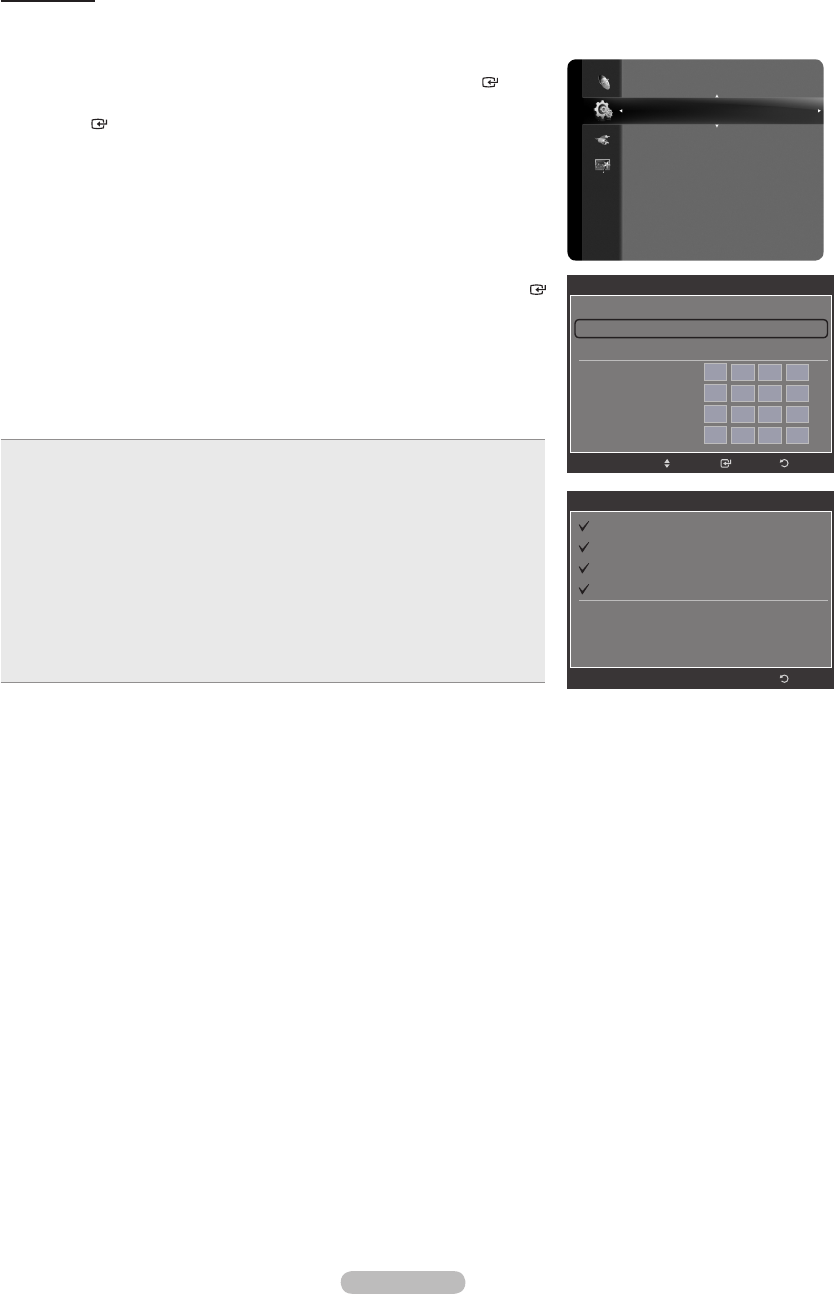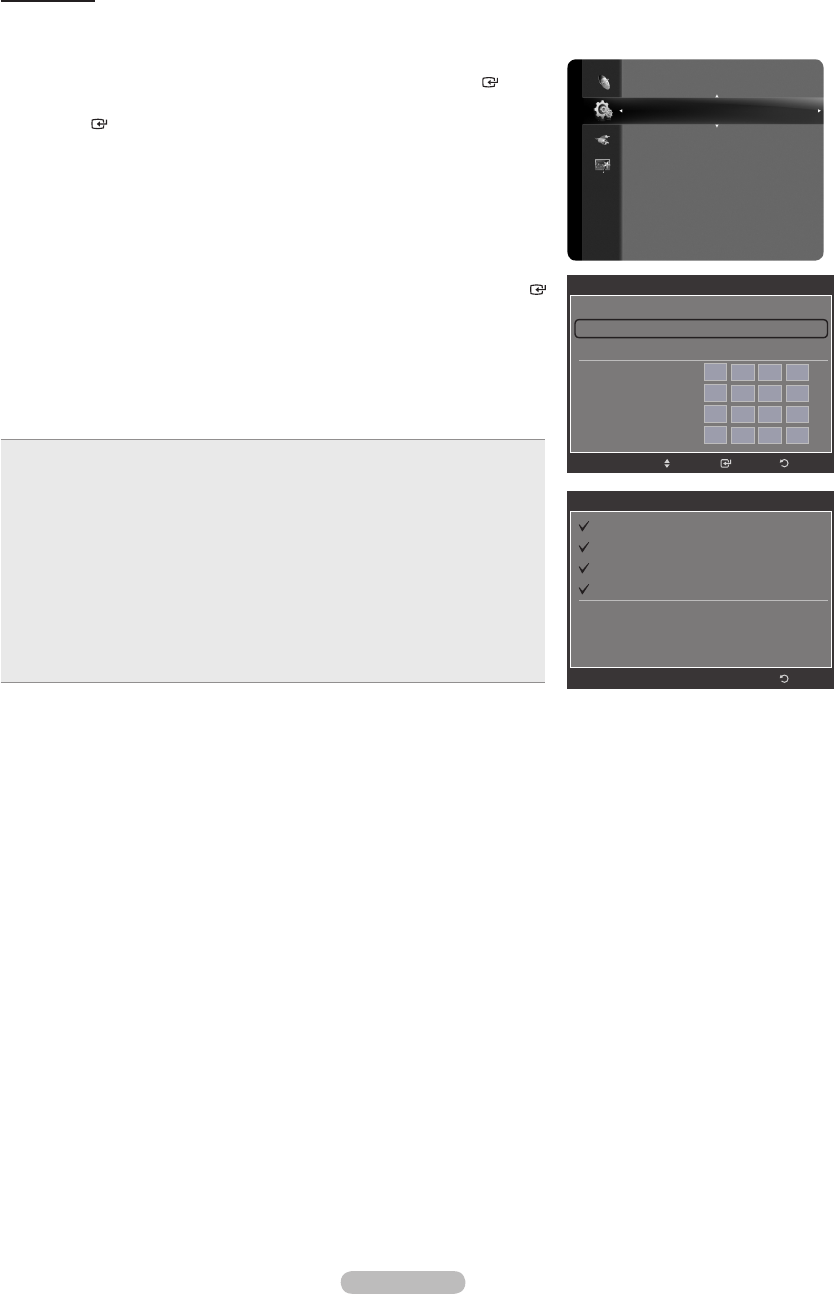
Network Test
You can test or conrm the network connection status after setting up the network.
1.
Press the MENU button to display the menu.
Press the ▲ or ▼ button to select “Setup”, then press the ENTER button.
2. Press the ▲ or ▼ button to select “Wireless Network Setup”, then press the
ENTER button.
3. Press the ▲ or ▼ button to select “Network Test”, then press the ENTER
button.
The current network settings will appear.
If no “Access Point Select” is set up, the test cannot be completed. (See
page 124)
Press the EXIT button to exit.
When unable to connect to a wireless network
1. Your TV may fail to locate an AP that is congured as a private SSID type.
In this case, please change the AP settings and try again.
2. If your Internet service provider has registered the MAC address of the
device used to connect to the Internet for the rst time and authenticates
the MAC address each time you connect to the Internet, your TV may not
be able to connect to the Internet as the MAC address differs from that of
the device (PC) used to connect to the Internet the rst time. In this case,
ask your Internet service provider about the procedures to connect devices
other than your PC (such as your TV) to the Internet.
If you cannot connect to the Internet even if you have followed the procedures
of your Internet service provider, please contact 1-800-SAMSUNG.
➣
➣
Network Test
MAC Address (00:12:34:56:78:90)
IP Address, Subnet, Gateway, DNS Server
Gateway Ping
Domain Ping
Your network is operating properly. If you still have
a network problem, contact your network service
provider.
Return
Setup
Network selection : Wireless
Cable Network Setup
Wireless Network Setup
V-Chip
Caption
External Settings
Entertainment : Off
Energy Saving : Off
PIP
Software Upgrade
Wireless Network Setup
Internet Protocol Setup : Auto Setup
Network Test
Access Point Select : AP1
IP Address :
0
0
0
0
Subnet Mask :
0
0
0
0
Gateway :
0
0
0
0
DNS Server :
0
0
0
0
EnterMove
Return
BN68-01691A-00Eng.indb 125 2008-07-18 �� 10:25:29