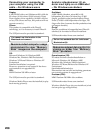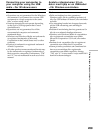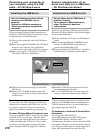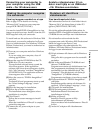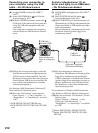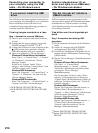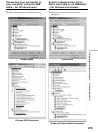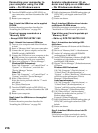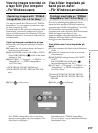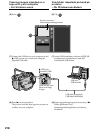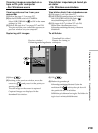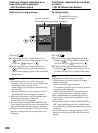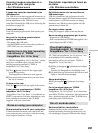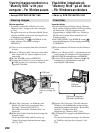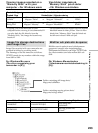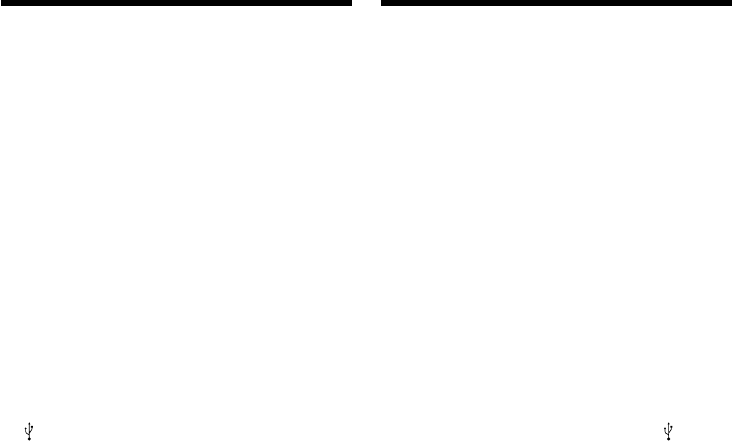
216
Ansluta videokameran till en
dator med hjälp av en USB-kabel
– För Windows-användare
6 Ställ videokamerans POWER-omkopplare på
OFF (CHG), och koppla sedan bort USB-
kabeln.
7 Starta om datorn.
Steg 2: Installera USB-drivrutinen från den
medföljande CD-ROM-skivan
Utför hela proceduren som beskrivs under
“Installation av USB-drivrutin” på sidan 210.
Visa bilder som finns inspelade på
“Memory Stick”
– Gäller ej DCR-TRV16E/TRV116E
Steg 1: Avinstallera den felaktiga USB-
drivrutinen
1 Slå på strömmen till datorn och låt Windows
starta.
2 Sätt in ett “Memory Stick” i videokameran.
3 Anslut AC-adaptern och ställ POWER-
omkopplaren på MEMORY.
4 Anslut USB-kontakten på datorn till (USB)-
kontakten på videokameran med den
medföljande USB-kabeln.
5 Öppna “Device Manager” (Enhetshanteraren)
på datorn.
Windows 2000 Professional:
Välj “My Computer” (Den här datorn) t
“Control Panel” (Kontrollpanelen) t
“System” t fliken “Hardware” (Maskinvara)
och klicka sedan på knappen “Device
Manager” (Enhetshanteraren).
Andra operativsystem:
Välj “My Computer” (Den här datorn) t
“Control Panel” (Kontrollpanelen) t
“System” och klicka sedan på knappen
“Device Manager” (Enhetshanteraren).
6 Välj “Other devices” (Andra enheter).
Markera den enhet som har prefixet “?”.
Radera sedan enheten.
Exempel: (?)Sony Handycam
7 Ställ videokamerans POWER-omkopplare på
OFF (CHG) och koppla sedan bort USB-
kabeln.
8 Starta om datorn.
Steg 2: Installera USB-drivrutinen från CD-
ROM-skivan
Utför hela proceduren som beskrivs under
“Installation av USB-drivrutin” på sidan 210.
6 Turn the POWER switch to OFF (CHG) on
your camcorder, and then disconnect the USB
cable.
7 Restart your computer.
Step 2: Install the USB driver on the supplied
CD-ROM
Perform the entire procedure described in
“Installing the USB driver” on page 210.
Viewing images recorded on a
“Memory Stick”
– Except DCR-TRV16E/TRV116E
Step1: Uninstall the incorrect USB driver
1 Turn on your computer and allow Windows
to load.
2 Insert a “Memory Stick” into your camcorder.
3 Connect the AC power adaptor, and set the
POWER switch to MEMORY.
4 Connect the USB jack on your computer to the
(USB) jack on your camcorder using the
USB cable supplied with your camcorder.
5 Open your computer’s “Device Manager”.
Windows 2000 Professional:
Select “My Computer” t “Control Panel” t
“System” t “Hardware”, and click the
“Device Manager” button.
Other OS:
Select “My Computer” t “Control Panel” t
“System”, and click “Device Manager”.
6 Select “Other devices”.
Select the device prefixed with the “?” mark
and delete.
Ex: (?)Sony Handycam
7 Turn the POWER switch to OFF (CHG) on
your camcorder, and then disconnect the USB
cable.
8 Restart your computer.
Step2: Install the USB driver on the supplied
CD-ROM
Perform the entire procedure described in
“Installing the USB driver” on page 210.
Connecting your camcorder to
your computer using the USB
cable – For Windows users