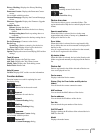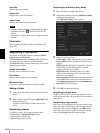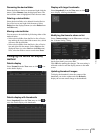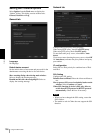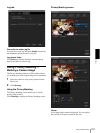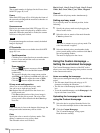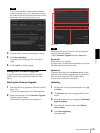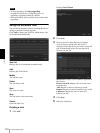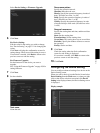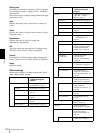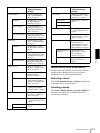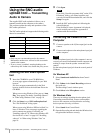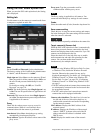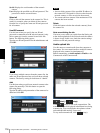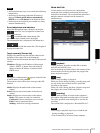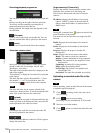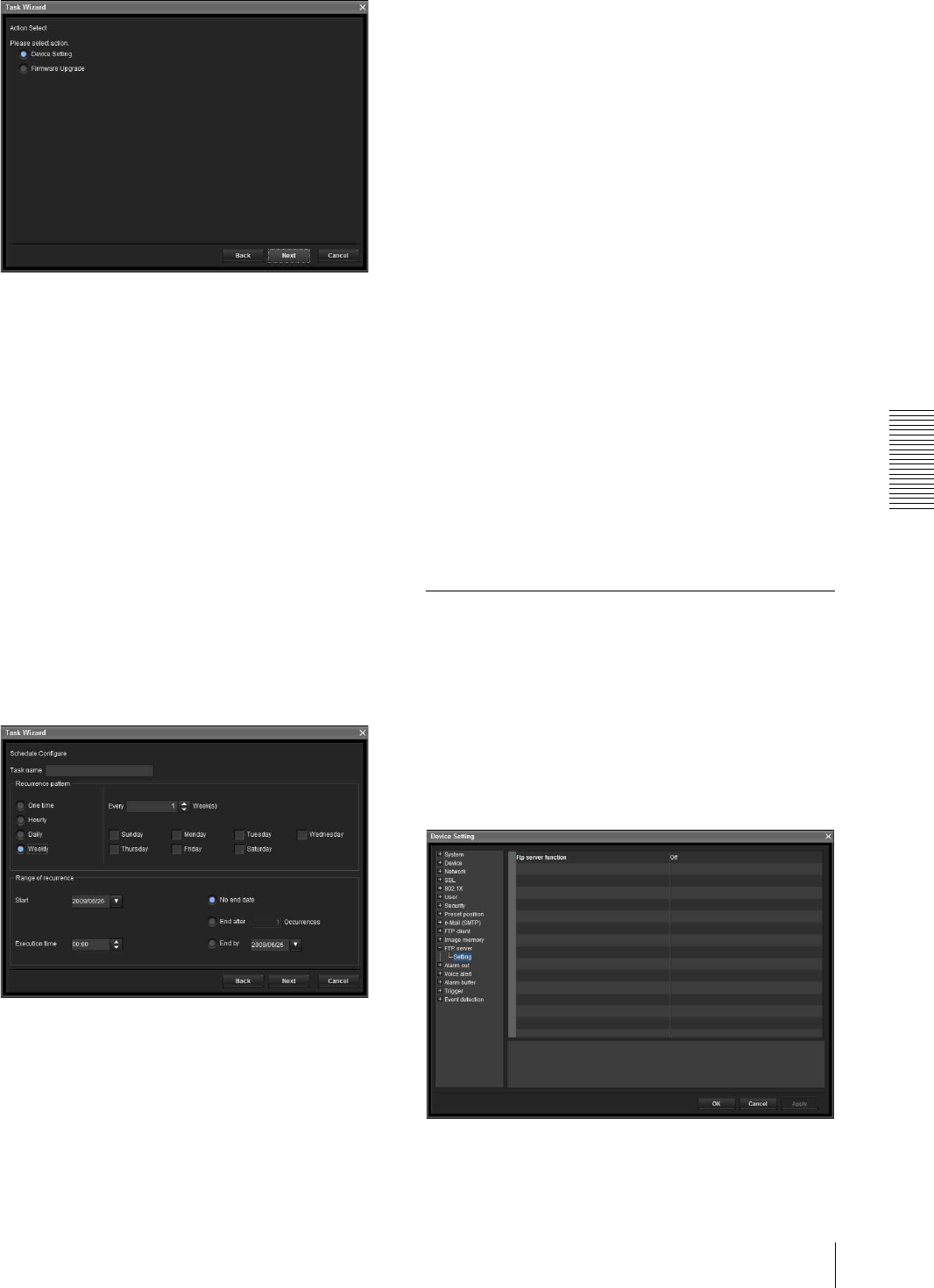
Others
Using the SNC toolbox
111
Select Device Setting or Firmware Upgrade.
6
Click Next.
For Device Setting:
Edit the value for the setting you wish to change.
See “Device Setting” on page 111 for changing the
values.
Click Next to display the confirmation screen for
setting change. Check to see if the setting is correct.
If correction is needed, click Back to return to the
previous screen to redo the setting.
For Firmware Upgrade:
Set the firmware for the device you want to
upgrade.
See “Using the Firmware Upgrade” on page 109 for
setting firmware.
7
Click Next.
8
Set the schedule.
Task name
Name the task.
Recurrence pattern
Specify the operation interval.
Onetime: Runs the task once.
Hourly: Specify the operation frequency in units of
hours. (Possible set value: 1 to 99)
Daily: Specify the operation frequency in units of
days. (Possible set value: 1 to 99)
Weekly: Specify the operation frequency in units
of weeks and days of the week. (Possible set value:
1 to 99)
Range of recurrence
Specify the starting date and time, and the end date
and time.
Start: Set the starting date.
Execution time: Set the starting time.
No end date: This setting does not set an end date.
End after: Specify the number of times to execute
the operation.
End by: Set the end date.
9
Click Next.
Check the setting when the final confirmation
screen for task setting is displayed.
If correction is needed, click Back to return to the
previous screen to redo the setting.
10
Click Finish.
Configuring the device setting
You can configure advanced settings for a device on the
Device Setting screen.
When you select a device(s) on the Device list and select
Device Setting from the Tools menu, or when you right
click on the device selection screen and click Device
Setting in the displayed menu, the Device Setting screen
is displayed.
Display sample: