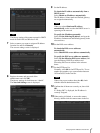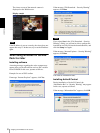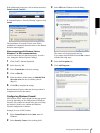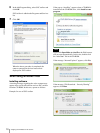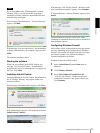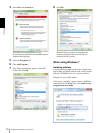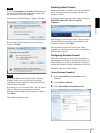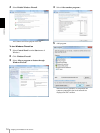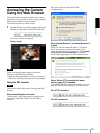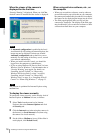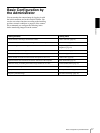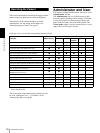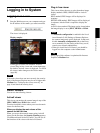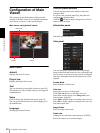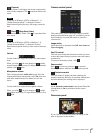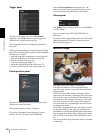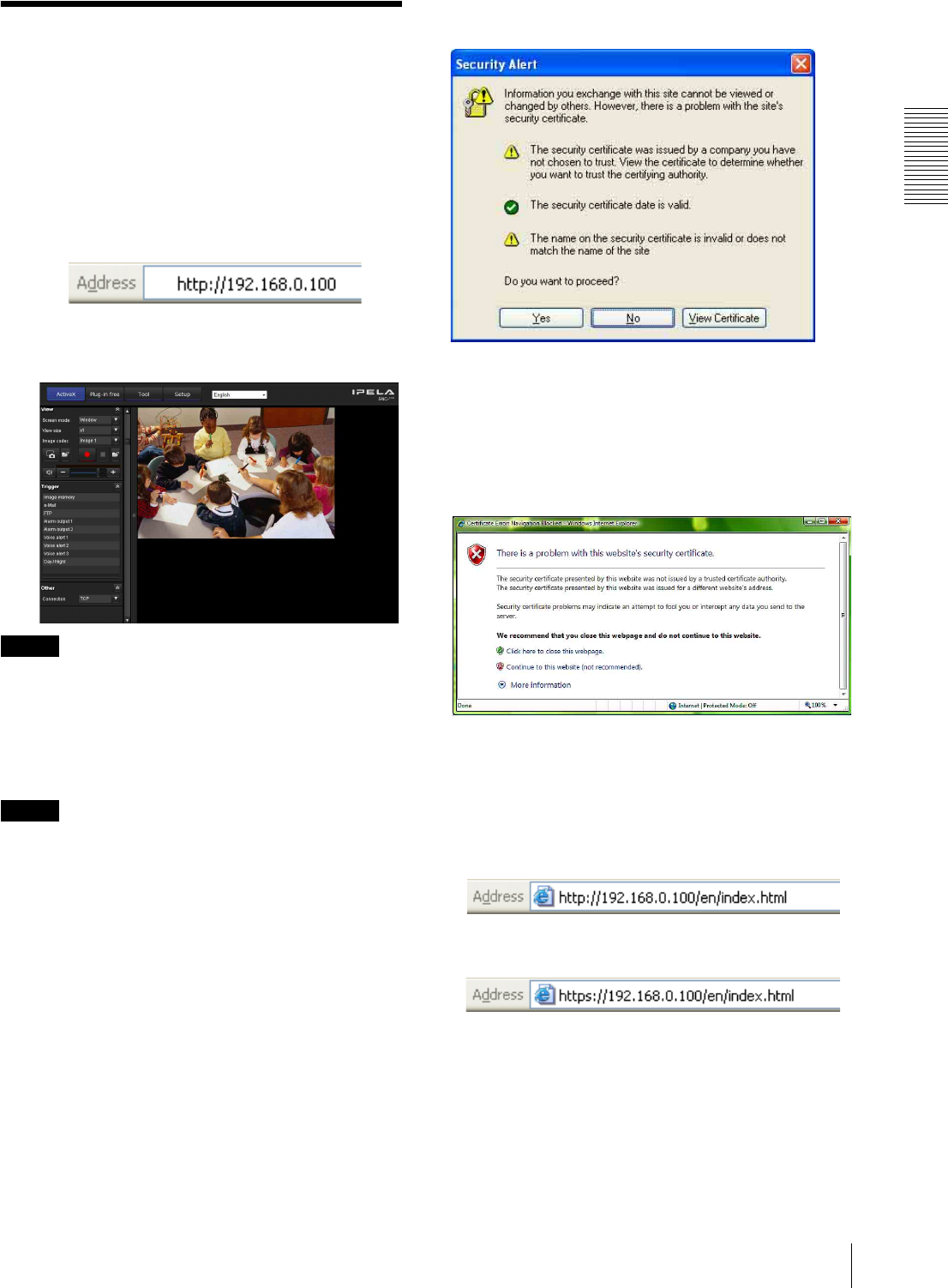
Preparation
Accessing the Camera Using the Web Browser
15
Accessing the Camera
Using the Web Browser
After the IP address has been assigned to the camera,
check that you can actually access the camera using the
Web browser installed on your computer.
Use Internet Explorer as a Web browser.
1
Start the Web browser on the computer and type the
IP address of the camera in the URL address bar.
The viewer window is displayed.
Display sample
Note
When accessing the camera, images will not be
displayed in the following conditions.
• When the maximum number of viewers exceeds 10
• The bit rate including new requests exceeds 16Mbps
Using the SSL function
Note
The model on sale in China does not support the SSL
function.
When Internet Explorer 6 is used
“Security Alert” dialog may appear according to the
status of the certificate. In this case, click Yes to
continue.
The viewer window is displayed (in SSL
communication).
When Internet Explorer 7 or Internet Explorer 8
is used
When you enter the camera IP address, “Certificate
Error” may appear according to the status of the
certificate set on the camera. In this case, click Continue
to this website (not recommended). to continue.
The welcome page appears (in SSL communication).
When “Allow HTTP connection for some
clients” (page 57) is checked
To use HTTP and SSL connections separately to access,
enter the following in the address box of the browser.
For HTTP connection
For SSL connection