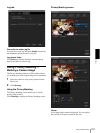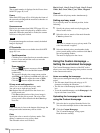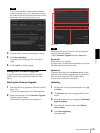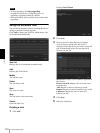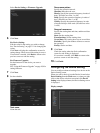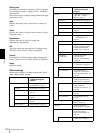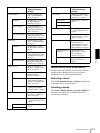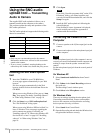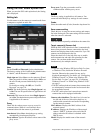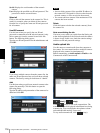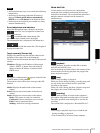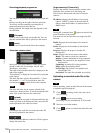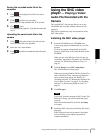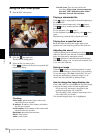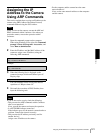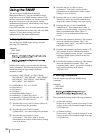Others
Using the SNC audio upload tool — Transmitting Audio to Camera
115
Using the SNC audio upload tool
When you start the SNC audio upload tool, the Setting
tab is displayed.
Setting tab
Use this menu to set the camera to transmit audio from
a computer or upload an audio file.
User
Set the UserID and Password for the administrator.
The factory setting of the UserID for the Administrator
is “admin”, and the Password is “admin”.
Single sign-on: Select On to use the same user ID and
same password for all the cameras. Select Off to set
the user ID and password individually for each
camera.
For details on setting with Off, see “UserID/
Password” on page 116.
UserID: This item can be set when Single sign-on is set
to On. The user ID specified here is applicable to all
cameras.
Password: This item can be set when Single sign-on is
set to On. The administrator password specified here
is applicable to all cameras.
Proxy
Check this box when you use a proxy server for
communications. When it is not checked, direct
communication with the camera is performed.
Auto detect: Select On to obtain the proxy setting
automatically from Internet Explorer.
Proxy address: Type the IP address or host name of the
proxy server.
Proxy port: Type the port number used for
communication with the proxy server.
Note
The Proxy setting is applicable to all cameras. You
cannot use individual proxy settings for each camera.
Codec
Select the audio mode (Codec) from the drop-down list.
Save camera setting
Check this box to store the current settings and camera
list in the Setting tab. The same settings will be recalled
when the camera is rebooted.
Click this button repeatedly to hide/show the camera list.
Target camera(s) (Camera list)
When the SNC audio upload tool starts, it automatically
detects Sony network cameras connected to the local
network and displays them in the camera list. Up to 256
cameras can be displayed in the list.
Select the check box on the left of the row to enable
audio transmission and audio file uploading for that
camera. You can then enable these functions
simultaneously for multiple cameras.
Notes
• If you are using Windows XP Service Pack 2 or later,
or Windows Vista, disable the Windows Firewall
function. Otherwise the camera list may not be
displayed automatically. For details, see “Configuring
Windows Firewall” in “When using Windows XP
Service Pack 2 or later” on page 9 or “Configuring
Windows Firewall” in “When using Windows Vista”
on page 11.
• The SNC audio upload tool cannot detect cameras that
are subsequently connected to the local network after
the program has started.
• The SNC audio upload tool cannot detect network
cameras that are not equipped with audio.
Camera select checkbox: The check box is located on
the left end of the row. Select this check box to
enable audio transmission and audio file uploading
for that network camera.
MAC address: Displays the MAC address of the
network camera.
IP address: Displays the IP address of the network
camera. “DHCP” is shown at the end of the IP
address when the IP address is obtained with a
DHCP server.
Model: Displays the model name of the network
camera.