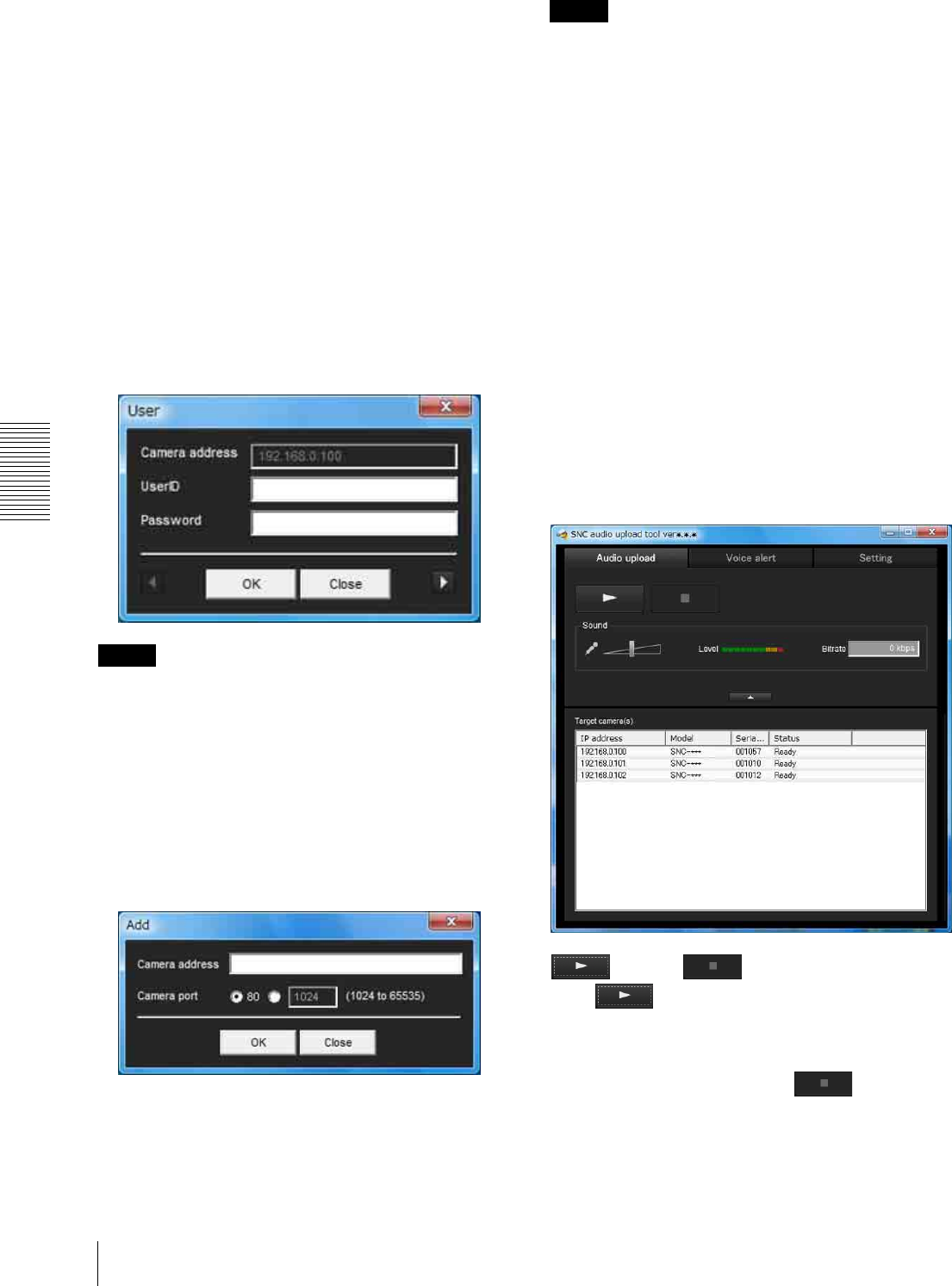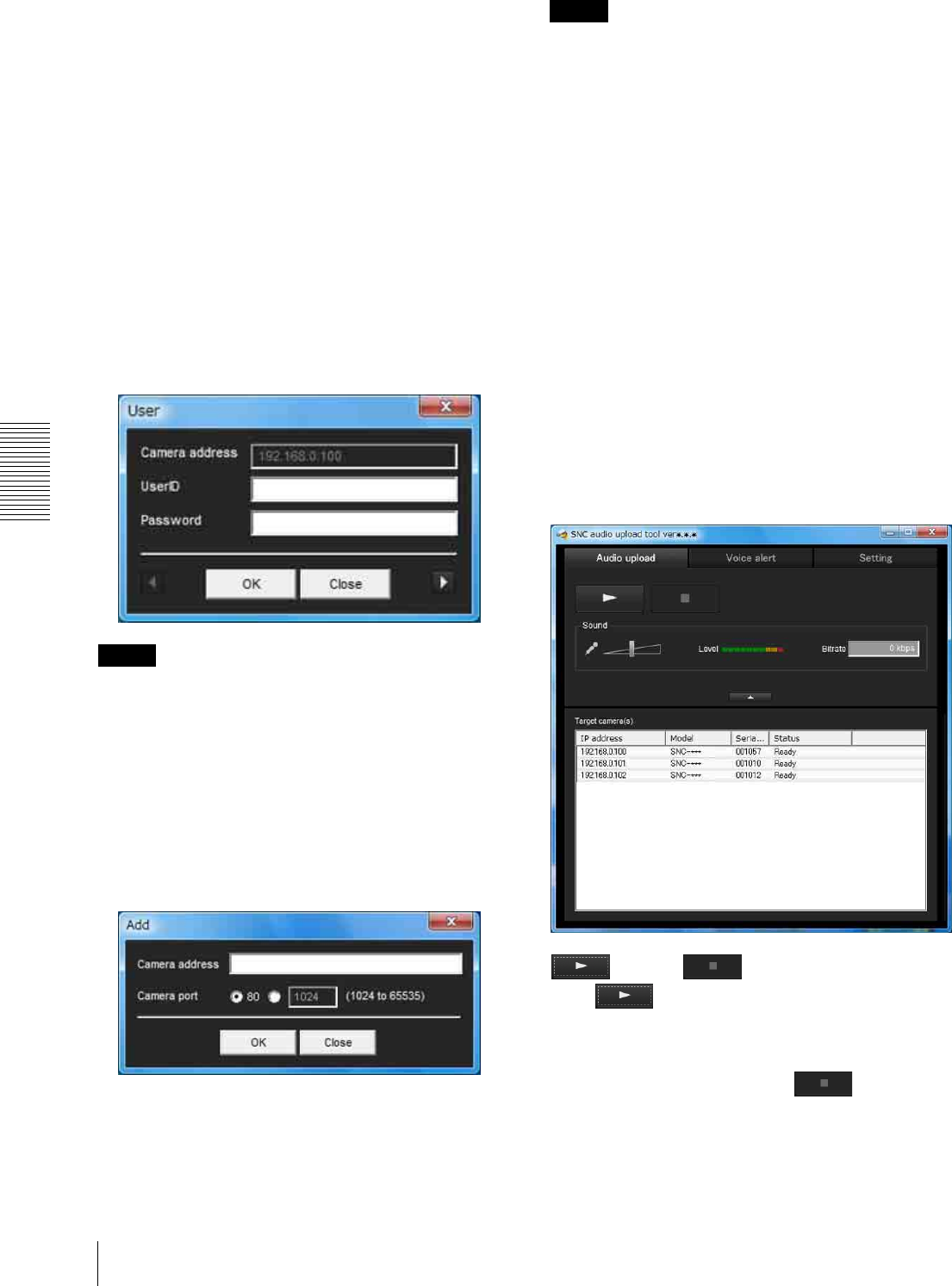
Others
Using the SNC audio upload tool — Transmitting Audio to Camera
116
Serial: Displays the serial number of the network
camera.
User: Displays the specified user ID and password. The
password is shown as turned letters.
Select all
Click to select all the cameras in the camera list. This is
useful, for example, when you delete all the cameras
from the list or specify the same user ID and password
for all cameras.
UserID/Password
Use this item when you specify the user ID and
password to communicate with selected camera(s) only.
Select camera(s) from the camera list and click this
button. The following dialog opens.
Type the user ID and password for the administrator and
click OK.
Note
If you select multiple cameras from the camera list, the
same user ID and password are set for all those selected
cameras. The factory setting for both items is “admin”.
Add
Use this item when you add a new network camera to the
camera list manually. Click this button to open the
following dialog.
Type the IP address and port number of the camera to be
added and click OK.
Notes
• An error dialog appears if the specified IP address in
the camera list is assigned for a device other than the
network camera, or does not exist in the network.
• You cannot add new cameras if the maximum of 256
cameras has been reached.
Delete
Click this button to delete the selected camera(s) from
the camera list.
Note on switching the tab
If an error occurs when you switch from the Setting tab
to the Audio upload tab or the Voice alert tab, the camera
is shown in red. In this case, check the camera settings
and the user ID and password settings.
Audio upload tab
Use this menu to transmit audio from the computer to
the camera. You can transmit audio to multiple cameras
displayed in the camera list simultaneously.
Before transmitting, set Audio upload to Enable on the
Common tab of the Camera menu.
(start) / (stop)
Click (start) to start audio transmission. The
transmission speed is displayed in the Bitrate box during
transmission. You can adjust the microphone volume
and enable/disable muting, if necessary.
To stop audio transmission, click (stop).