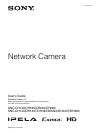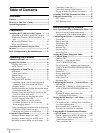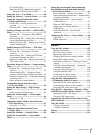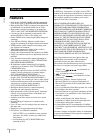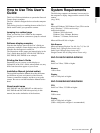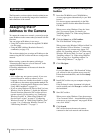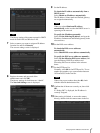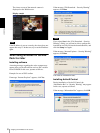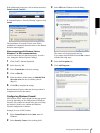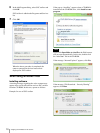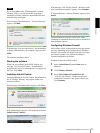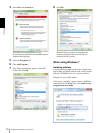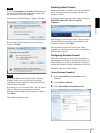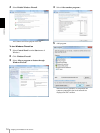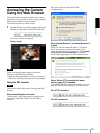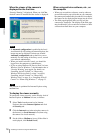Preparation
Assigning the IP Address to the Camera
9
If the information bar appears, click on the bar and select
Install ActiveX Control….
If “ Internet Explorer – Security Warning” appears, click
Install.
The installation of ActiveX Control starts. When
installation is completed, the main viewer or the Motion
detection menu appears.
When accessing with Windows Vista or
Windows 7 in SSL communications
ActiveX control may not function properly. In such a
case, change the Internet Explorer settings.
1
Click Tool(T), Internet Option(O).
2
Select Security Tab.
3
Select Trusted sites in Security settings.
4
Click on Sites(S).
5
Enter the address of the camera in Add this Web
site to the zone. Be sure to add the protocol
(https://).
6
Click OK to complete the setting.
Restart Internet Explorer when the above procedure is
completed and access the camera.
Configuring Windows Firewall
SNC toolbox or SNC audio upload tool may not operate
correctly depending on the configuration of Windows
Firewall. (No cameras are shown in the list even if they
are detected.) In this case, confirm the Windows
Firewall configuration as follows:
Example: In case of SNC toolbox
1
Select Control Panel from the Start menu of
Windows.
2
Select Security Center of the working field.
3
Select Off in the Windows Firewall dialog.
The camera will be displayed in the list.
If you want to keep Windows Firewall On, continue
with the following steps.
4
Select the Exceptions tab.
5
Click Add Program….
Program name