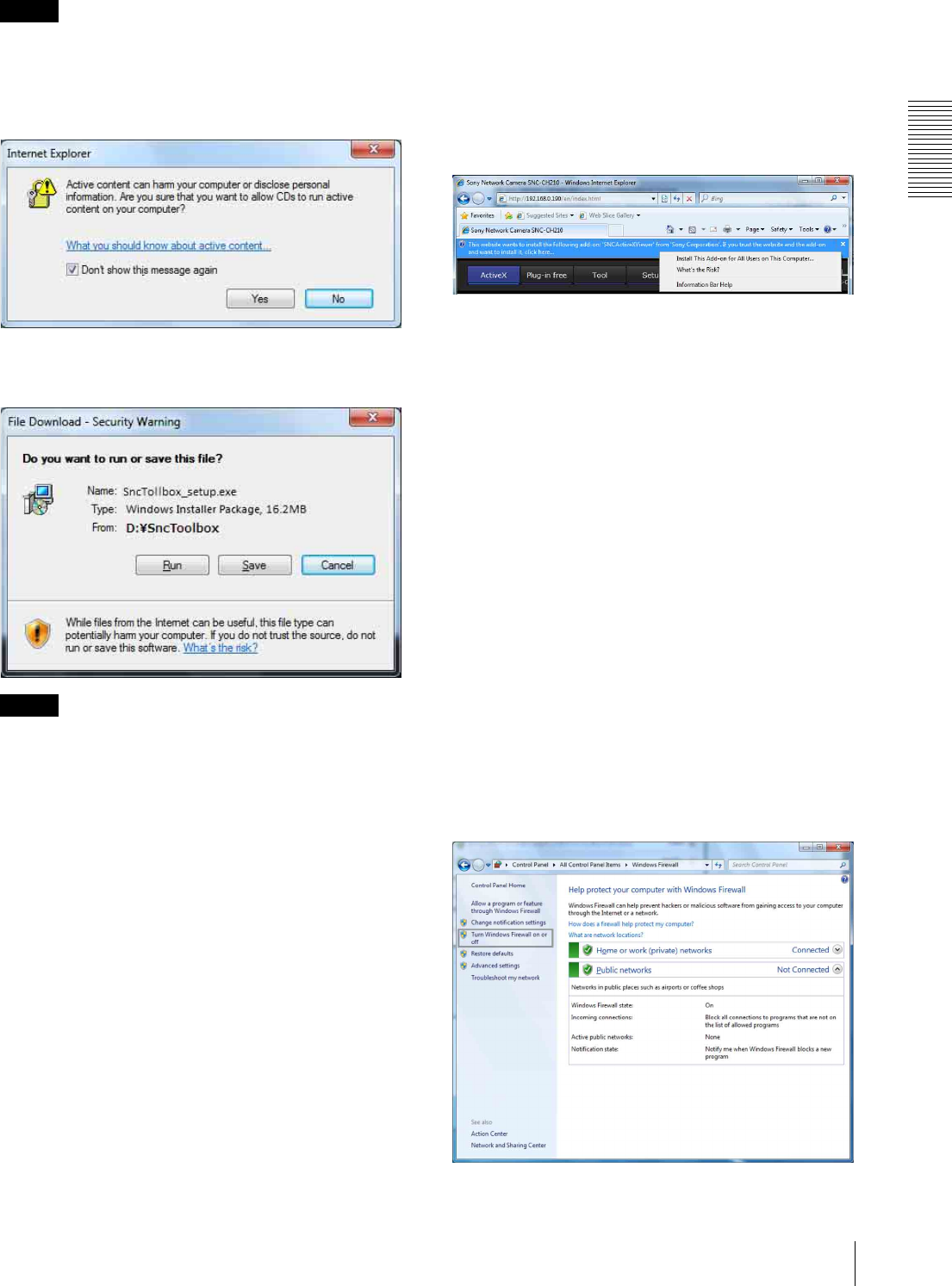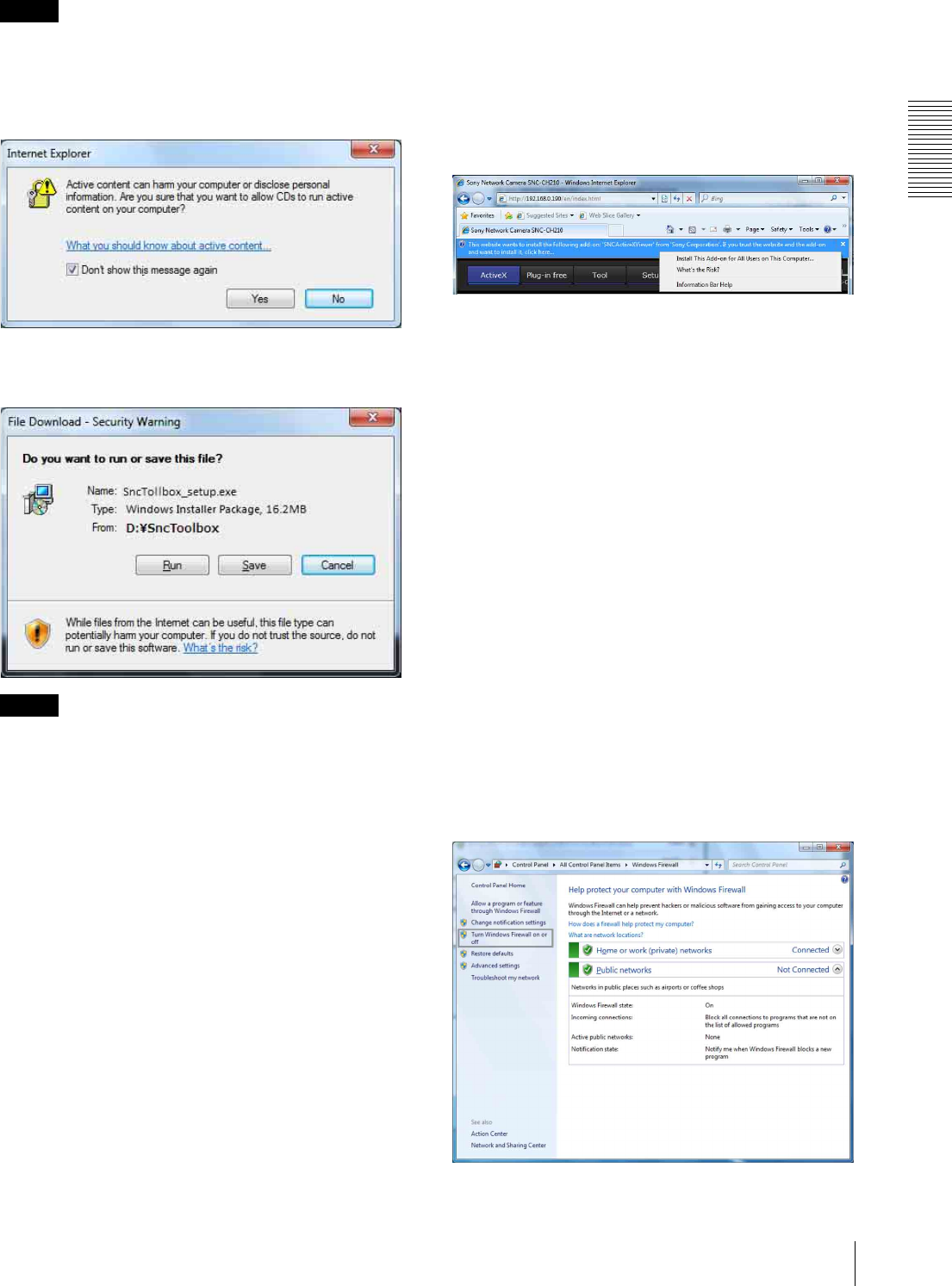
Preparation
Assigning the IP Address to the Camera
13
Note
If you click Open folder to view files, the Web browser
will not open automatically. In this case, double-click
the “index.htm” file in the CD-ROM.
If the message “Internet Explorer” appears, click Ye s.
If the message “File Download - Security Warning”
appears, click Run.
Note
If you select Save in the “File Download - Security
Warning” dialog, you will not be able to perform
installation correctly. Delete the downloaded file, and
click the Setup icon again.
If the message “User Account Control - Do you want to
allow the following program from an unknown
publisher to make changes to this computer?” appears,
click Allow.
The software installation starts.
Installing ActiveX Control
During installation of ActiveX Control, the information
bar or “Security Warning” may appear. In this case,
operate as follows:
If the information bar appears, click on the bar and select
Install This Add-on for All Users on This
Computer....
If the message “User Account Control - Do you want to
allow the following program to make changes to this
computer?” appears, click Allow.
The installation of ActiveX Control starts. When
installation is completed, the main viewer or the Motion
detection menu appears.
Configuring Windows Firewall
SNC toolbox may not operate correctly depending on
the configuration of Windows Firewall. (No cameras are
shown in the list even if they are detected.) In this case,
confirm the Windows Firewall configuration as follows:
Example: In the case of SNC toolbox
To turn Windows Firewall off
1
Select Control Panel from the Start menu of
Windows.
2
Click Windows Firewall.
3
Select Turn Windows Firewall on or off.