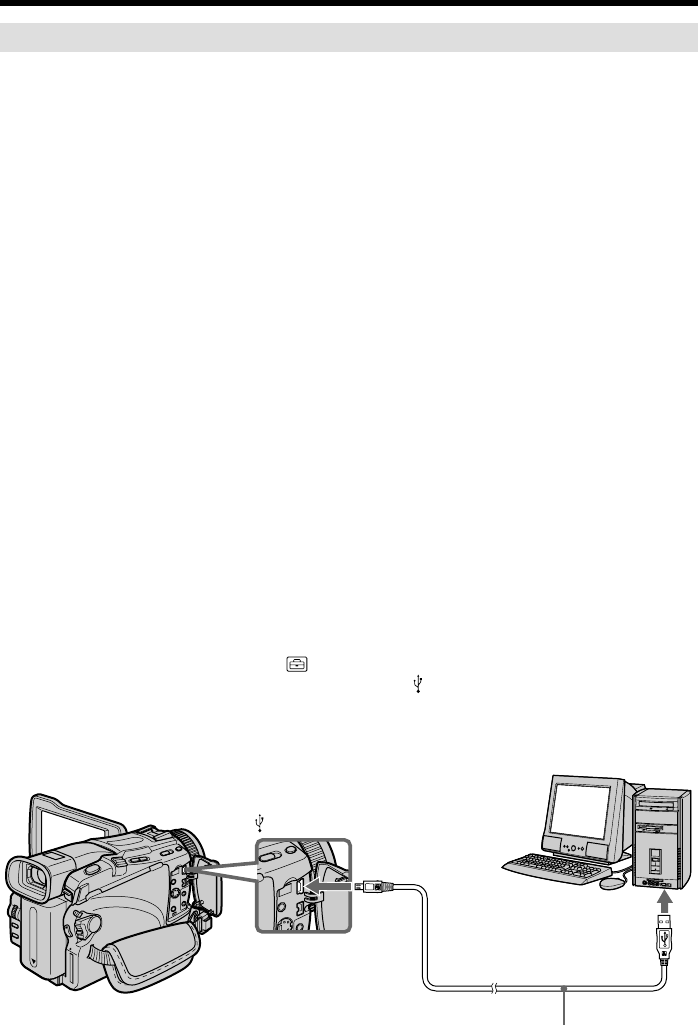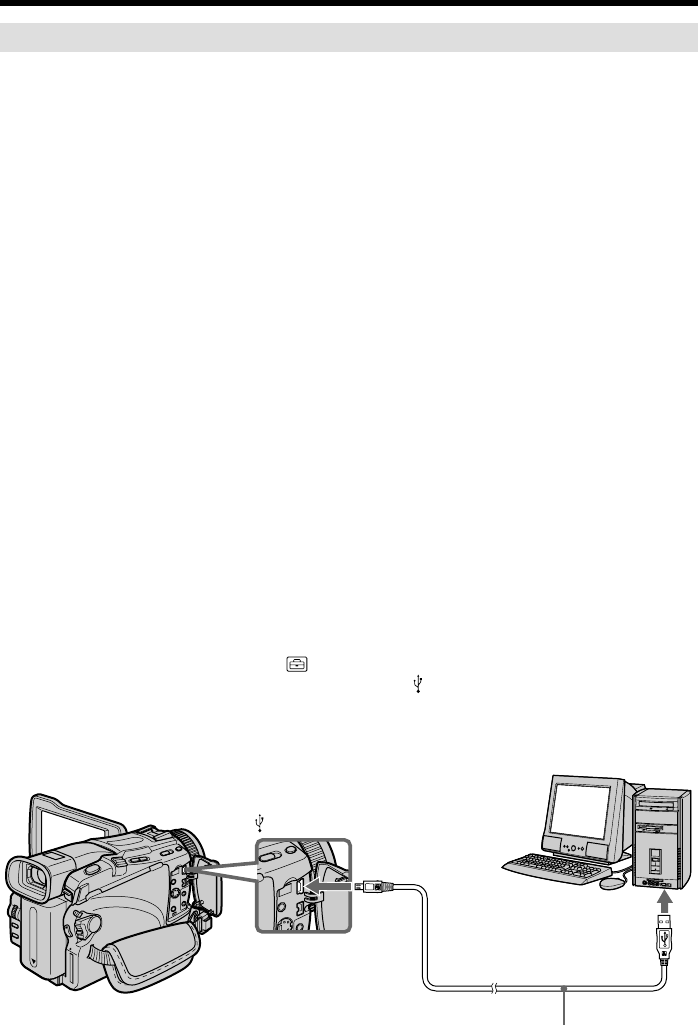
160
Making the computer recognize the camcorder
Viewing images recorded on a tape
Refer to page 161 for details on viewing “Memory Stick” images on your computer
(except DCR-TRV16).
You need to install PIXELA ImageMixer to view images recorded on a tape. Install it
from the CD-ROM supplied with your camcorder.
To install and use this software in Windows 2000 Professional, you must be authorized
as Power Users or Administrators. For Windows XP Home Edition/Professional, you
must be authorized as Administrators.
(1) Turn on your computer and allow Windows to load.
If you are using your computer, close all running applications.
(2) Insert the supplied CD-ROM into the CD-ROM drive of your computer.
The application software starts up and the title screen appears. If the
application software title screen does not appear, double-click “My
Computer” and then “ImageMixer” (CD-ROM Drive). The application
software screen appears after a while.
(3) Move the cursor to “PIXELA ImageMixer” and click.
The Install Wizard program starts up and the “Select Settings Language”
screen appears.
(4) Select the language for installation.
(5) Follow the on-screen messages.
The installation screen disappears when installation is complete.
(6) Click DirectX.
Follow the on-screen messages to install DirectX.
When the installation of DirectX is complete, restart the computer.
(7) Connect the AC power adaptor to your camcorder.
(8) Set the POWER switch to VCR.
(9) Select USB STREAM in
to ON in the menu settings (p. 183).
(10)With the CD-ROM inserted, connect the
(USB) jack of the camcorder and
computer using the USB cable supplied with your camcorder.
Your computer recognizes the camcorder, and the Windows Add Hardware
Wizard starts.
Connecting your camcorder to your computer using the USB cable
– For Windows users
USB jack
(USB) jack
USB cable (supplied)
Push into the end