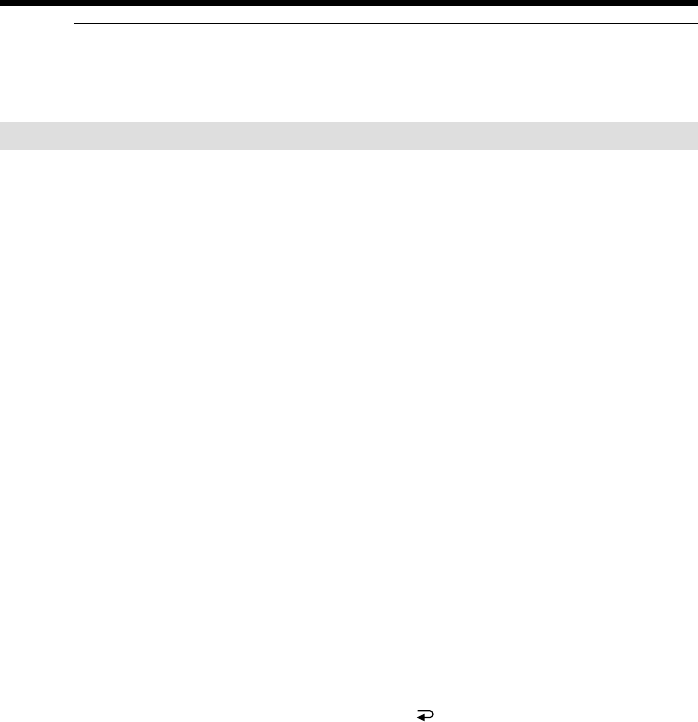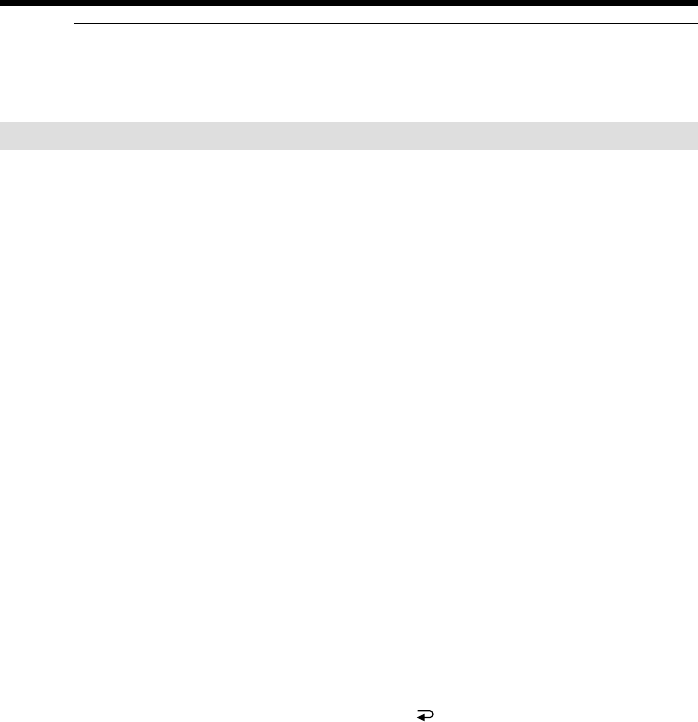
84
Dubbing only desired scenes – Digital program editing (on tapes)
When you connect using the i.LINK cable (DV connecting cable)
•You cannot dub the titles, display indicators.
•You may not be able to operate the dubbing function correctly, depending on the
VCR. Set CONTROL to IR in the menu settings of your camcorder.
Step 3: Adjusting the synchronization of the VCR
You can adjust the synchronization of your camcorder and the VCR. Have a pen and
paper ready for notes. Before operation, eject a cassette from your camcorder.
(1) Insert a blank tape (or a tape you want to record over) into the VCR, then set
to recording pause.
When you select i.LINK in CONTROL, you do not need to set to recording
pause.
(2) Turn the SEL/PUSH EXEC dial to select ADJ TEST, then press the dial.
(3) Turn the SEL/PUSH EXEC dial to select EXECUTE, then press the dial.
IN and OUT are recorded on an image for five times each to calculate the
number values for adjusting the synchronization.
The EXECUTING indicator flashes on the screen.
When finished, the indicator changes to COMPLETE.
(4) Rewind the tape in the VCR, then start slow playback.
Take a note of the first number value of each IN and the closing number value
of each OUT.
(5) Calculate the average of all the first number values of each IN, and the
average of all the last number values of each OUT.
(6) Turn the SEL/PUSH EXEC dial to select ”CUT-IN”, then press the dial.
(7) Turn the SEL/PUSH EXEC dial to select the average number value of IN, then
press the dial.
The calculated start position for recording is set.
(8) Turn the SEL/PUSH EXEC dial to select ”CUT-OUT”, then press the dial.
(9) Turn the SEL/PUSH EXEC dial to select the average number value of OUT,
then press the dial.
The calculated stop position for recording is set.
(10)Turn the SEL/PUSH EXEC dial to select
RETURN, then press the dial.