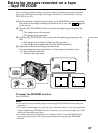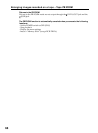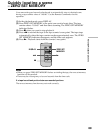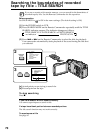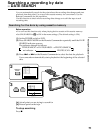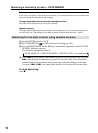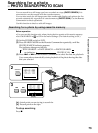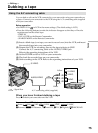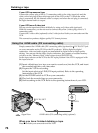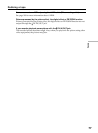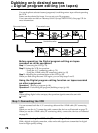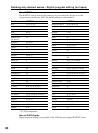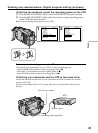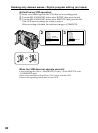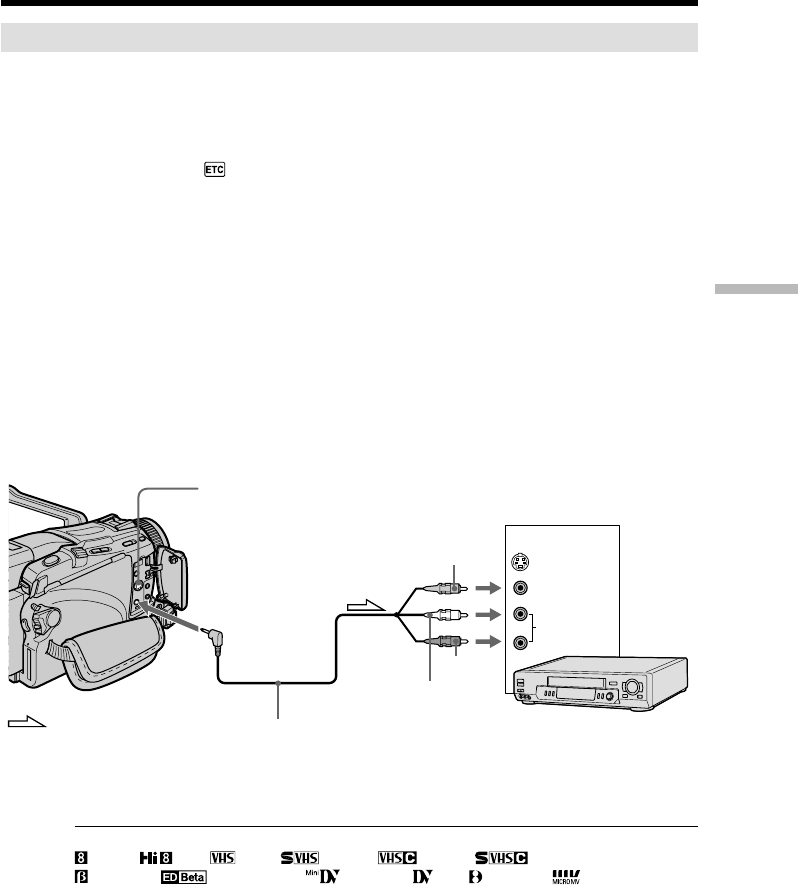
75
Editing
Using the A/V connecting cable
You can dub or edit on the VCR connected to your camcorder using your camcorder as
a player. Connect your camcorder to the VCR using the A/V connecting cable supplied
with your camcorder.
Before operation
•Set DISPLAY in to LCD in the menu settings. (The defalt setting is LCD.)
•Press the following buttons to make the indicator disappear so that they will not be
superimposed on the edited tape:
– DISPLAY
– DATA CODE on the Remote Commander
– SEARCH MODE on the Remote Commander
(1) Insert a blank tape (or a tape you want to record over) into the VCR, and insert
the recorded tape into your camcorder.
(2) Prepare the VCR for recording, then set the input selector to LINE.
Connect the A/V connecting cable to the AUDIO/VIDEO jack.
Refer to the operating instructions of the VCR.
(3) Set the POWER switch to VCR on your camcorder.
(4) Play back the recorded tape on your camcorder.
(5) Start recording on the VCR. Refer to the operating instructions of your VCR.
When you have finished dubbing a tape
Press x on both your camcorder and the VCR.
You can edit on VCRs that support the following systems:
8 mm, Hi8, VHS, S-VHS, VHSC, S-VHSC,
Betamax, ED Betamax, mini DV, DV, Digital8, MICRO MV
— Editing —
Dubbing a tape
VIDEO
AUDIO
IN
AUDIO/VIDEO
S VIDEO
S VIDEO
: Signal flow
VCR
Yellow
White
Red
A/V connecting cable (supplied)