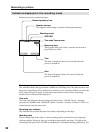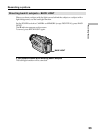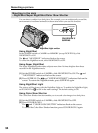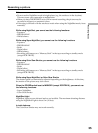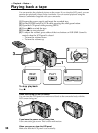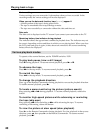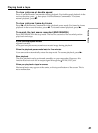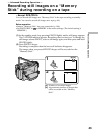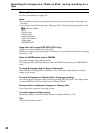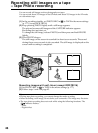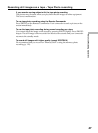40
Playing back a tape
Various settings
Various settings are your camcorder’s information when you have recorded. In the
recording mode, the various settings will not be displayed.
When you use the data code function, bars (--- -- ----) appear if:
– A blank portion of the tape is being played back.
– The tape is unreadable due to tape damage or noise.
– The tape was recorded by a camcorder without the date and time set.
Data code
The data code is displayed on the TV screen if you connect your camcorder to the TV.
Remaining battery time indicator during playback
The indicator shows the approximate continuous playback time. The indicator may not
be correct, depending on the conditions in which you are playing back. When you close
the LCD panel and open it again, it takes about one minute for the correct remaining
battery time to be displayed.
Various playback modes
To operate video control buttons, set the POWER switch to VCR.
To play back pause (view a still image)
Press X during playback. To resume normal playback, press N or X.
To advance the tape
Press M in the stop mode. To resume normal playback, press N.
To rewind the tape
Press m in the stop mode. To resume normal playback, press N.
To change the playback direction
Press on the Remote Commander during playback to reverse the playback direction.
To resume normal playback, press N.
To locate a scene monitoring the picture (picture search)
Keep pressing m or M during playback. To resume normal playback, release the
button.
To monitor high-speed pictures while advancing or rewinding
the tape (skip scan)
Keep pressing m while rewinding or M while advancing the tape. To resume
rewinding or advancing, release the button.
To view the picture at slow speed (slow playback)
Press y on the Remote Commander during playback. For slow playback in the reverse
direction, press , then press y on the Remote Commander. To resume normal
playback, press N.