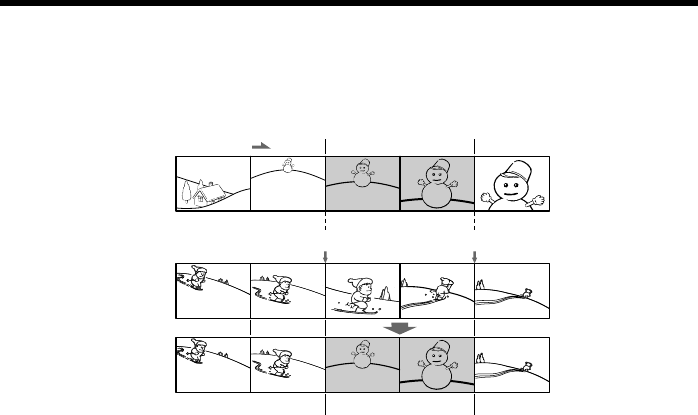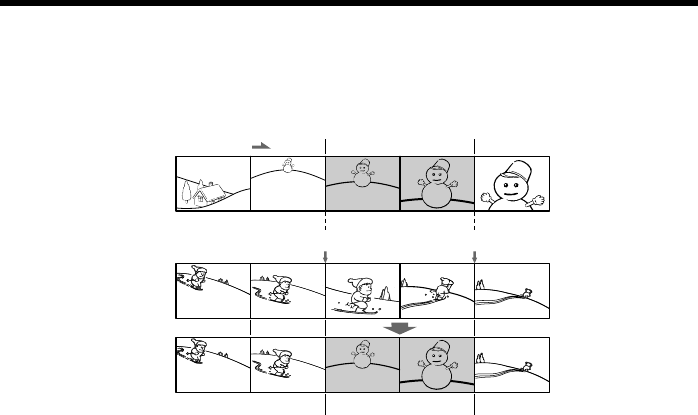
92
Inserting a scene from a VCR
– Insert Editing
You can insert a new scene with sound from a VCR onto your originally recorded tape
by specifying the insert start and end points. Use the Remote Commander for this
operation. Connections are the same as on page 89 or 91.
Insert a cassette containing the desired scene to insert into the VCR.
[A]: A tape that contains the scene to be superimposed
[B]: A tape before editing
[C]: A tape after editing
(1) Set the POWER switch to VCR on your camcorder.
(2) On the connected VCR, locate just before the insert start point [a], then press X
to set the VCR to the playback pause mode.
(3) On your camcorder, locate the insert end point [c] by pressing m or M.
Then press X to set your camcorder to the playback pause mode.
(4) Press ZERO SET MEMORY on the Remote Commander. The ZERO SET
MEMORY indicator flashes and the end point of the insert is stored in
memory. The tape counter shows “0:00:00.”
(5) On your camcorder, locate the insert start point [b] by pressing m, then press
z REC and the button on its right simultaneously.
(6) First press X on the VCR, and after a few seconds press X on your camcorder
to start inserting the new scene with sound.
Inserting automatically stops near the zero point on the tape counter. Your
camcorder automatically stops recording and the ZERO SET MEMORY is
canceled.
[a]
[b]
[c]
[A]
[B]
[C]