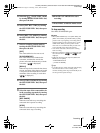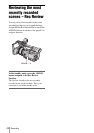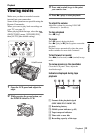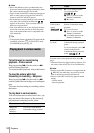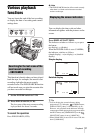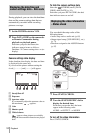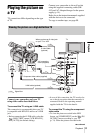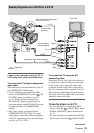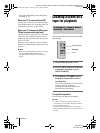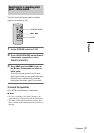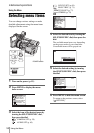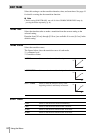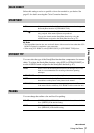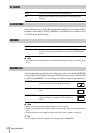Playback
Playback
55
Viewing the picture on a 16:9 TV or a 4:3 TV
Connect your camcorder and your TV or
VCR using either cables described below.
To connect the TV using the component
video cable
This connection is recommended when your TV
has COMPONENT VIDEO jacks.
• To view the picture recorded in the HDV
format, set [COMPONENT] on the (IN/
OUT REC) menu according to your TV
(p. 74). When a picture recorded in the
DVCAM (DV) format is played back, an
equivalent picture with DVCAM (DV) format
is output regardless of [COMPONENT]
setting.
• Only video signals are output from the
COMPONENT OUTPUT jack. To output
audio signals, connect the white and red plugs
of the A/V connecting cable to the audio input
jack of your TV or VCR.
To connect the TV using the A/V
connecting cable
When there is an S video jack on the device to
be connected, connect it with your camcorder
by the S video jacks using an S video cable
(optional) instead of the yellow video plug of
the A/V connecting cable (supplied). Use an S
video cable to produce high resolution pictures.
The audio will not be output when you connect
with the S video cable alone.
To view the picture on a 4:3 TV
• To view the picture recorded in the HDV
format, select the (IN/OUT REC) menu,
[DOWN CONVERT], then a desired mode
(p. 75).
• To view the picture recorded in the DVCAM
(DV) format, select the (IN/OUT REC)
Signal flow
A/V connecting
cable (supplied)
Yellow
White
Red
When you have an S video jack
on your TV or VCR
S video cable
(optional)
TV or VCR
Component video cable (supplied)
Red
Blue
Green
,continued