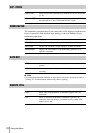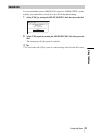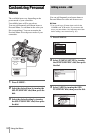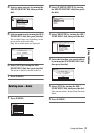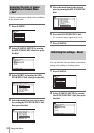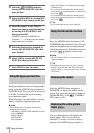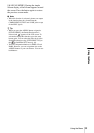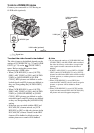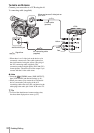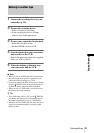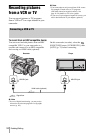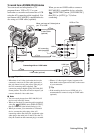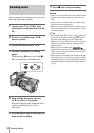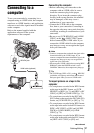Dubbing/Editing
90
Dubbing/Editing
Dubbing to another
tape
You can copy a picture played back on your
camcorder to other recording devices (such
as VCRs).
Connect your camcorder to a VCR as shown
in the following illustration.
Connecting a VCR
To dub to an HDV compatible device
Connect your camcorder to an HDV compatible
device using an i.LINK cable (optional).
To select the video format to be dubbed
The video format to be dubbed depends on the
settings of [VCR HDV/DV] and [i.LINK
CONV] on the (IN/OUT REC) menu.
Before setting these menu items, disconnect the
i.LINK cable.
• Pictures will be dubbed in the recorded format
when [VCR HDV/DV] is set to [AUTO], and
[HDVtDV CONV] to [OFF] in [i.LINK
CONV].
• Only pictures in the selected format will be
dubbed when [VCR HDV/DV] is set to
[HDV] or [DV]. Other pictures will be dubbed
as blank portions, so neither picture nor sound
will be dubbed.
b Note
• If you change the settings of [VCR HDV/DV] and
[i.LINK CONV] with the i.LINK cable connected,
the video device may not be able to recognize the
video signal from the camcorder at the time of
dubbing.
• When [VCR HDV/DV] is set to [AUTO] and the
signal switches between HDV and DV, the picture
and sound disappear temporarily.
• When the recorder is an HVR-Z1E/Z1P, set [VCR
HDV/DV] on the (IN/OUT REC) menu to
[AUTO] on the recording HVR-Z1E/Z1P (p. 94).
i.LINK cable (optional)
Signal flow
HDV/DV jack
Recorder
HDV/DV jack
Player