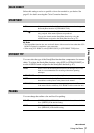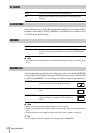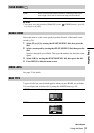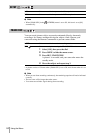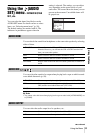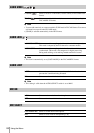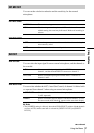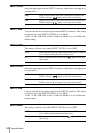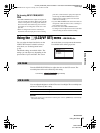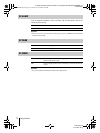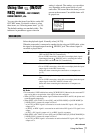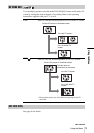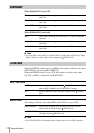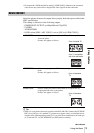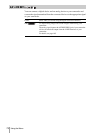G:\HDR_HVR\HVR_Kaihan\2514607111\2514607121HVRZ1E\01GB06MENU.fm
master:Right
Using the Menu
HVR-Z1E/Z1P
2-514-607-12(1)
Using the Menu
69
Tip for using INPUT1 TRIM/INPUT2
TRIM
• The INPUT TRIM function adjusts the input level
from an external microphone. When using a highly
sensitive microphone or recording loud sound, set
this to the minus side. When using a less sensitive
microphone or recording quiet sound, set it to the
plus side.
• When recording loud sound, the sound may be
distorted at either the input point or the recording
point. If it is distorted at the input point, adjust the
sound using the INPUT TRIM function. If it is
distorted at the recording point, lower the total
volume level manually.
• If you set INPUT TRIM too far to the minus side, the
microphone volume becomes too low, resulting in a
poor signal to noise ratio.
• Test the effect of the INPUT TRIM function
according to the microphone used or the sound field
of the recording site before actual recording.
Using the (LCD/VF SET) menu – LCD COLOR, etc.
You can select the items listed below on the
LCD/VF SET menu. For details on how to
select items, see “Selecting menu items”
(p. 58).
The default settings are marked with G. The
settings you can adjust vary depending on the
power mode of your camcorder. The screen
shows the items you can operate at the moment.
Unavailable items will be grayed out.
LCD COLOR
Turn the SEL/PUSH EXEC dial to adjust the color on the LCD screen. The
recorded picture will not be affected by this setting.
LCD BL LEVEL
You can adjust the brightness of the LCD screen’s backlight. The recorded picture
will not be affected by this setting.
b Note
• When you connect your camcorder to outside power sources, [BRIGHT] is automatically
selected for this setting.
LCD/VF SET
RETURN
LCD COLOR
LCD BL LEVEL
VF B. L IGHT
VF COLOR
VF POWER
[
MENU
]
:END
GNORMAL Standard brightness.
BRIGHT Select to brighten the LCD screen.
Low intensity
High intensity
,continued
01GB06MENU.fm Page 69 Thursday, June 9, 2005 8:49 PM