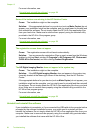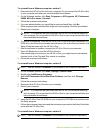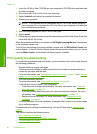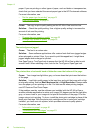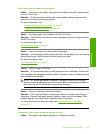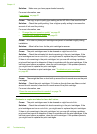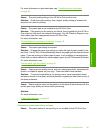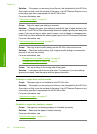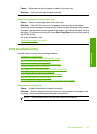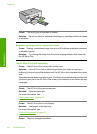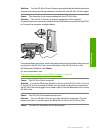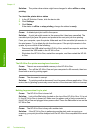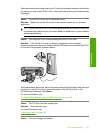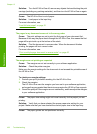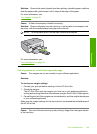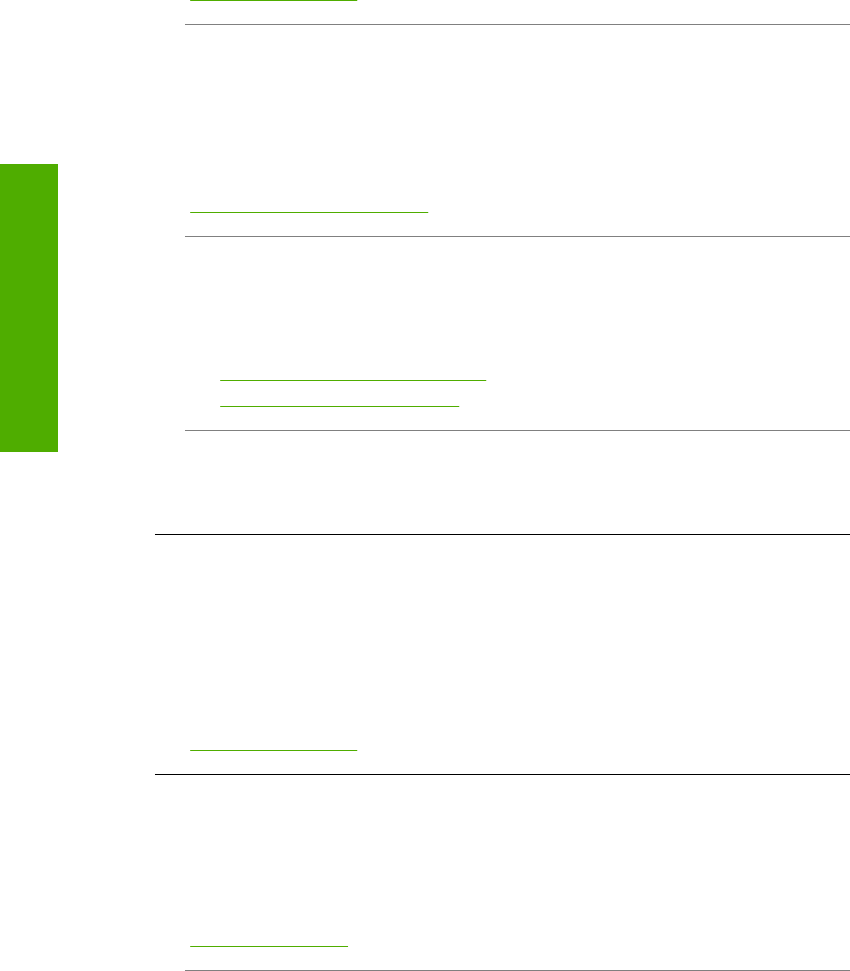
Solution: If the paper you are using is too fibrous, the ink applied by the HP All-in-
One might not fully cover the surface of the paper. Use HP Premium Papers or any
other paper type that is appropriate for the HP All-in-One.
For more information, see:
“
Information on paper” on page 81
Cause: The print paper type setting is incorrect.
Solution: Change the paper type setting to match the type of paper loaded in the
input tray. The HP All-in-One automatically detects the paper type for plain and photo
paper. If you are printing on other types of paper, such as labels or transparencies,
check that you have selected the correct paper type in the HP Photosmart Software.
For more information, see:
“
Set the paper type for printing” on page 31
Cause: The copy or print quality setting on the HP All-in-One is set too low.
Solution: Check the quality setting. Use a higher quality setting to increase the
amount of ink used for printing.
For more information, see:
•“
Change the print speed or quality” on page 32
•“
Change copy speed or quality” on page 55
Cause: You are printing on the wrong side of the paper.
Solution: Load paper with the print side down. For example, if you are loading
glossy photo paper, load the paper with the glossy side down.
Printouts or copies have vertical streaks
Cause: The paper type is not suitable for the HP All-in-One.
Solution: If the paper you are using is too fibrous, the ink applied by the HP All-in-
One might not fully cover the surface of the paper. Use HP Premium Papers or any
other paper type that is appropriate for the HP All-in-One.
For more information, see:
“
Information on paper” on page 81
Printouts or copies are slanted or skewed
Cause: The paper is not feeding properly or is loaded incorrectly.
Solution: Make sure the paper is loaded correctly.
For more information, see:
“
Load full-size paper” on page 21
Chapter 13
102 Troubleshooting
Troubleshooting