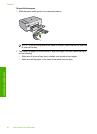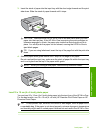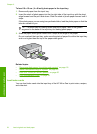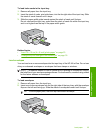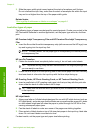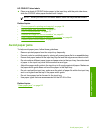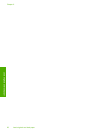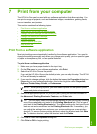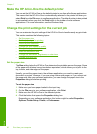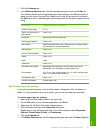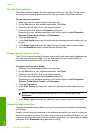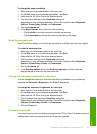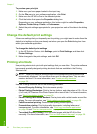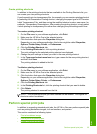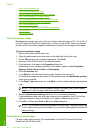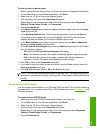Make the HP All-in-One the default printer
You can set the HP All-in-One as the default printer to use from all software applications.
This means that the HP All-in-One is automatically selected in the printer list when you
select Print from the File menu in a software application. The default printer is also printed
to automatically when you click the Print button in the toolbar of most software
applications. For more information, see the Windows Help.
Change the print settings for the current job
You can customize the print settings of the HP All-in-One to handle nearly any print task.
This section contains the following topics:
•
Set the paper size
•
Set the paper type for printing
•
View the print resolution
•
Change the print speed or quality
•
Change the page orientation
•
Scale the document size
•
Change the saturation, brightness, or color tone
•
Preview your print job
Set the paper size
The Size setting helps the HP All-in-One determine the printable area on the page. Some
of the paper size choices have a borderless equivalent, which allows you to print to the
top, bottom, and side edges of the paper.
Usually, you set the paper size in the software application you used to create your
document or project. However, if you are using custom-size paper, or if you cannot set
the paper size from your software application, you can change the paper size in the
Properties dialog box before printing.
To set the paper size
1. Make sure you have paper loaded in the input tray.
2. On the File menu in your software application, click Print.
3. Make sure the HP All-in-One is the selected printer.
4. Click the button that opens the Properties dialog box.
Depending on your software application, this button might be called Properties,
Options, Printer Setup, Printer, or Preferences.
Chapter 7
30 Print from your computer
Print