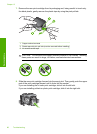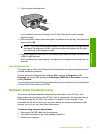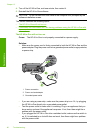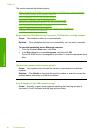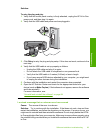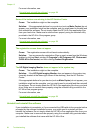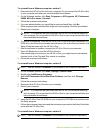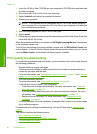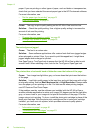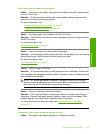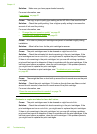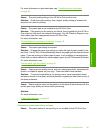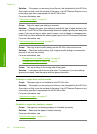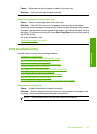1. Insert the HP All-in-One CD-ROM into your computer’s CD-ROM drive and then start
the Setup program.
2. Disconnect the HP All-in-One from your computer.
3. Select Uninstall and follow the onscreen directions.
4. Restart your computer.
NOTE: It is important that you disconnect the HP All-in-One before restarting
your computer. Do not connect the HP All-in-One to your computer until after you
have reinstalled the software.
5. Start the Setup program for the HP All-in-One again.
6. Select Install.
7. Follow the onscreen instructions and the instructions provided in the Setup Guide that
came with the HP All-in-One.
When the software installation is complete, the HP Digital Imaging Monitor icon appears
in the Windows system tray.
To verify that the software is properly installed, double-click the HP Solution Center icon
on the desktop. If the HP Solution Center shows the appropriate buttons for your device
(such as Make Copies), the software has been properly installed.
Print quality troubleshooting
If you are having problems with print quality, try the solutions in this section and observe
the following guidelines:
• Replace refilled or empty cartridges.
• Check the device settings to make sure that the print mode and paper selection is
correct for the paper and the task.
For more information, see “
Set the paper type for printing” on page 31 and “Choose
papers for printing and copying” on page 18.
• Print and evaluate a self-test.
For more information, see “
Print a self-test report” on page 64.
If the self-test shows a defect, try the following:
• Clean the print cartridges automatically. For more information, see “
Clean the
print cartridges” on page 72.
• If you are missing lines when you print, clean the electrical contacts. For more
information, see “
Clean the area around the ink nozzles” on page 74.
• Replace the print cartridge. For more information, see “
Replace the print
cartridges” on page 67.
• If the self-test does not show a problem, investigate other causes, such as the image
file or software program.
For additional print cartridge troubleshooting, visit the HP Web site at
www.hp.com/
support.
This section contains the following topics:
•
Ink is bleeding or smearing
•
Ink is not filling the text or graphics completely
•
The text edges are jagged
Chapter 13
96 Troubleshooting
Troubleshooting