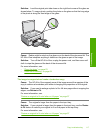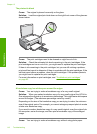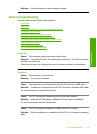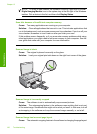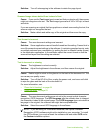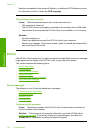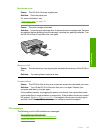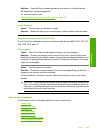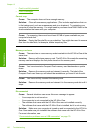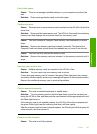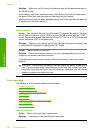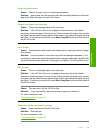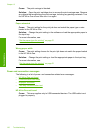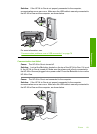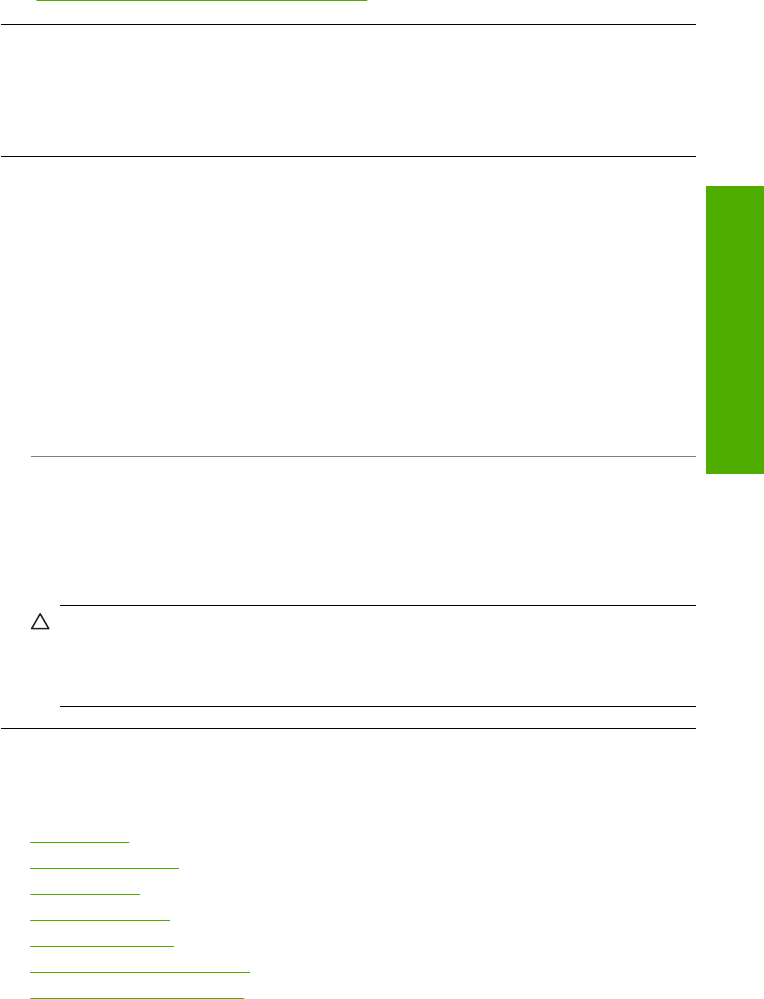
Solution: Open the file in another application, and save it in a format that the
HP Photosmart software recognizes.
For more information, see:
“
Supported file types for the HP All-in-One” on page 125
Invalid file name
Cause: The file name you entered is invalid.
Solution: Make sure that you are not using any invalid symbols in the file name.
Supported file types for the HP All-in-One
The HP All-in-One software recognizes the following file formats: BMP, DCX, FPX, GIF,
JPG, PCD, PCX, and TIF.
File corrupted
Cause: Some of the files on the inserted memory card are damaged.
Solution: Reinsert the memory card in the HP All-in-One. If this does not work,
retake the photos with your digital camera. If you already transferred the files to your
computer, try printing those files by using the HP Photosmart Software. The copies
might not be damaged.
Cause: The file system is corrupted.
Solution: Check the computer screen for an error message telling you that the
images on the memory card are corrupted.
If the file system on the card is corrupt, reformat the memory card in your digital
camera.
CAUTION: Reformatting the memory card will delete any photos stored on the
card. If you have previously transferred the photos from your memory card to a
computer, try printing the photos from the computer. Otherwise, you will need to
retake any photos you might have lost.
General user messages
The following is a list of messages related to common user errors:
•
Cannot crop
•
Memory card error
•
Disconnected
•
Out of disk space
•
Card access error
•
Use only one card at a time
•
Card is inserted incorrectly
Errors 125
Troubleshooting