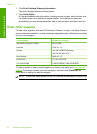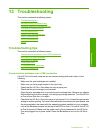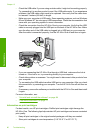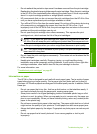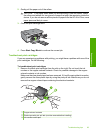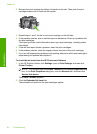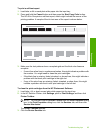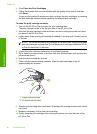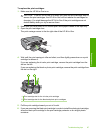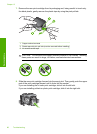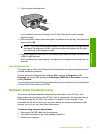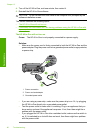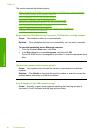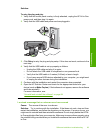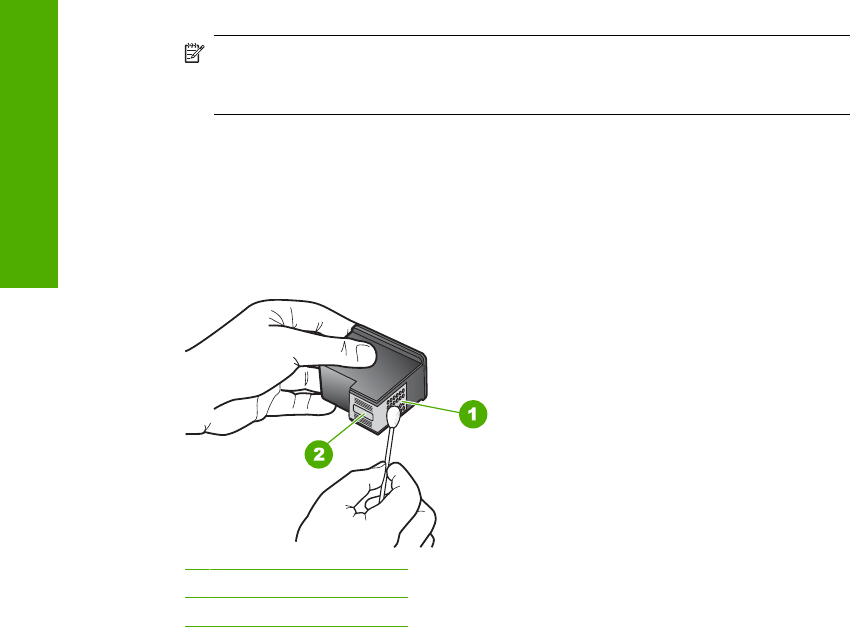
4. Click Clean the Print Cartridges.
5. Follow the prompts until you are satisfied with the quality of the output, and then
click Done.
If copy or print quality still seems poor after you clean the print cartridges, try cleaning
the print cartridge contacts before replacing the affected print cartridge.
To clean the print cartridge contacts
1. Turn on the HP All-in-One and open the print cartridge door.
The print carriage moves to the far right side of the HP All-in-One.
2. Wait until the print carriage is idle and silent, and then unplug the power cord from
the back of the HP All-in-One.
3. Lightly press down on the print cartridge to release it, and then pull it toward you out
of the slot.
NOTE: Do not remove both print cartridges at the same time. Remove and clean
each print cartridge one at a time. Do not leave a print cartridge outside the HP All-
in-One for more than 30 minutes.
4. Inspect the print cartridge contacts for ink and debris buildup.
5. Dip a clean foam rubber swab or lint-free cloth into distilled water, and squeeze any
excess water from it.
6. Hold the print cartridge by its sides.
7. Clean only the copper-colored contacts. Allow the print cartridges to dry for
approximately ten minutes.
1 Copper-colored contacts
2 Ink nozzles (do not clean)
8. Slide the print cartridge back into the slot. Push the print cartridge forward until it clicks
into place.
9. Repeat if necessary for the other print cartridge.
10. Gently close the print cartridge door and plug the power cord into the back of the
HP All-in-One.
Chapter 13
86 Troubleshooting
Troubleshooting