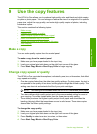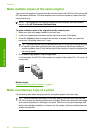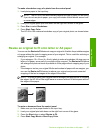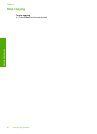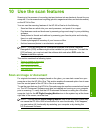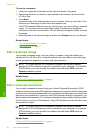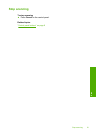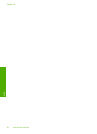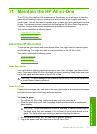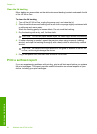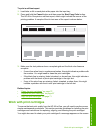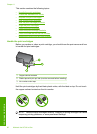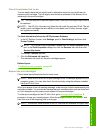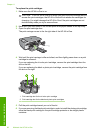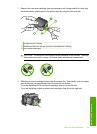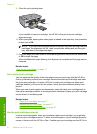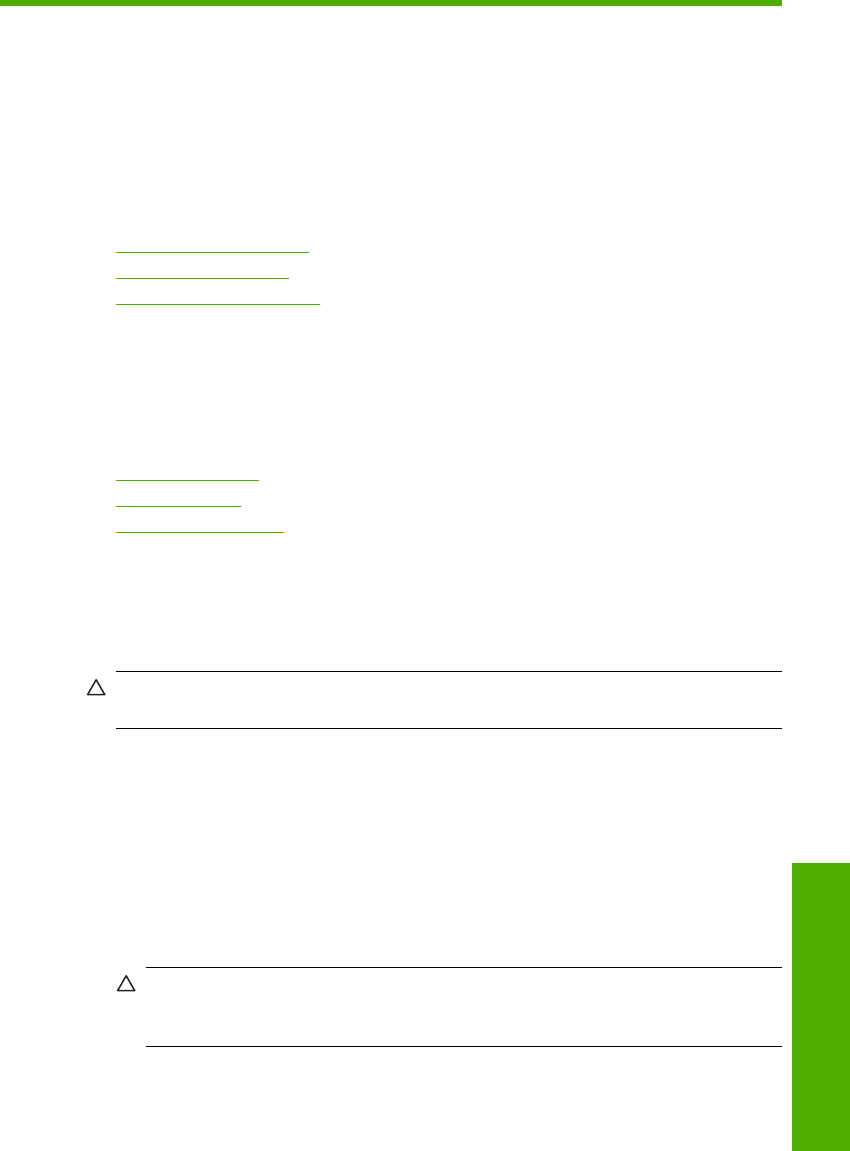
11 Maintain the HP All-in-One
The HP All-in-One requires little maintenance. Sometimes you might want to clean the
glass and lid backing to remove surface dust and ensure that your copies and scans
remain clear. You will also need to replace, align, or clean your print cartridges from time
to time. This section provides instructions for keeping the HP All-in-One in top working
condition. Perform these simple maintenance procedures as necessary.
This section contains the following topics:
•
Clean the HP All-in-One
•
Print a self-test report
•
Work with print cartridges
Clean the HP All-in-One
To ensure that your copies and scans remain clear, you might need to clean the glass
and lid backing. You might also want to dust the exterior of the HP All-in-One.
This section contains the following topics:
•
Clean the exterior
•
Clean the glass
•
Clean the lid backing
Clean the exterior
Use a soft cloth or slightly moistened sponge to wipe dust, smudges, and stains off the
case. The interior of the HP All-in-One does not require cleaning. Keep fluids away from
the control panel and the interior of the HP All-in-One.
CAUTION: To avoid damage to the exterior of the HP All-in-One, do not use alcohol
or alcohol-based cleaning products.
Clean the glass
Fingerprints, smudges, hair, and dust on the main glass surface slow down performance
and affect the accuracy of the copy and scan features.
To clean the glass
1. Turn off the HP All-in-One, unplug the power cord, and raise the lid.
2. Clean the glass with a soft cloth or sponge slightly moistened with a nonabrasive
glass cleaner.
CAUTION: Do not use abrasives, acetone, benzene, or carbon tetrachloride on
the glass, since they can damage it. Do not place or spray liquid directly on the
glass. The liquid might seep under the glass and damage the device.
3. Dry the glass with a dry, soft, lint-free cloth to prevent spotting.
4. Plug in the power cord, and then turn on the HP All-in-One.
Maintain the HP All-in-One 63
Maintain the HP All-in-One