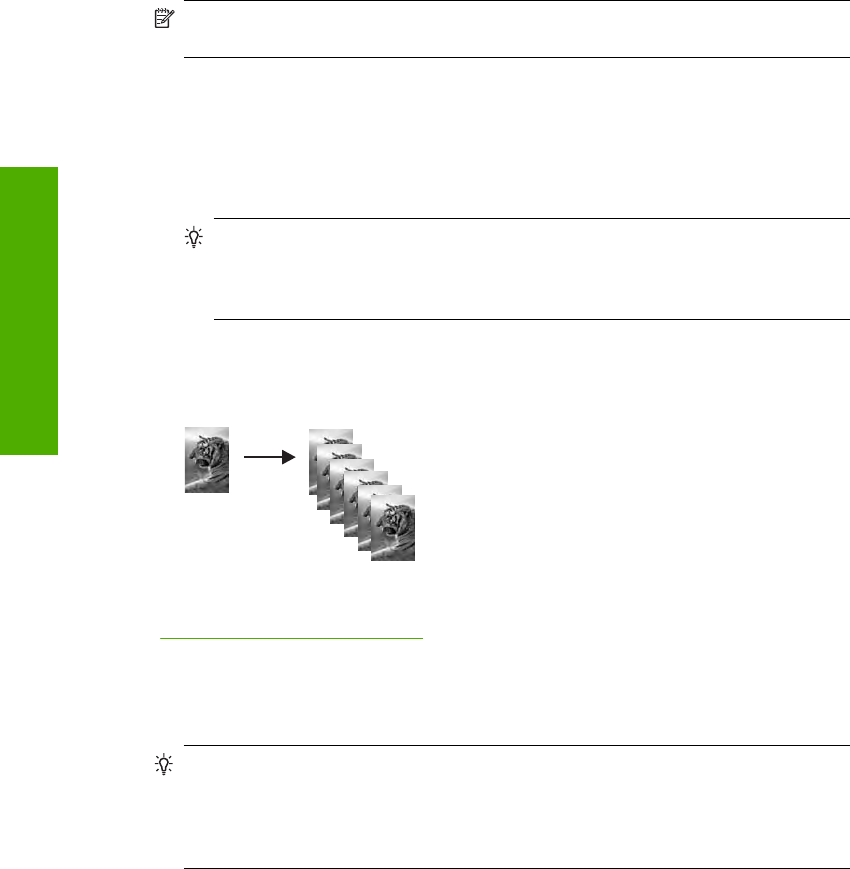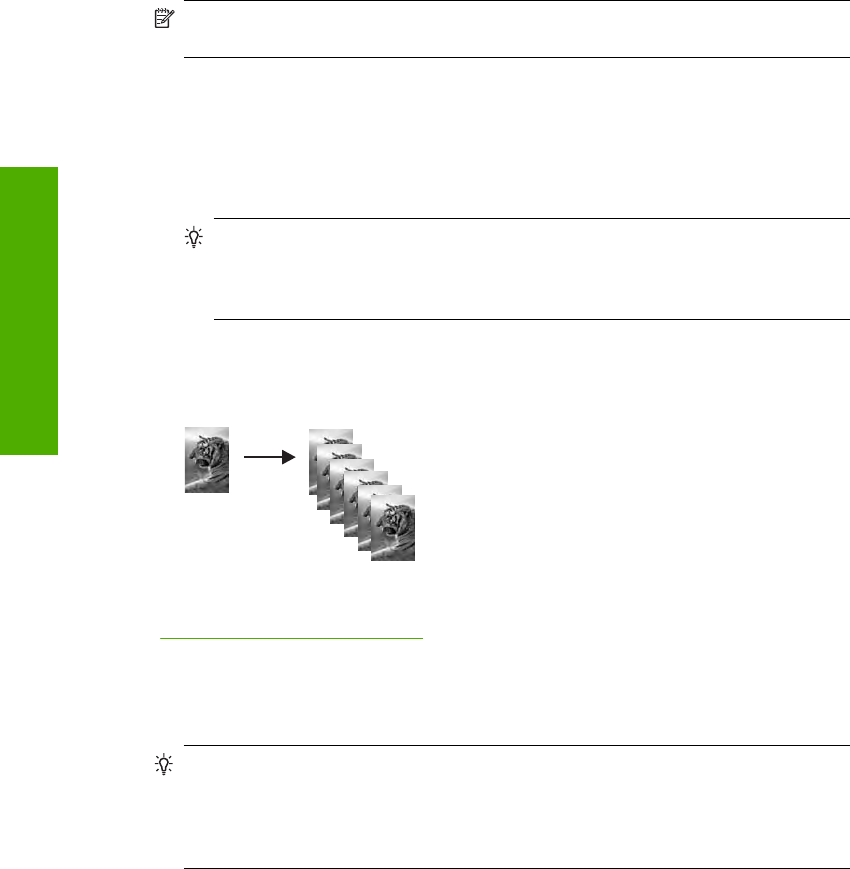
Make multiple copies of the same original
You can set the number of copies from the control panel of the HP All-in-One or from the
HP Photosmart Software. This task explains how to set the number of copies from the
control panel only.
NOTE: For information on initiating copies from the software, see the software
portion of the HP Photosmart Software Help.
To make multiple copies of an original from the control panel
1. Make sure you have paper loaded in the input tray.
2. Load your original print side down on the right front corner of the glass.
3. Press the Copies button to increase the number of copies. When you reach the
maximum, the setting returns to 1 copy.
TIP: Use the software that you installed with the HP All-in-One to set the number
of copies higher than supported from the control panel. When the number of
copies is greater than 9, only the last digit of the number of copies is displayed on
the control panel.
4. Press Start Copy Black or Start Copy Color.
In this example, the HP All-in-One makes six copies of the original 10 x 15 cm (4 x 6
inch) photo.
Related topics
“
Use the HP Photosmart software” on page 9
Make a borderless copy of a photo
For the best quality when copying a photo, load photo paper in the input tray.
TIP: You can optimize the quality of the color photos you print and copy with the
HP All-in-One by purchasing a photo print cartridge. Remove the black print cartridge
and insert the photo print cartridge in its place. With the tri-color print cartridge and
photo print cartridge installed, you have a six-ink system, which provides enhanced
quality color photos.
Chapter 9
56 Use the copy features
Use the copy features