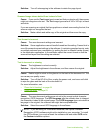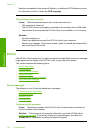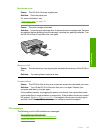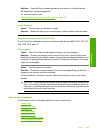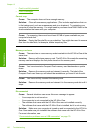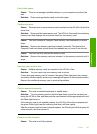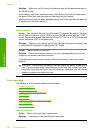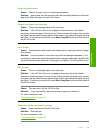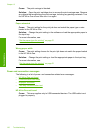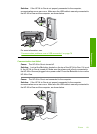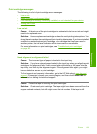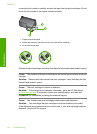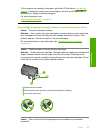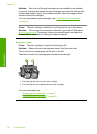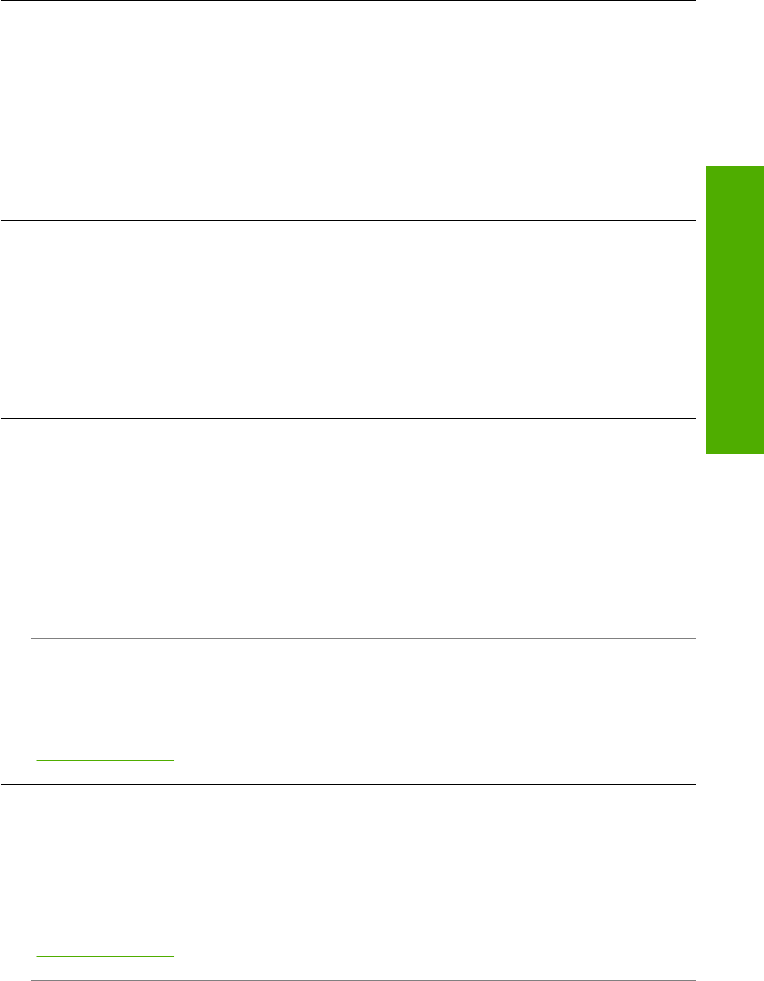
Paper orientation error
Cause: Paper in the input tray is in landscape orientation.
Solution: Insert paper into the input tray with the short edge forward and the print
side down. Slide the paper forward until it stops.
Cannot load paper from input tray
Cause: There is not enough paper in the input tray.
Solution: If the HP All-in-One is out of paper or there are only a few sheets
remaining, load more paper in the input tray. If there is paper in the input tray, remove
the paper, tap the stack of paper against a flat surface, and reload the paper into the
input tray. To continue your print job, press Start Copy Black on the control panel of
the HP All-in-One.
Ink is drying
Cause: Transparencies and some other media require a drying time that is longer
than normal.
Solution: Leave the sheet in the output tray until the message disappears. If it is
necessary to remove the printed sheet before the message disappears, carefully hold
the printed sheet on the underside or the edges, and place it on a flat surface to dry.
Out of paper
Cause: There is not enough paper in the input tray.
Solution: If the HP All-in-One is out of paper or there are only a few sheets
remaining, load more paper in the input tray. If there is paper in the input tray, remove
the paper, tap the stack of paper against a flat surface, and reload the paper into the
input tray. To continue your print job, press Start Copy Black on the control panel of
the HP All-in-One.
Cause: The rear door is off the HP All-in-One.
Solution: If you removed the rear door to clear a paper jam, replace it.
For more information, see:
“
Clear paper jams” on page 82
Paper jam, misfeed or blocked carriage
Cause: Paper has jammed the HP All-in-One.
Solution: Clear the jam.
For more information, see:
“
Clear paper jams” on page 82
Errors 129
Troubleshooting