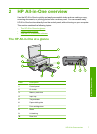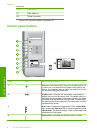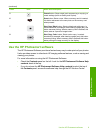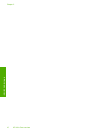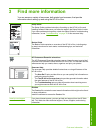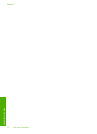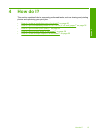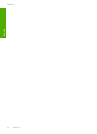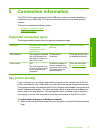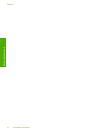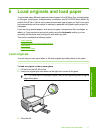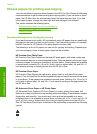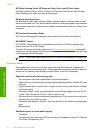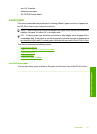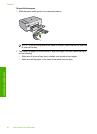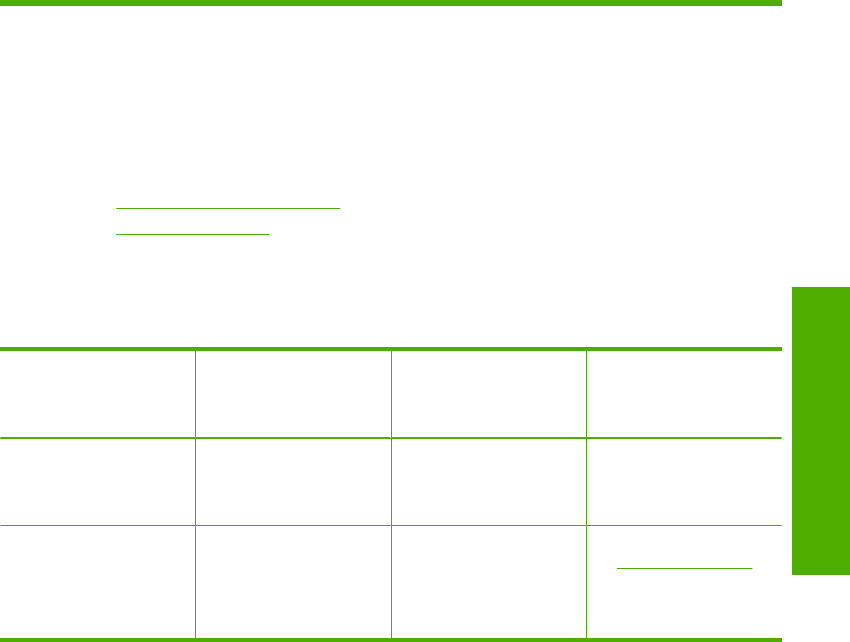
5 Connection information
The HP All-in-One comes equipped with a USB port so you can connect directly to a
computer using a USB cable. You can also share the device over an existing home
network.
This section contains the following topics:
•
Supported connection types
•
Use printer sharing
Supported connection types
The following table contains a list of supported connection types.
Description Recommended number
of connected
computers for best
performance
Supported software
features
Setup instructions
USB connection One computer connected
with a USB cable to the
rear USB 2.0 HS port on
the HP All-in-One.
All features are
supported.
Follow the Setup Guide
for detailed instructions.
Printer sharing Five.
The host computer must
be on at all times in order
to print from the other
computers.
All features resident on
the host computer are
supported. Only printing
is supported from the
other computers.
Follow the instructions
in “Use printer sharing”
on page 15.
Use printer sharing
If your computer is on a network, and another computer on the network has an HP All-
in-One connected to it by a USB cable, you can print to that printer using printer sharing.
The computer directly connected to the HP All-in-One acts as the host for the printer and
has full software functionality. The other computer, which is referred to as a client, has
access only to the print features. You must perform other functions, such as scanning
and copying, from the host computer or from the control panel on the HP All-in-One.
To enable printer sharing on a Windows computer
▲ Refer to the user guide that came with your computer or see the Windows onscreen
Help.
Connection information 15
Connection information