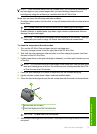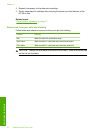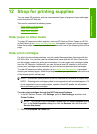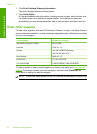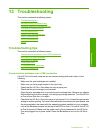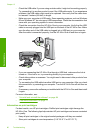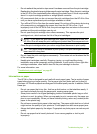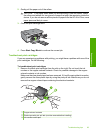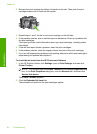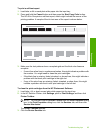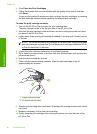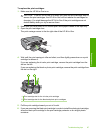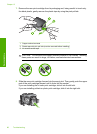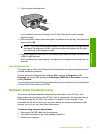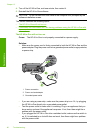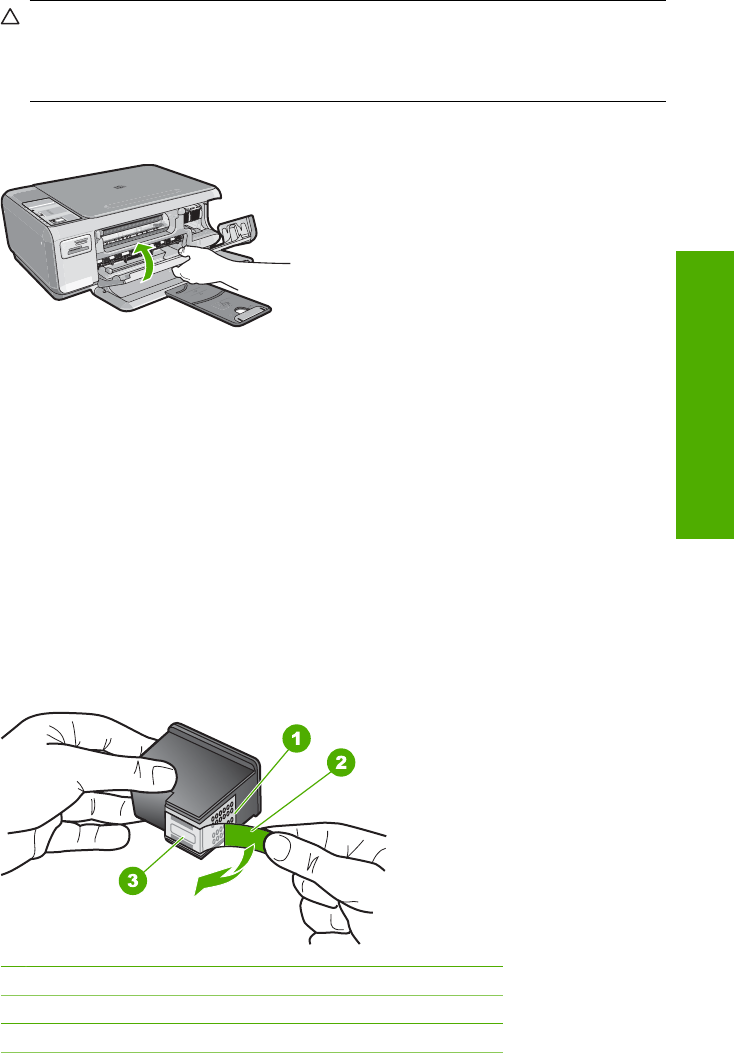
2. Gently pull the paper out of the rollers.
CAUTION: If the paper tears when you are removing it from the rollers, check
the rollers and wheels for torn pieces of paper that might be remaining inside the
device. If you do not remove all the pieces of paper from the HP All-in-One, more
paper jams are likely to occur.
3. Close the print cartridge door.
4. Press Start Copy Black to continue the current job.
Troubleshoot print cartridges
If you are experiencing problems with printing, you might have a problem with one of the
print cartridges. Do the following:
To troubleshoot print cartridges
1. Remove the black print cartridge from the slot on the right. Do not touch the ink
nozzles or the copper-colored contacts. Check for possible damage to the copper-
colored contacts or ink nozzles.
Make sure the clear plastic tape has been removed. If it is still covering the ink nozzles,
gently remove the clear plastic tape by using the pink pull tab. Make sure you do not
remove the copper colored tape containing the electrical contacts.
1 Copper-colored contacts
2 Plastic tape with pink pull tab (must be removed before installing)
3 Ink nozzles under tape
Troubleshooting tips 83
Troubleshooting