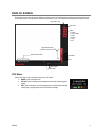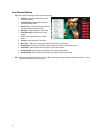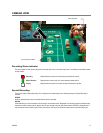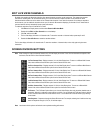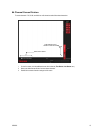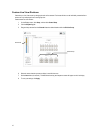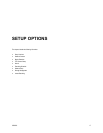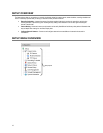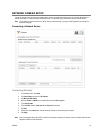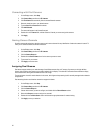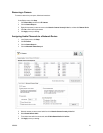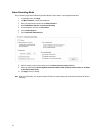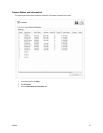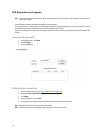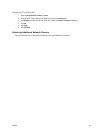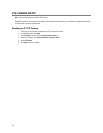32338AC 19
NETWORK CAMERA SETUP
Connect IP cameras to your recorder using a network switch, which is connected to the network port on your recorder. By default, your
recorder can display 4 IP camera channels in the Display screen. To change this setting, see the Edit Live View Channels section.
Note Your recorder is a hybrid recorder and, by default, does not require licensing. If you apply an NVR upgrade to your recorder, the
license tab will appear.
Connecting a Network Device
Connecting Manually
1. On the Display screen, click Setup.
2. Click Camera Setup, and then click IP Cameras.
3. Click Manually Add Camera.
4. Select the Vendor and Model of your network device from the Device Type list.
5. Type a Device Name.
6. Type the IP/URL address, Port#, User ID and Password of the device.
7. Click Add.
8. Double-click in the Channel field, and then select the Channel you want to assign to this camera.
9. Click Apply.
Note Audio is not supported when using ONVIF as the Driver/Type when connecting to IP cameras. If audio is needed, select the native
integration method to connect the camera.